IBM Ricoh FB750 User Manual
Page 15
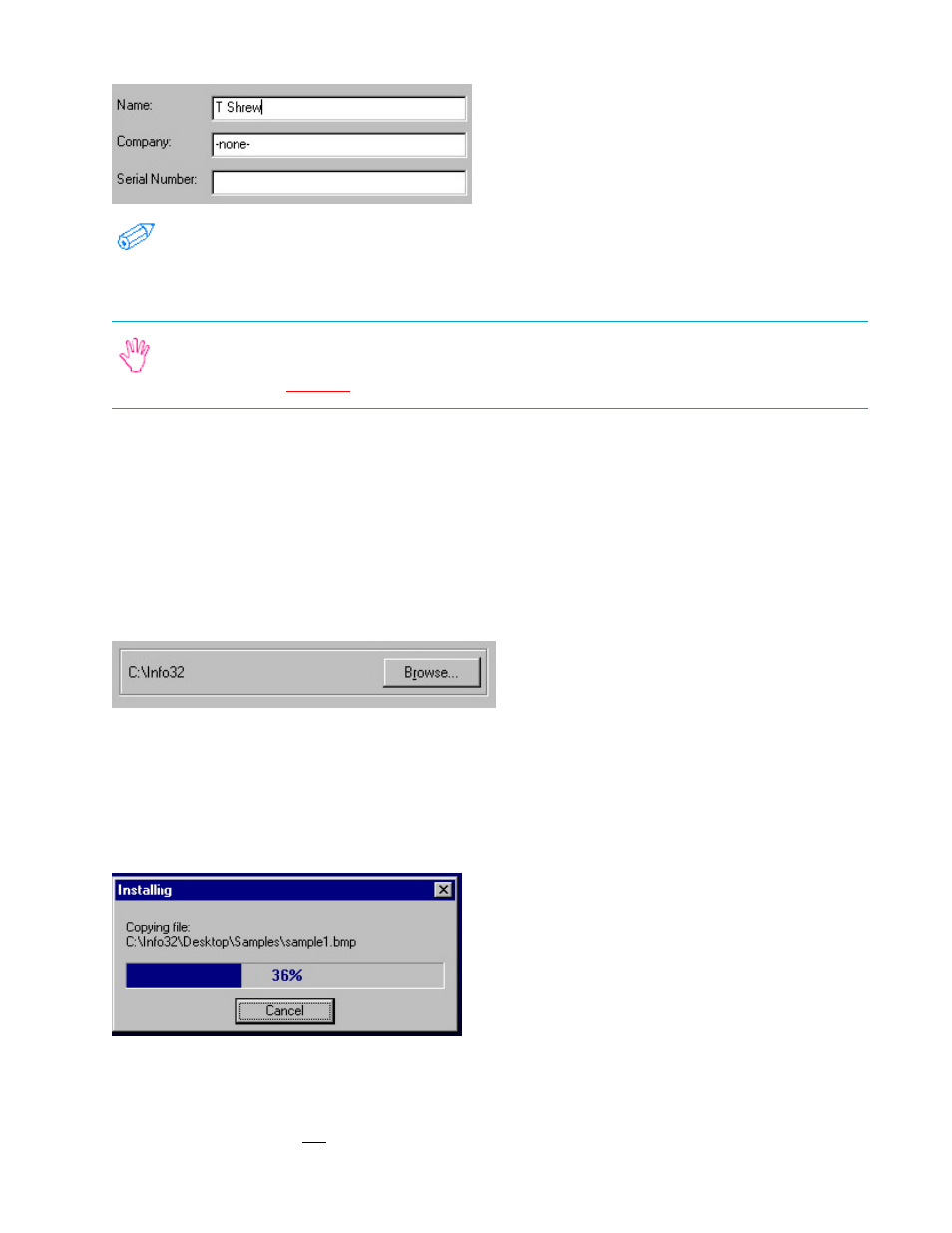
15
If you want to change the information that was
pre-entered by your computer, you will have to
clear the line (click your mouse on the line and
either delete or backspace or highlight the exist-
ing text and overwrite).
If you have no company name or the Camera and software is for your personal use, type –
none- in the company field.
You will need to type in the software serial number on the appropriate line.
The serial number for InfoCenter 32 is on the on the envelope for the CD-ROM disc. The
serial number is not written anywhere on the camera (or scanner) or the box. The installation
is looking for a software serial number not a hardware serial number.
Note: If any of the blanks are empty, the installation will not proceed and you will be prompted to fill
in the missing information by the cursor remaining on the empty field.
Destination Directory
InfoCenter 32 needs to be installed to a directory of its own on your hard drive. You will need to
decide where you want it to be installed. InfoCenter 32 does not need to be on your C: drive, and it
can be in a sub-directory (such as e. C:\Program Files\InfoCenter 32).
The default directory for InfoCenter 32 is
C:\Info32
. If you want to change the directory
where InfoCenter 32 will install, you will need
to type in a drive and directory of your choice.
InfoCenter 32 needs approximately 40 Megabytes of free disk space to install, but you will likely
need additional space as you use the application. Keep this in mind when you choose where to
install.
Installing files
Once you have completed filling in the required
information, InfoCenter 32 will proceed to install
on your computer.
InfoCenter 32 Complete, installing Headliner
When the InfoCenter 32 installation is complete, you will be asked if you have an Internet Connec-
tion. This information is not for InfoCenter 32. There is a bonus application from Onset included in
