Marantz SR5500 User Manual
Page 33
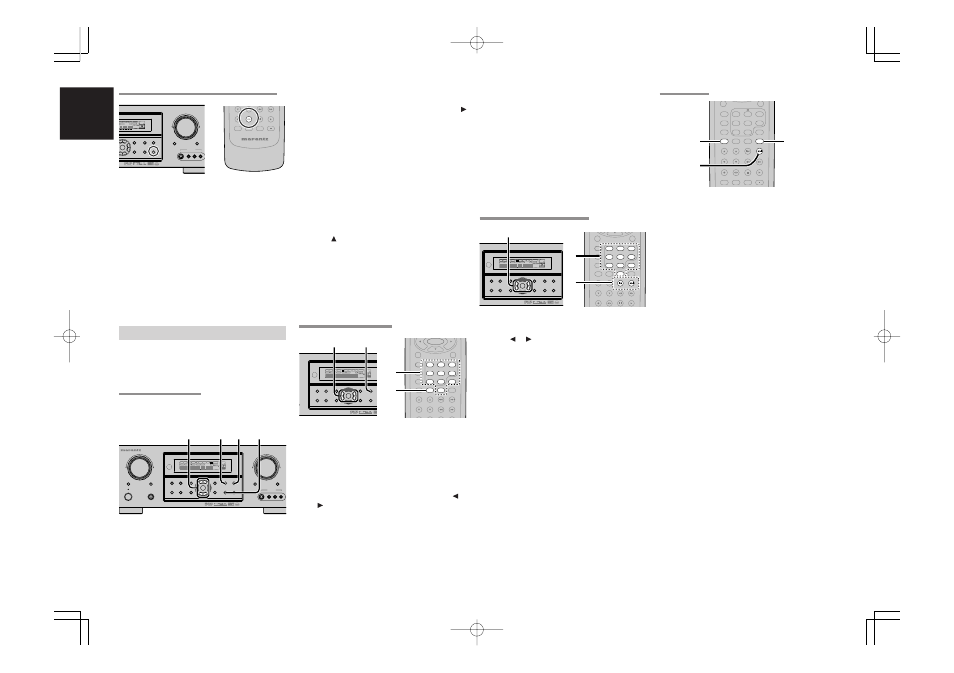
ENGLISH
30
PRESET SCAN
(Using the remote control unit)
1.
Press the
P.SCAN
on the remote.
“
PRESET SCAN
” appears on the display and
then the preset station with the lowest preset
number is recalled first.
2.
Preset stations are recalled in sequence (No.1
→
No.2
→
etc.) for 5 seconds each.
No stored preset number will be skipped.
3.
You can fast forward the preset stations by
pressing the
¢
continuously.
When the desired preset station is received,
cancel the preset scan operation by pressing
the
CLEAR
button or
P.SCAN
on the remote.
(Using the remote control unit)
1.
Tune into the radio station you desire (Refer to
the
“MANUAL TUNING
” or
“AUTO TUNING”
section).
2.
Press the
MEMO
button on the remote. “
– –
“
(preset number) starts blinking on the display.
3.
Enter the desired preset number by pressing
the
numeric
buttons.
Note:
• When entering a single digit number (2 for
example), either input “02” or just input “2” and
wait for a few seconds.
RECALLING A PRESET STATION
(Using the SR5500)
1.
Select the desired preset station by pressing
the or cursor
buttons on the front panel
(Using the remote control unit)
1.
Press the
4
or
¢
buttons to select the
desired preset station, or input your desired
preset channel with the
numeric
buttons on
the remote.
CH SEL
LIP SYNC
PTY
SUB-T/ATT
AUDIO
INPUT/DISC+
F.DIRECT
RDS
TUNE/SEARCH
T-MODE
TREBLE
CHANNEL/SKIP
BASS
A/D
P.SCAN/V-OFF
7.1CH IN
STEREO
MCH-ST
MEMO
CLEAR
DISPLAY
NIGHT
CSII
EX/ES
VIRTUAL
DTS
PURE DIRECT
AUTO
3
2
1
6
5
4
9
8
0
7
T.TONE
MENU OFF
SET UP/
3.
1.
3.
3.
1.
To select FM , press the
BAND
button on the
front panel.
2.
While pressing the
MEMO
button, press the
cursor
button.
“
AUTO PRESET
” will appear on the display,
and scanning starts from the lowest frequency.
3.
Each time the tuner finds a station, scanning
will pause and the station will be played for
five seconds.
During this time, the following operations are
possible.
The band can be changed by the
BAND
button.
4.
If no button is pressed during this period, the
current station is memorized in location Preset
02.
If you wish to skip the current station, press
the cursor
button during this period, this
station is skipped and auto presetting
continues.
5.
Operation stops automatically when all 50
preset memory positions are filled or when
auto scanning attains the highest end of all
bands. If you desire to stop the auto preset
memory at anytime, press the
CLEAR
button.
MANUAL PRESET MEMORY
(Using the SR5500)
1.
Tune into the radio station you desire (Refer to
the
“MANUAL TUNING
” or
“AUTO TUNING”
section).
2.
Press the
MEMO
button on the front panel.
“
– –
“ (preset number) starts blinking on the
display.
3.
Select the preset number by pressing the
or
cursor
buttons, while this is still blinking
(approx. 5 seconds)
4.
Press the
MEMO
button again to enter. The
display stops blinking.
The station is now stored in the specified
preset memory location.
(FM) TUNING MODE (AUTO STEREO OR MONO)
When in the auto stereo mode,
AUTO
indicator will
be illuminated on the display.
The “
ST
” indicator is illuminated when a stereo
broadcast is tuned in.
At open frequencies, the noise is muted and the
“
TUNED
” and “
ST
” indicators are not illuminated.
If the signal is weak, it may be difficult to tune into
the station in stereo. In such a case, press the
T-MODE
button on the front panel or remote.
“
AUTO
” indicator is not illuminated, if FM stereo
broadcasts are received in monaural and the “
ST
”
indicator is not illuminated.
To return to auto stereo mode, press the
T-MODE
button or press
T-MODE
button on the remote
again.
AUTO
indicator is illuminated on the display.
PRESET MEMORY
With this unit you can preset up to 50 FM/AM
stations in any order.
For each station, you can memorize the frequency
and reception mode if desired.
AUTO PRESET MEMORY
This function automatically scans the FM and AM
band and enters all stations with proper signal
strength into the memory.
SURROUND
AV SURROUND RECEIVER SR5500
DOWN
UP
VOLUME
INPUT SELECTOR
POWER ON /
PHONES
STANDBY
MUTE
MULTI
M. SPEAKER B
7.1CH INPUT
PURE
SETUP
DIRECT
SIMPLE
AUTO
HT-EQ
MENU
DISPLAY
MEMORY
CLEAR
T-MODE
EXIT
BAND
MODE
DISP
MULTI
AUTO
TUNED
ST
V – OFF
NIGHT
PEAK
ANALOG
DIGITAL
ATT
SLEEP
SURR
AUTO
DIRECT
DISC 6.1
MT X 6.1
EQ
DIGITAL
SURROUND
AAC
PCM
L
C
R
SL
S
SR
LFE
AUX 1 INPUT
AUDIO
S-VIDEO
VIDEO
L
R
ENTER
2. 4.
2. 5. 1. 3.
CH.SEL
LIP.SYNC
PTY
SUB-T/ATT
AUDIO
INPUT/DISC+
F.DIRECT
RDS
T-MODE
SYSTEM REMOTE CONTROLLER
RC5500SR
DOWN
UP
VOLUME
MUTE
7.1CH INPUT
DISPLAY
MEMORY
CLEAR
T-MODE
EXIT
BAND
– OFF
NIGHT
PEAK
ANALOG
DIGITAL
ATT
1
MT X 6.1
EQ
DIGITAL
SURROUND
AAC
PCM
L
C
R
SL
S
SR
LFE
AUX 1 INPUT
AUDIO
S-VIDEO
VIDEO
L
R
ENTER
F.DIRECT
RDS
TUNE/SEARCH
T-MODE
TREBLE
CHANNEL/SKIP
BASS
A/D
P.SCAN/V-OFF
7.1CH IN
STEREO
MCH-ST
MEMO
CLEAR
DISPLAY
NIGHT
CSII
EX/ES
VIRTUAL
DTS
PURE DIRECT
AUTO
3
2
1
6
5
4
9
8
0
7
T.TONE
MENU OFF
SET UP/
ENTER
3.
2.
SURROUND
ECEIVER SR5500
B
PURE
SETUP
DIRECT
SIMPLE
AUTO
HT-EQ
MENU
DISPLAY
MEMORY
EXIT
BAND
MODE
DISP
MULTI
AUTO
TUNED
ST
V – OFF
NIGHT
PEAK
ANALOG
DIGITAL
ATT
SLEEP
SURR
AUTO
DIRECT
DISC 6.1
MT X 6.1
EQ
DIGITAL
SURROUND
AAC
PCM
L
C
R
SL
S
SR
LFE
ENTER
3.
2. 4.
F.DIRECT
RDS
TUNE/SEARCH
T-MODE
TREBLE
CHANNEL/SKIP
BASS
A/D
P.SCAN/V-OFF
7.1CH IN
STEREO
MCH-ST
MEMO
CLEAR
DISPLAY
NIGHT
CSII
EX/ES
VIRTUAL
DTS
PURE DIRECT
AUTO
3
2
1
6
5
4
9
8
0
7
T.TONE
MENU OFF
SET UP/
1.
1.
SURROUND
5500
PURE
SETUP
DIRECT
SIMPLE
AUTO
HT-EQ
MENU
DISPLAY
MEMORY
CLEAR
T-MODE
EXIT
BAND
MODE
DISP
MULTI
AUTO
TUNED
ST
V – OFF
NIGHT
PEAK
ANALOG
DIGITAL
ATT
SLEEP
SURR
AUTO
DIRECT
DISC 6.1
MT X 6.1
EQ
DIGITAL
SURROUND
AAC
PCM
L
C
R
SL
S
SR
LFE
ENTER
1.
04.8.2, 4:13 PM
Page 30
