Marantz SR5600 User Manual
Page 32
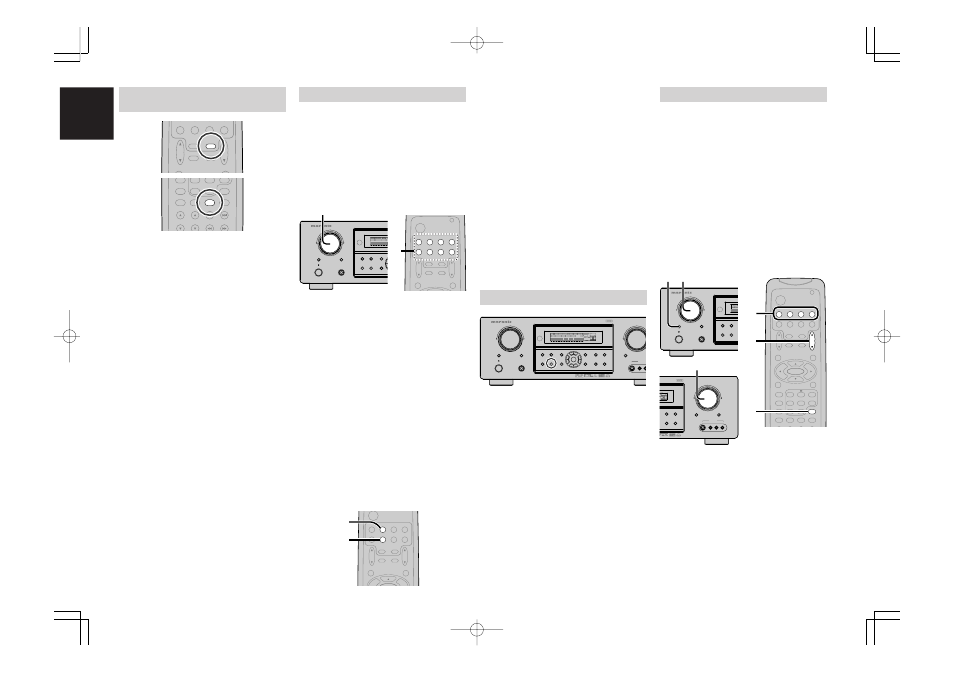
ENGLISH
28
7.1 CH INPUT
The SR5600 is equipped for future expansion
t h r o u g h t h e u s e o f M u l t i c h a n n e l S A C D
multichannel player or DVD-Audio player.
When this is selected, the input signals connected
to the L(front left), R (front right), CENTER, SL
(surround left), SR (surround right) and SBL
(surround back left) and SBR (surround back right)
channels of the 7.1 CH. In jacks are output directly
to the front (left and right), center, surround (left
and right) and surround back speaker systems as
well as the pre-out jacks without passing through
the surround circuitry.
In addition, the signal input to the SW (subwoofer)
jack is output to the PRE OUT SW (subwoofer)
jack.
When 7.1 CH. INPUT is selected, the last video
input used remains routed to the
Monitor Outputs
.
This permits simultaneous viewing with video
sources
RECORDING AN ANALOG SOURCE
In normal operation, the audio or video source
selected for listening through the SR5600 is sent to
the record outputs.
This means that any program you are watching or
listening to may be recorded simply by placing
machines connected to the outputs for
TAPE OUT,
CD-R/MD OUT, VCR1 OUT, and DSS/VCR2 OUT
in the record mode.
To record the input source signal you are
currently watching or listening to
1.
Select the input source to record by turning
the
INPUT FUNCTION SELECTOR
knob on
the front panel or simply press the
input
selector
buttons on the remote.
The input source is now selected and you may
watch or listen to it as desired.
2.
The currently selected input source signal is
output to the
TAPE OUT, CD-R/MD OUT,
VCR1 OUT, and DSS/VCR2 OUT
outputs for
recording.
3.
Start recording to the recording component as
desired.
Recording the video from one source and
the audio from another
You can add the sound from one source to the
video of another source to make your own video
recordings.
Below is an example of recording the sound from a
compact disc player connected to CD IN and the
video from a video camera connected to VCR1 to
video cassette recorder connected to the DSS/
VCR2 OUT jack.
1.
Switch the video output source to VCR1 by
simply pressing the
input selector
buttons on
the remote.
2.
Switch the audio input source to CD by simply
pressing the
input selector
buttons on the
remote.
3.
Now “CD” has been selected as the audio
input source and “VCR1” as the video input
source.
Notes:
• If you change the input source during recording,
you will record the signals from the newly
selected input source.
• You cannot record the surround effects.
• Digital input signals are only output to the digital
outputs. There is no conversion from digital to
analog .
When connecting CD players and other digital
components, do not connect only the digital
terminals, but the analog ones as well.
HT-EQ
Press the
HT-EQ
button on the front panel to turn
on the HT-EQ mode.
The tonal balance of a film soundtrack will be
excessively bright and harsh when played back
over audio equipment in the home. This is because
film soundtracks were designed to be played back
in large movie theater environments.
Activating the HT-EQ feature when watching a film
made for movie theaters corrects this and restores
the correct tonal balance.
The HT-EQ feature is available except in the
following modes.
• 7.1 CH INPUT
• PURE-DIRECT
• When VIRTUAL is set for the surround mode
MENU
OSD
VOL.
TV
VOL.
MAIN
SLEEP
MUTE
AMP
TUNER
CD
TAPE
CDR/MD
DVD
VCR1
DSS/VCR2
TV
AUX1
1.
2.
SELECTING ANALOG AUDIO INPUT
OR DIGITAL AUDIO INPUT
If you have already assigned the digital inputs, you
can temporarily select the audio input mode for
each input source as following procedures.
Press the
AMP
button and press the
A/D (0)
button.
When this button is pressed, the input mode is
switched in the following sequence.
→
Digital Auto
→
Digital
→
Analog
→
Digital Auto....
In Digital Auto mode, the types of signals being
input to the digital and analog input jacks for the
selected input source are detected automatically.
If no digital signal is being input, the analog input
jacks are selected automatically.
In Digital mode, input is fixed to an assigned digital
input terminal.
In analog mode, the analog input jacks are selected.
This selecting is temporary, so the result will not be
stored in memory.
If you need to change the input mode completely,
use INPUT SETUP in OSD menu system. (see
page 18)
SURROUND
AV SURROUND RECEIVER SR5600
DOWN
VOLUME
INPUT SELECTOR
POWER ON/OFF
PHONES
STANDBY
MUTE
MULTI
M. SPEAKER B
7.1
PURE
SETUP
DIRECT
SIMPLE
AUTO
HT-EQ
MENU
ENTER
DISPLAY
MEMORY
CLEAR
T-MODE
EXIT
BAND
MODE
DISP
MULTI
AUTO
TUNED
ST
V – OFF
NIGHT
PEAK
ANALOG
DIGITAL
ATT
SLEEP
SURR
AUTO
DIRECT
DISC 6.1
MT X 6.1
EQ
DIGITAL
SURROUND
AAC
PCM
L
C
R
SL
S
SR
LFE
AUX 1 INPUT
S-VIDEO
VIDEO
L
VOL.
TV
VOL.
MAIN
SLEEP
MUTE
AMP
TUNER
CD
TAPE
CDR/MD
AUX1
TUNE/SEARCH
TREBLE
CHANNEL/SKIP
BASS
A/D
P.SCAN/V-OFF
7.1CH IN
STEREO
MCH-ST
MEMO
CLEAR
DISPLAY
6
5
4
9
8
0
7
MENU
OSD
VOL.
TV
VOL.
MAIN
SLEEP
MUTE
AMP
TUNER
CD
TAPE
CDR/MD
DVD
POWER
VCR1
DSS/VCR2
TV
AUX1
1.
MAIN
SURROUND
AV SURROUND RECEIVER SR5600
INPUT SELECTOR
POWER ON/OFF
PHONES
STANDBY
MULTI
M. SPEAKER B
PURE
SETUP
DIRECT
SIMPLE
AUTO
HT-EQ
MENU
MODE
DISP
MULTI
AUTO
TUNED
ST
SLEEP
SURR
AUTO
DIRECT
D
1.
CHANNEL/SKIP
A/D
P.SCAN/V-OFF
7.1CH IN
STEREO
MCH-ST
MEMO
CLEAR
DISPLAY
NIGHT
CSII
EX/ES
VIRTUAL
DTS
PURE DIRECT
AUTO
3
2
1
6
5
4
9
8
0
7
T.TONE
MENU OFF
SET UP/
MENU
OSD
VOL.
TV
VOL.
MAIN
SLEEP
MUTE
AMP
TUNER
CD
TAPE
CDR/MD
DVD
POWER
VCR1
DSS/VCR2
TV
ENTER
AUX1
2.
4.
1.
SURROUND
AV SURROUND RECEIVER SR5600
INPUT SELECTOR
POWER ON/OFF
PHONES
STANDBY
MULTI
M. SPEAKER B
PURE
DIRECT
AUTO
HT-EQ
MODE
DISP
MULTI
SLEEP
AUTO
1.
2.
DOWN
UP
VOLUME
MUTE
7.1CH INPUT
MEMORY
CLEAR
T-MODE
BAND
DIGITAL
SURROUND
L
C
R
SL
S
SR
LFE
AUX 1 INPUT
AUDIO
S-VIDEO
VIDEO
L
R
4.
05.6.3, 3:59 PM
Page 28
