Channel add/delete, 1open “initial setup” menu, 2select “setup – Go-Video DV2130 User Manual
Page 22: 3select “channel, 4select “channel add/delete, 5select channel to add/delete, 6select “channel add/delete
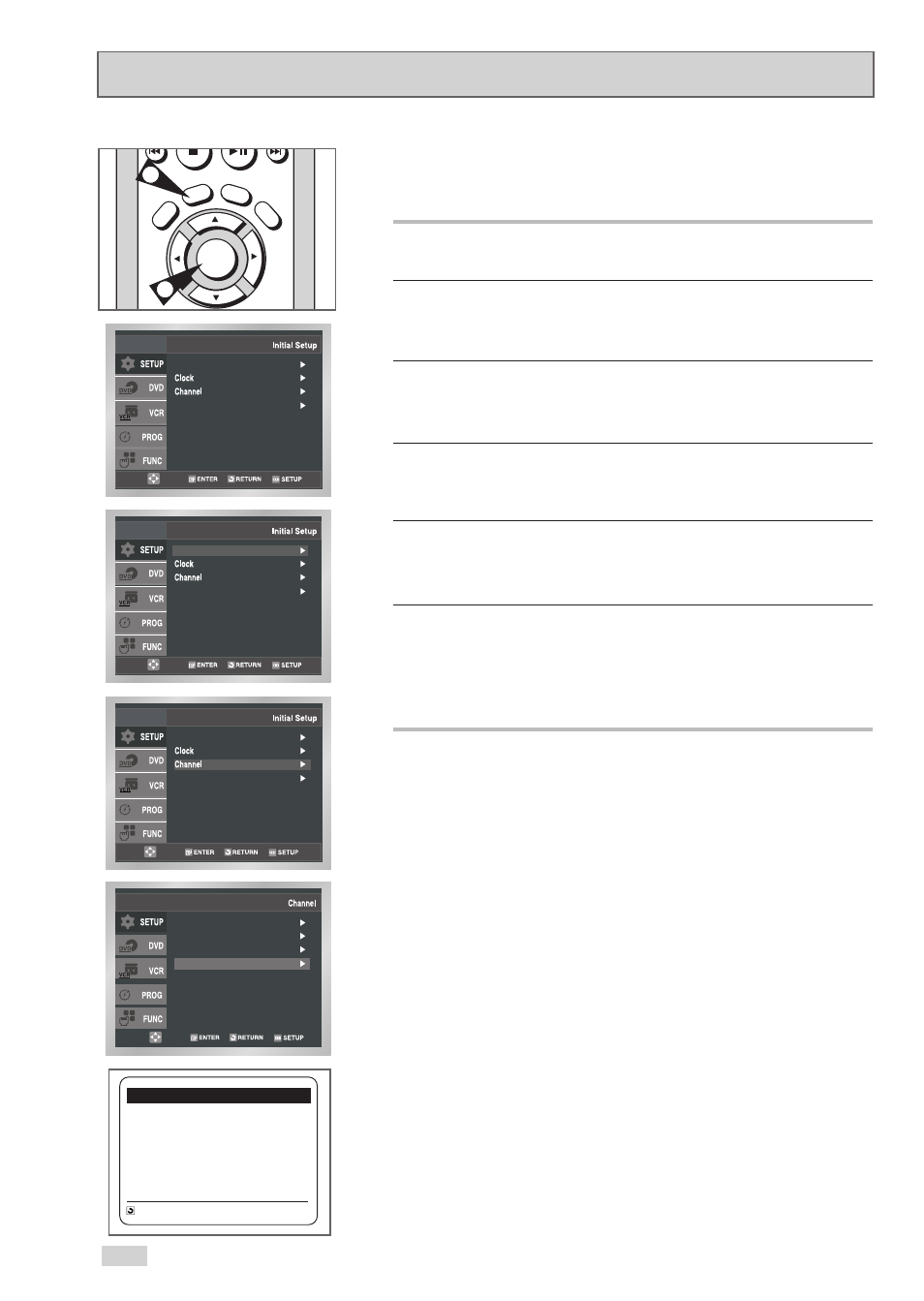
22
Channel Add/Delete
Use this feature if Auto Channel Search missed a channel that you
would like to add, or added a channel you wish to remove.
1
Open “Initial Setup” menu
With the DVD in Stop or Play mode, press the SETUP button.
2
Select “SETUP”
Use the
➐
/
❷
buttons to highlight “SETUP”, then press
ENTER to select.
3
Select “Channel”
Use the
➐
/
❷
buttons to highlight “Channel”, then press ENTER to
select.
4
Select “Channel Add/Delete”
Use the
➐
/
❷
buttons to highlight “Channel Add/Delete”, then
press ENTER to select.
5
Select Channel to add/delete
Use the CHANNEL
➐
/
❷
buttons to tune in the channel number
you wish to add or remove.
6
Select “Channel Add/Delete”
Press
❿
to add or press LEFT to remove the channel from
your channel list.
• Repeat steps 4 and 5 to add or remove additional channels.
ENTER
R
ET
UR
N
SET
UP
SKIP/F.A
DV
TV
VIE
W
Ant./Cable : Antenna
RF Output CH : 3CH
Auto Channel Memory
Channel Add/Delete
CHANNEL ADD/DELETE
Select channel : [ 02]
and press [
❿
] to ADD
press [
➛
] to DELETE
RETURN CH
➐❷
Language : English
Front Display : Auto
Language : English
Front Display : Auto
Front Display : Auto
Language : English
1
4
