Rf output channel, 1open “initial setup” menu, 2select “setup – Go-Video DV2130 User Manual
Page 20: 3select “channel, 4select “rf output ch, 5change “rf output ch, 6change “tv channel
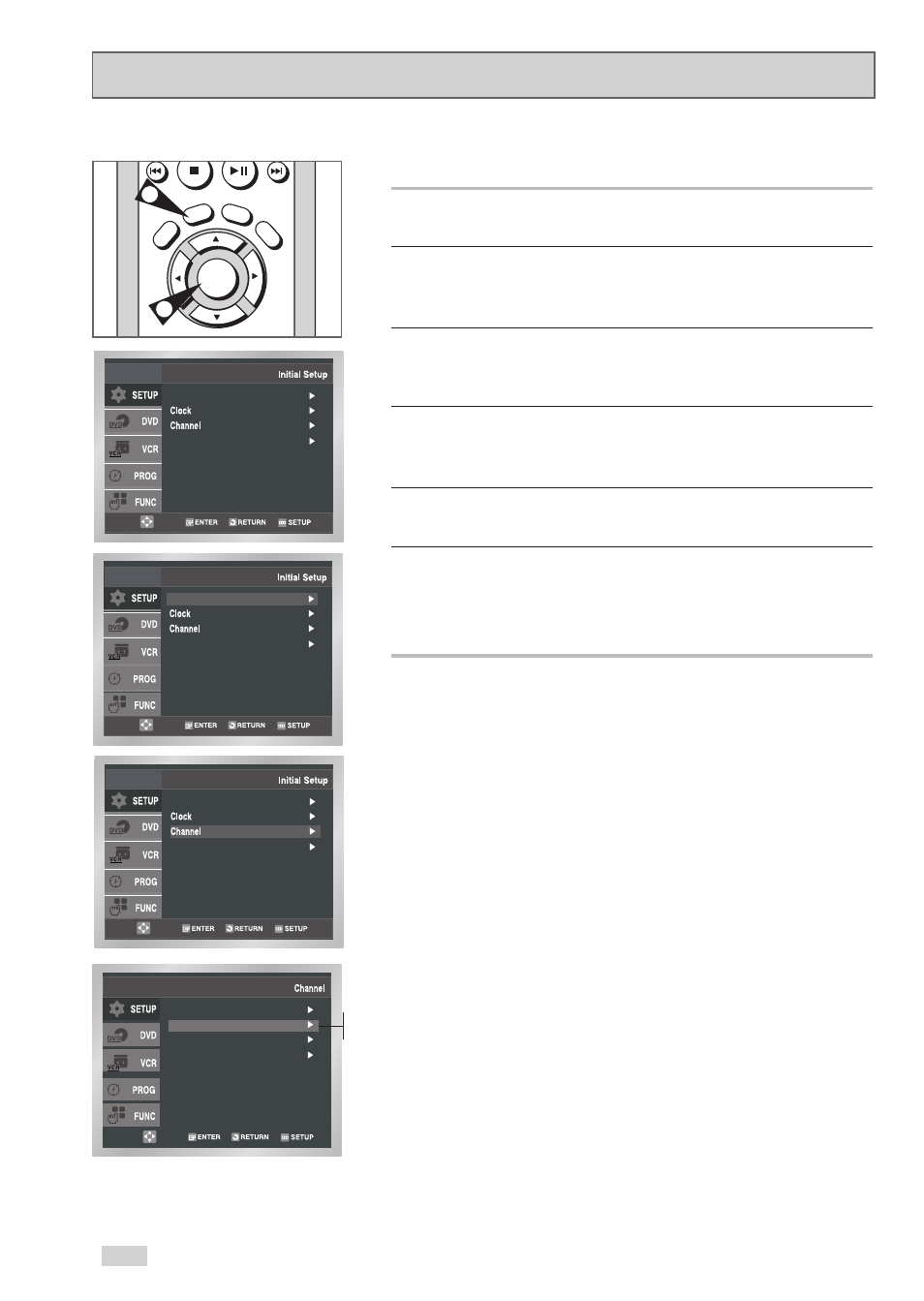
ENTER
CLEAR
R
ET
UR
N
SET
UP
SKIP/F.A
DV
TV
VIE
W
DISC MENU
REC
SP/SLP
20
RF Output Channel
1
Open “Initial Setup” menu
With the DVD in Stop or Play mode, press the SETUP button.
2
Select “SETUP”
Use the
➐
/
❷
buttons to highlight “SETUP”, then press
ENTER to select.
3
Select “Channel”
Use the
➐
/
❷
buttons to highlight “Channel”, then press ENTER to
select.
4
Select “RF Output CH”
Use the
➐
/
❷
buttons to highlight “RF Output CH”, then press
❿
to change.
5
Change “RF Output CH”
A message will appear on your TV. Press ENTER to change.
6
Change “TV Channel”
A message will appear on your TV. When the message disappears,
change your TV to channel 3 or 4 to match the RF output channel
of the player.
Language : English
Front Display : Auto
Ant./Cable : Antenna
RF Output CH : 4CH
Auto Channel Memory
Channel Add/Delete
3CH
4CH
Language : English
Front Display : Auto
Front Display : Auto
Language : English
1
5
