Storing vip melody, Changing a stored vip melody record – GE 0007 User Manual
Page 29
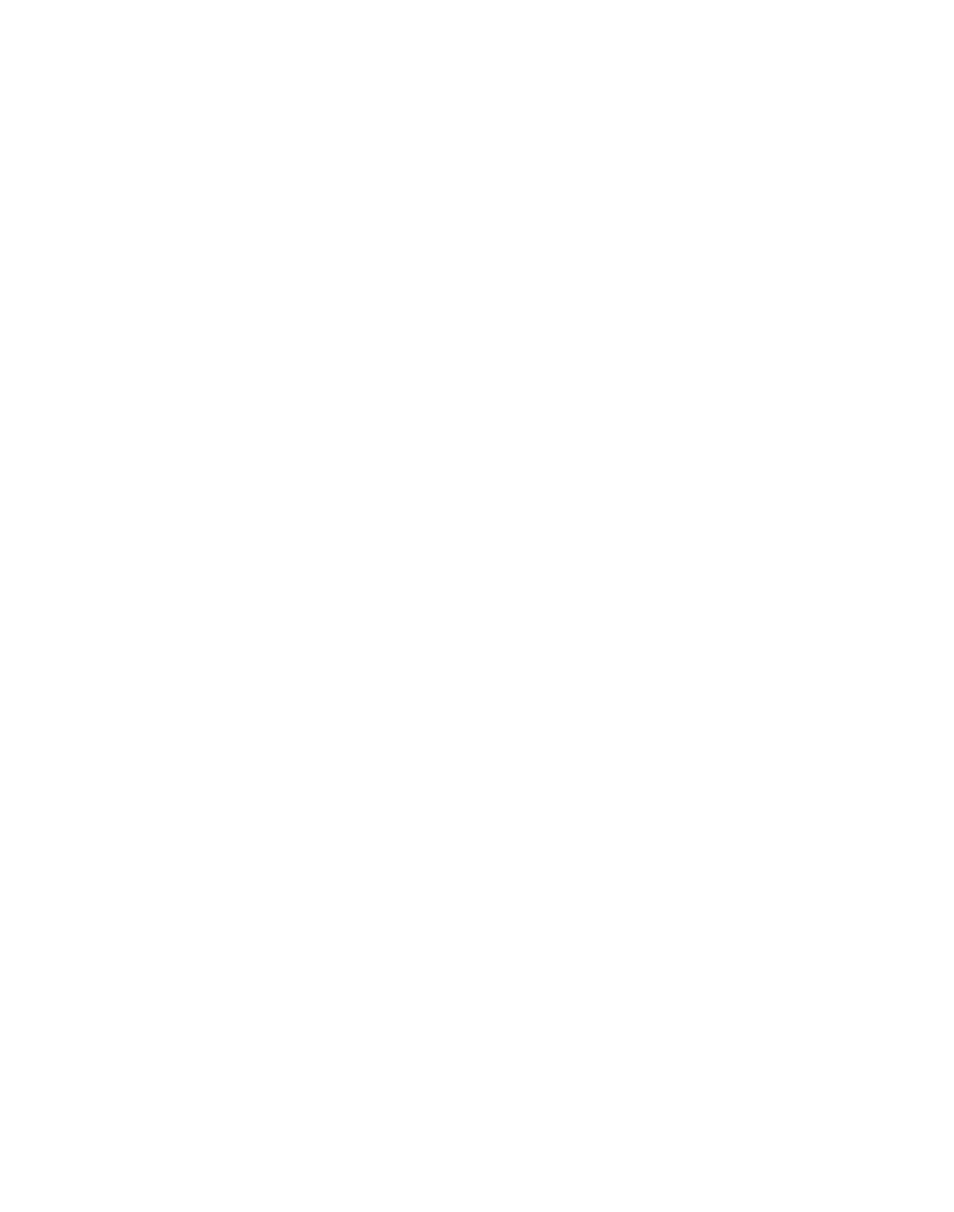
9
Storing VIP Melody
From the Handset Setup Menu:
1. Press the CALLER ID-VOLUME ( 6 or 5) button to scroll to
VIP MELODY sub-menu.
. Press mute/menu OK button to select VIP melody feature and then display VIP
1 record.
- If VIP1 does NOT contain any specific number/records, it will display
EMPTY.
. Press CALLER ID-VOLUME ( 6 or 5) button to select the specific VIP melody
memory location (10 VIP locations) that does not contain any record.
. Press mute/menu OK button to display
SELECT MEMORY.
NOTE: If the memory location does not contain any CID memory records and you
are trying to mark a specific record as VIP MELODY, then SELECT MEMORY will
not be displayed. Instead, NO USER MEMORY will display in prompt to alert the
user.
5. Press CALLER ID-VOLUME ( 6 or 5) button to view the records from memory to be
selected as VIP.
6. Press mute/menu OK button to confirm and then display
VIP MELODY 01 to wait
for the melody tone selection.
7. Press CALLER ID-VOLUME ( 6 or 5) button to select from melody 01 to melody 10
(a testing tone is generated while making melody selection).
8. Press mute/menu OK button to confirm.
NOTE: If the desired number/record was previously stored in any
one of the ten VIP melody records, DUPLICATE NUMBER shows in
the display.
Changing a Stored VIP Melody Record
Use the Storing VIP Melody procedure to change the number of a selected record and
replace the old phone number with new phone number.
When
REPLACE VIP# ? shows in the display, you must press mute/menu OK button
on the handset to confirm replacement.
