Edit records, Delete records – GE 0007 User Manual
Page 23
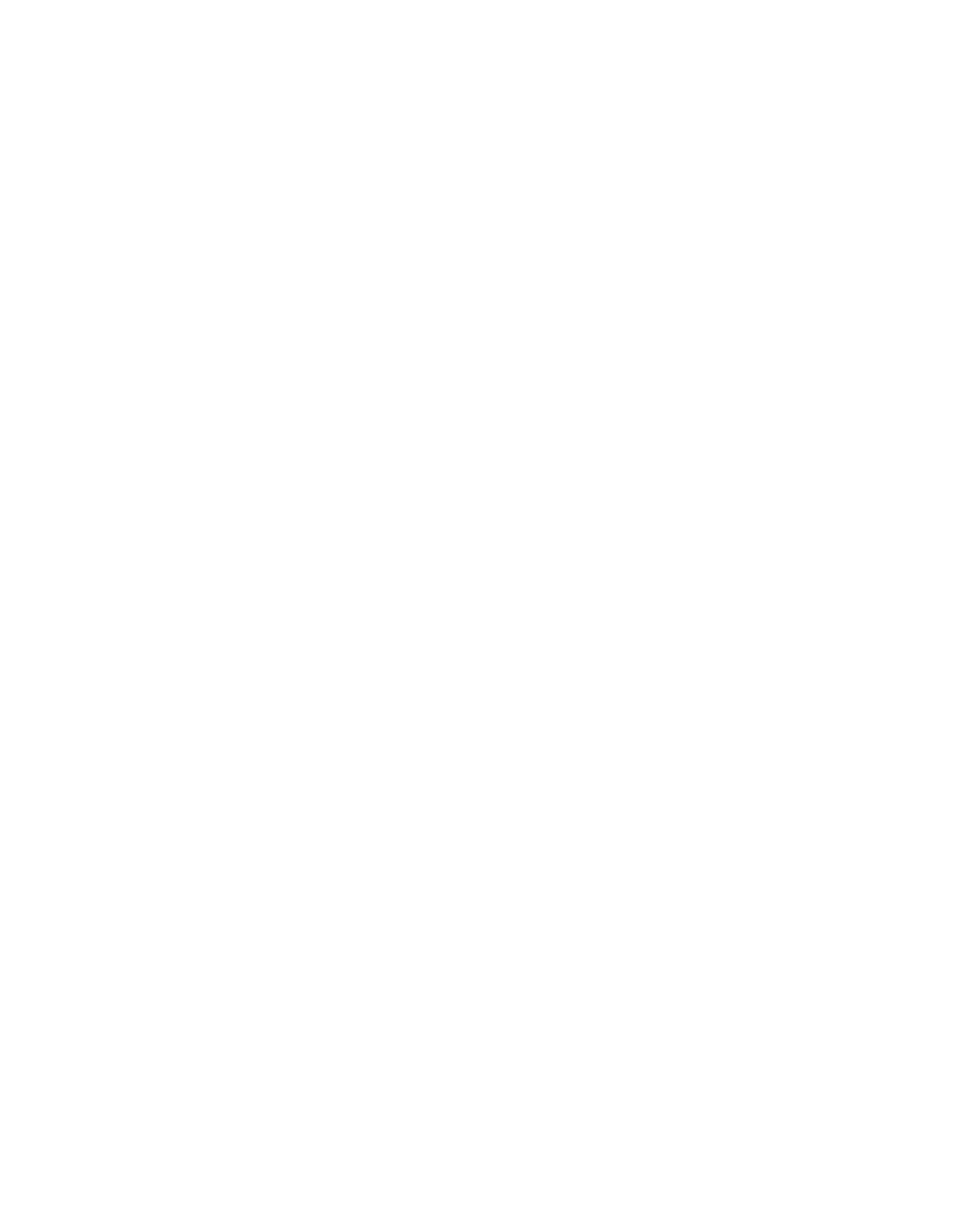
Edit Records
1. Make sure the phone is
OFF (not in TALK mode).
. Press the mute/menu OK button to go to the main menu.
. Press CALLER ID-VOLUME ( 6 or 5) button to scroll to
PHONEBOOK.
. Press mute/menu OK button to enter
PHONEBOOK menu.
5. Use the CALLER ID-VOLUME ( 6 or 5) button to scroll to
EDIT RECORDS.
6. Press the mute/menu OK button to confirm, display will show the records.
7. Use the CALLER ID-VOLUME ( 6 or 5) button or key in alphabet to move to
desired record, press mute/menu OK button to confirm.
ENTER NAME shows on
the display.
8. Repeat Steps 7 through 9 in “Add Records” section.
Delete Records
1. Make sure the phone is
OFF (not in TALK mode).
. Press the mute/menu OK button to go to the main menu.
. Press CALLER ID-VOLUME ( 6 or 5) button to scroll to
PHONEBOOK.
. Press mute/menu OK button to enter
PHONEBOOK menu.
5. Use the CALLER ID-VOLUME ( 6 or 5) button to scroll to
DELETE RECORDS.
6. Press the mute/menu OK button to confirm, display will show the records.
7. Use the CALLER ID-VOLUME ( 6 or 5) button or key in alphabet to move to
desired record, press the delete/intercom/conf button.
DELETE? shows on the
display.
8. Press the delete/intercom/conf button or mute/menu OK button again to confirm.
NOTE: If you don’t want to change or delete a record, simply
press the END/cancel button, or wait for one minute to exit
automatically.
