Connecting and operating the a/v cinema scaler pro – Gefen PRO I User Manual
Page 14
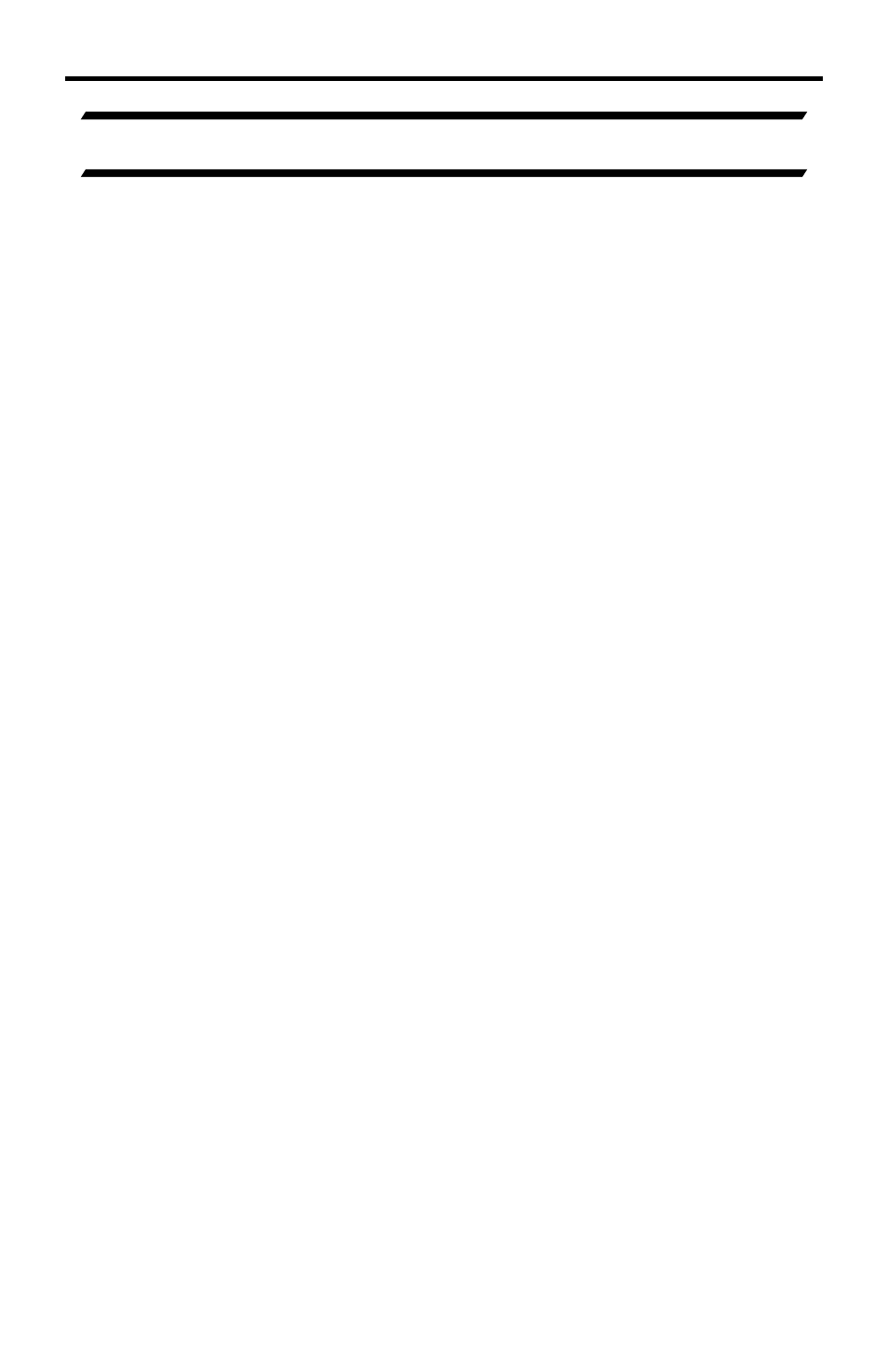
8
CONNECTING AND OPERATING THE A/V CINEMA SCALER PRO
INSTALLING THE A/V CINEMA SCALER PRO
1.
Connect video source devices to the A/V Cinema Scaler Pro’s video inputs.
The following inputs are available:
Front Panel
HDMI
DVI-I (analog and digital DVI)
VGA
Component
Back Panel
DVI-D (digital DVI)
Component
NOTE:
2.
Connect audio sources to the A/V Cinema Scaler Pro’s audio inputs. The
following inputs are available:
Front Panel
HDMI:
Embedded audio
DVI-I:
Analog RCA L+R or Digital TOSLINK or S/PDIF
Component: Analog RCA L+R or Digital TOSLINK or S/PDIF
VGA:
Analog RCA L+R or Digital TOSLINK or S/PDIF
Back Panel
DVI-D:
Analog RCA L+R or Digital TOSLINK or S/PDIF
Component: Analog RCA L+R or Digital S/PDIF
DB-25:
Analog multi-channel audio. Please see
page 42-43 for specifi c pin-out information
NOTE:
All inputs, except for HDMI, is able to accept both analog and digital
audio sources. Therefore, each input has a selector option in the OSD that will
allow the user to choose which type of audio is used.
3.
Connect the DVI capable output device to the A/V Cinema Scaler Pro’s DVI-I
input.
NOTE:
This output is a DVI-I connector. Analog or digital type video can
be output through this connector. Selection of the output format can be
accomplished by using either the OSD (on-screen display) or the front panel
LCD and buttons. Please see page 17 for instructions on how to change the DVI
output type.
4.
Connect the analog DB-25 audio output to the analog DB-25 input on the
appropriate audio device.
5.
Connect the included 12V power supply between the A/V Cinema Scaler Pro
and an open power socket. Ensure that the input cable is properly secured
to the unit.
