English, Appendix - 65, Figure 4 – GIGABYTE AMD Socket 754 Processor Motherboard GA-K8VT800-RH User Manual
Page 65
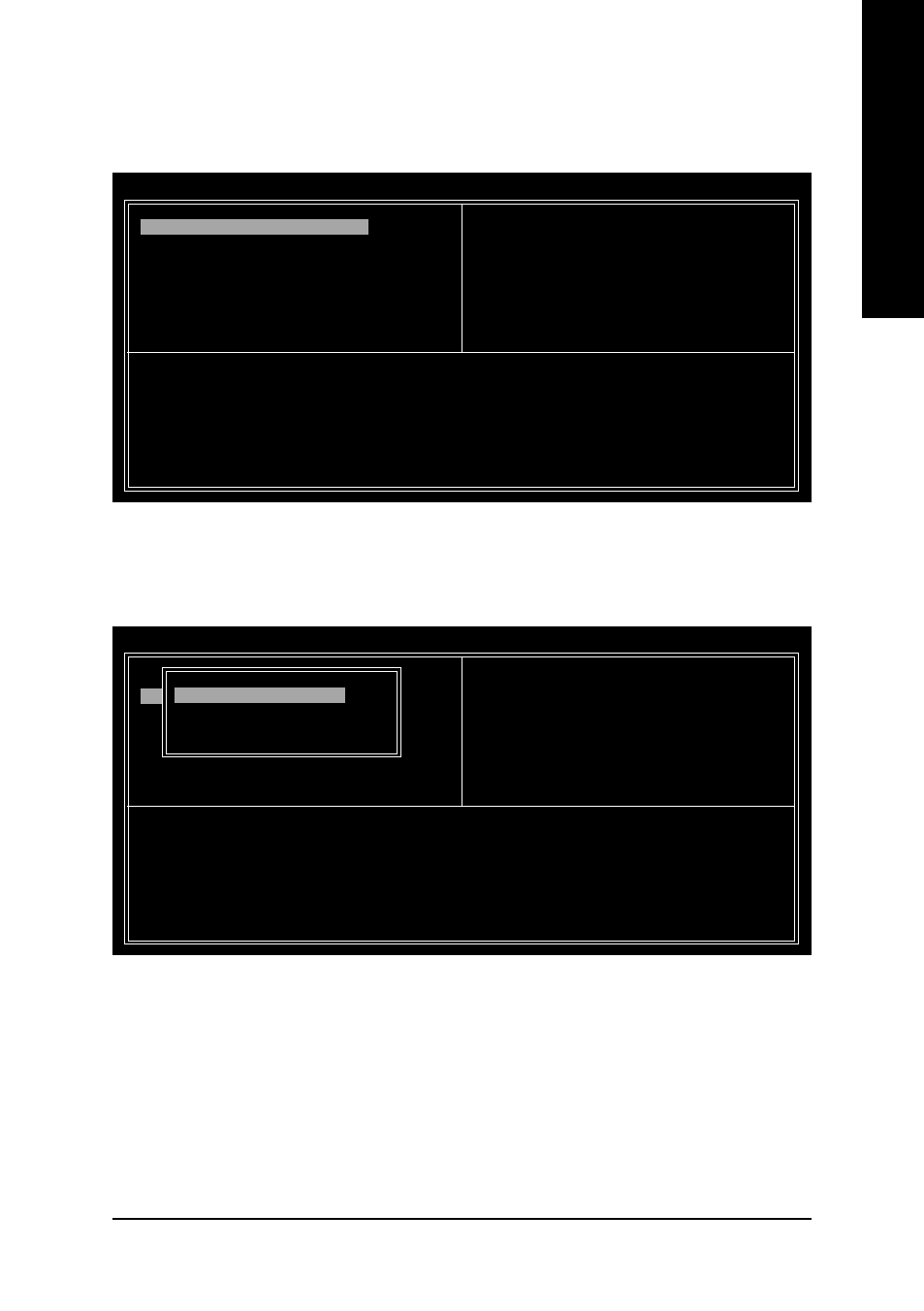
Appendix
- 65 -
English
Figure 3
A. Create RAID Array (Create Array):
In the main screen, select Create Array and press
you can select RAID type (refer to Figure 3).
VIA Tech. VT8237 SATA RAID BIOS Ver 2.31
Channel
Drive Name
Array Name
Mode
Size(GB)
Status
Serial_Ch0 Master
ST3120026AS
SATA
111.79
Hdd
Serial_Ch1 Master
ST3120026AS
SATA
111.79
Hdd
Create a RAID array with
the hard disks attached to
VIA RAID controller
F1
: View Array/disk Status
,
: Move to next item
Enter : Confirm the selection
ESC
: Exit
Auto Setup For Performance
Array Mode RAID 0 (Striping)
Select Disk Drives
Block Size 64K
Start Create Process
To select a RAID type, move the the selection bar to "Array Mode..." and press
of RAID types, including RAID 0, RAID 1, RAID SPAN, will appear (Figure 4). Select a RAID type and
press
VIA Tech. VT8237 SATA RAID BIOS Ver 2.31
Channel
Drive Name
Array Name
Mode
Size(GB)
Status
Serial_Ch0 Master
ST3120026AS
SATA
111.79
Hdd
Serial_Ch1 Master
ST3120026AS
SATA
111.79
Hdd
Create a RAID array with
the hard disks attached to
VIA RAID controller
F1
: View Array/disk Status
,
: Move to next item
Enter : Confirm the selection
ESC
: Exit
Auto Setup For Data Security
Array Mode RAID 0 (Striping)
Select Disk Drives
Block Size 64K
Start Create Process
RAID 0 for performance
RAID 1 for data protection
RAID SPAN for capacity
Figure 4
