FUJITSU C1410 User Manual
Page 65
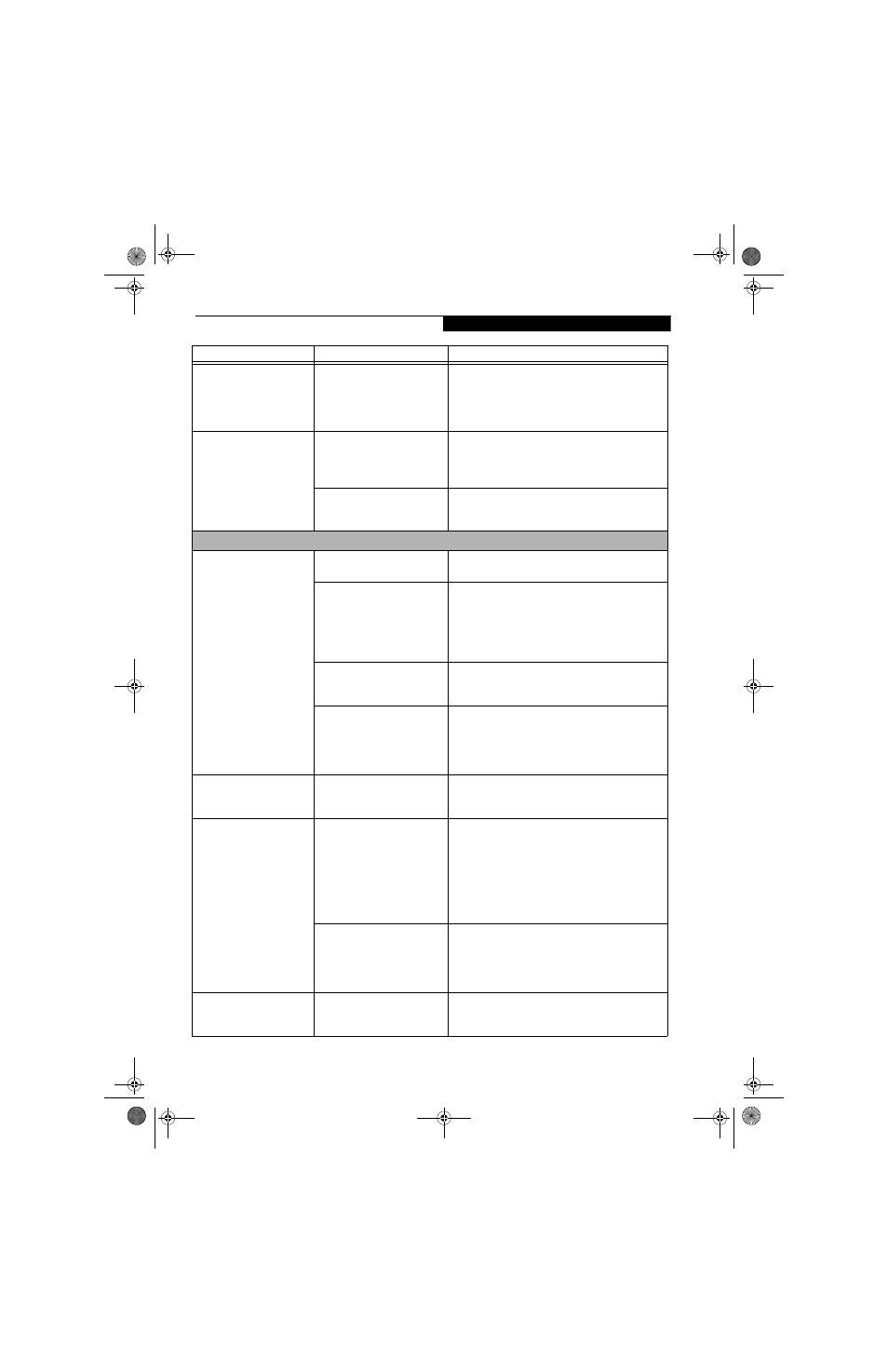
55
T r o u b l e s h o o t i n g
An error message is
displayed on the screen
during the notebook
(boot) sequence.
Power On Self Test (POST) has
detected a problem.
See the Power On Self Test (POST) messages to
determine the meaning and severity of the problem.
Not all messages are errors; some are simply status
indicators. (See Power On Self Test Messages on
page 57 for more information)
Your notebook appears to
change setup parameters
when you start it.
BIOS setup changes were not
saved when you made them
and exited the setup utility
returning it to earlier settings.
Make sure you select Save Changes And Exit when
exiting the BIOS setup utility.
The BIOS CMOS hold-up
battery has failed.
Contact your support representative for repairs.
This is not a user serviceable part but has a normal
life of 3 to 5 years.
Video Problems
The built-in display is blank
when you turn on your
LifeBook notebook.
Something is pushing on the
Closed Cover switch.
Clear the Closed Cover switch. (See figure 2-3 on
page 6 for location)
The notebook is set for an
external monitor only.
Pressing [F10] while holding down the [Fn] key
allows you to change your selection of where to send
your display video. Each time you press the keys you
will step to the next choice. The choices, in order
are: built-in display only, external monitor only,
both built-in display and external monitor.
The display angle and bright-
ness settings are not adequate
for your lighting conditions.
Move the display and the brightness control until
you have adequate visibility.
The power management time-
outs may be set for very short
intervals and you failed to
notice the display come on
and go off again.
Press any button the keyboard, or move the mouse
to restore operation. If that fails, push the Power/
Suspend/Resume button. (The display may be shut
off by Standby mode, Auto Suspend or Video
Timeout)
The notebook turned on
with a series of beeps and
your display is blank.
Power On Self Test (POST) has
detected a failure that does not
allow the display to operate.
Contact your support representative.
The display goes blank by
itself after you have been
using it.
The notebook has gone into
Video timeout, Standby mode,
Suspend mode or Save-to-Disk
mode because you have not
used it for a period of time.
Press any button on the keyboard, or move the mouse
to restore operation. If that fails, push the Power/
Suspend/Resume button. Check your power manage-
ment settings, or close your applications and go to the
Power Savings menu of the setup utility to adjust the
timeout values to better suit your operation needs.
(See BIOS Setup Utility on page 27 for more informa-
tion)
The power management time-
outs may be set for very short
intervals and you failed to
notice the display come on
and go off again.
Press any button on the keyboard, or move the mouse
to restore operation. If that fails, push the Power/
Suspend/Resume button. (The display may be shut
off by Standby Mode, Auto Suspend or Video
Timeout)
The display does not close.
A foreign object, such as a
paper clip, is stuck between the
display and the keyboard.
Remove all foreign objects from the keyboard.
Problem
Possible Cause
Possible Solutions
clio.book Page 55 Friday, June 2, 2006 10:37 AM
