Lifebook application/ media player panel – FUJITSU C1410 User Manual
Page 29
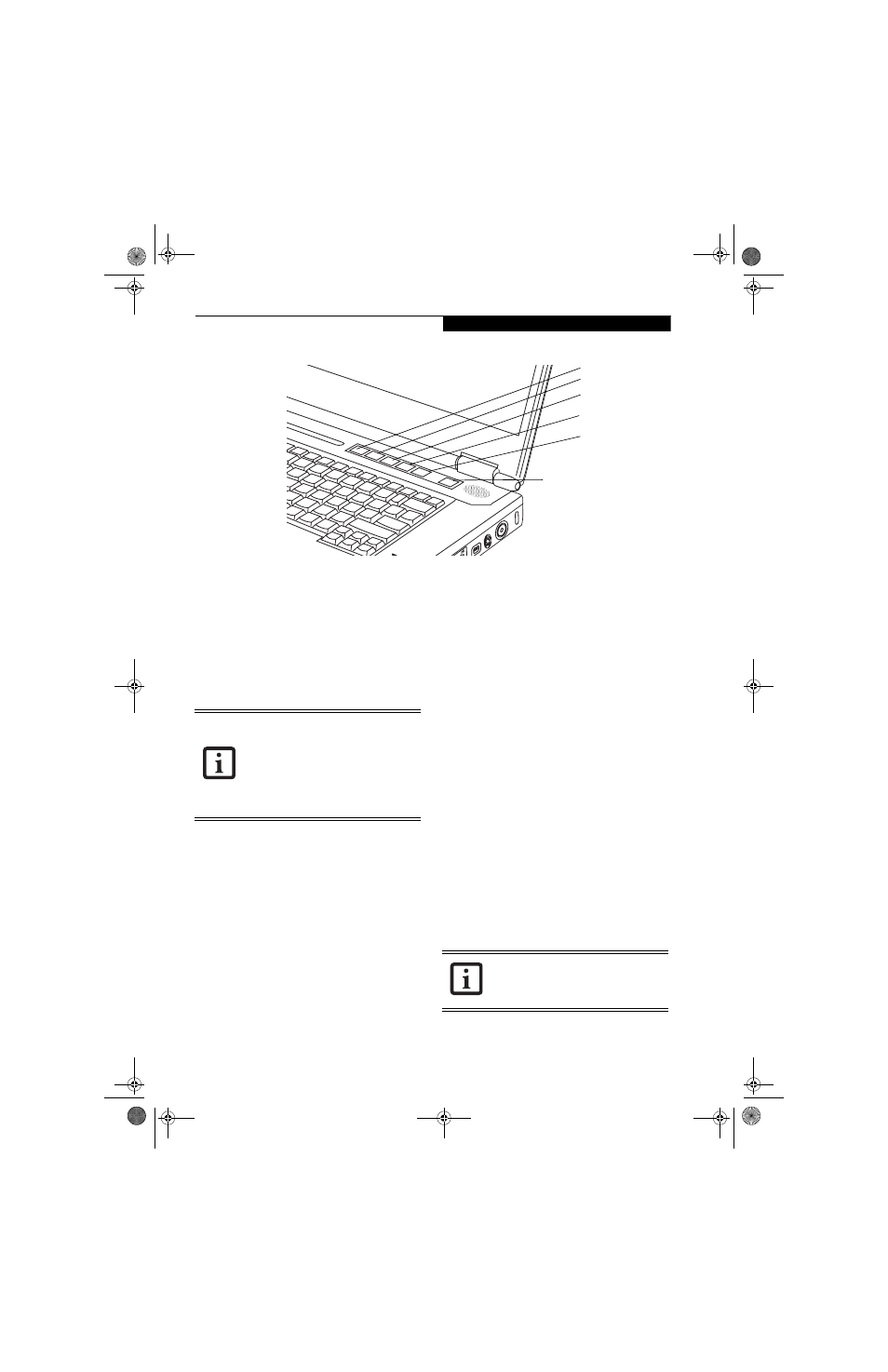
19
G e t t i n g t o K n o w Y o u r L i f e B o o k
Figure 2-18. LifeBook Application/Media Player Panel
LifeBook Application/
Media Player Panel
A unique feature of your notebook is the LifeBook
Application/Media Player Panel. The LifeBook Applica-
tion Panel makes your LifeBook notebook more than
just another computer. This panel allows you to launch
applications with the touch of one button or to operate
the optical drive as an independent audio media player.
Your LifeBook notebook is pre-installed with software
utilities that let you operate and configure your LifeBook
Application Panel. These utilities are found under
[Start] -> Control Panel -> Application Panel.
The panel consists of the following elements:
MODE BUTTON
Located to the left of the power/suspend/resume button,
the mode button allows you to select the function of the
panel—either as an application launcher (“Applica-
tion”) or a media player (“Player”).
When you press the Mode button, the light associated
with the button label will change. If Application mode is
selected, the light below “Application” will be illumi-
nated; if Player mode is selected, the light above “Player”
will be illuminated.
APPLICATION LAUNCH/
MEDIA PLAYER BUTTONS
When Application mode is active, pressing any of the
four application buttons (A, B, Internet, or Mail) will
launch a user-defined application. When Player mode is
selected, the buttons operate the media player.
CONFIGURING THE APPLICATION PANEL
When you start your system, the LifeBook Application
Panel is automatically activated. As an application
launcher, the LifeBook Application Panel is very flexible,
giving you a variety of options. To set up the panel to
best suit your needs, the Application Panel Setup utility
will quickly and easily help you make the most of this
valuable feature.
To configure your LifeBook Application Panel with
the Application Panel Setup utility:
1. Click on [Start] -> Control Panel. (Note that
depending upon the View you are using, you may
need to click Settings before clicking Control Panel).
2. Double-click on Application Panel. The Application
Panel Setup utility will appear.
The utility window has tabs that correspond to the
application buttons on the application panel. When you
receive your notebook, these buttons are pre-configured
to launch specific programs. (See Specifications on
page 91 for more information)
To change an application associated with one of the
buttons, click on the tab for the button you would like to
Mode Button
Button A
Button B
Internet Button
Email Button
Power/Suspend/Resume Button
■
The LifeBook Application Panel uses the
date and time settings of your LifeBook
notebook. If the date and time are incor-
rect, you can adjust the settings in the
Windows Control Panel.
■
The media player that your LifeBook
notebook uses is determined by the con-
figuration of your system.
The tabs in Application Panel Setup may
not be in the same order as the buttons on
your LifeBook notebook. Please select the
tab you wish to change carefully.
clio.book Page 19 Friday, June 2, 2006 10:37 AM
