Touchpad pointing device – FUJITSU C1410 User Manual
Page 25
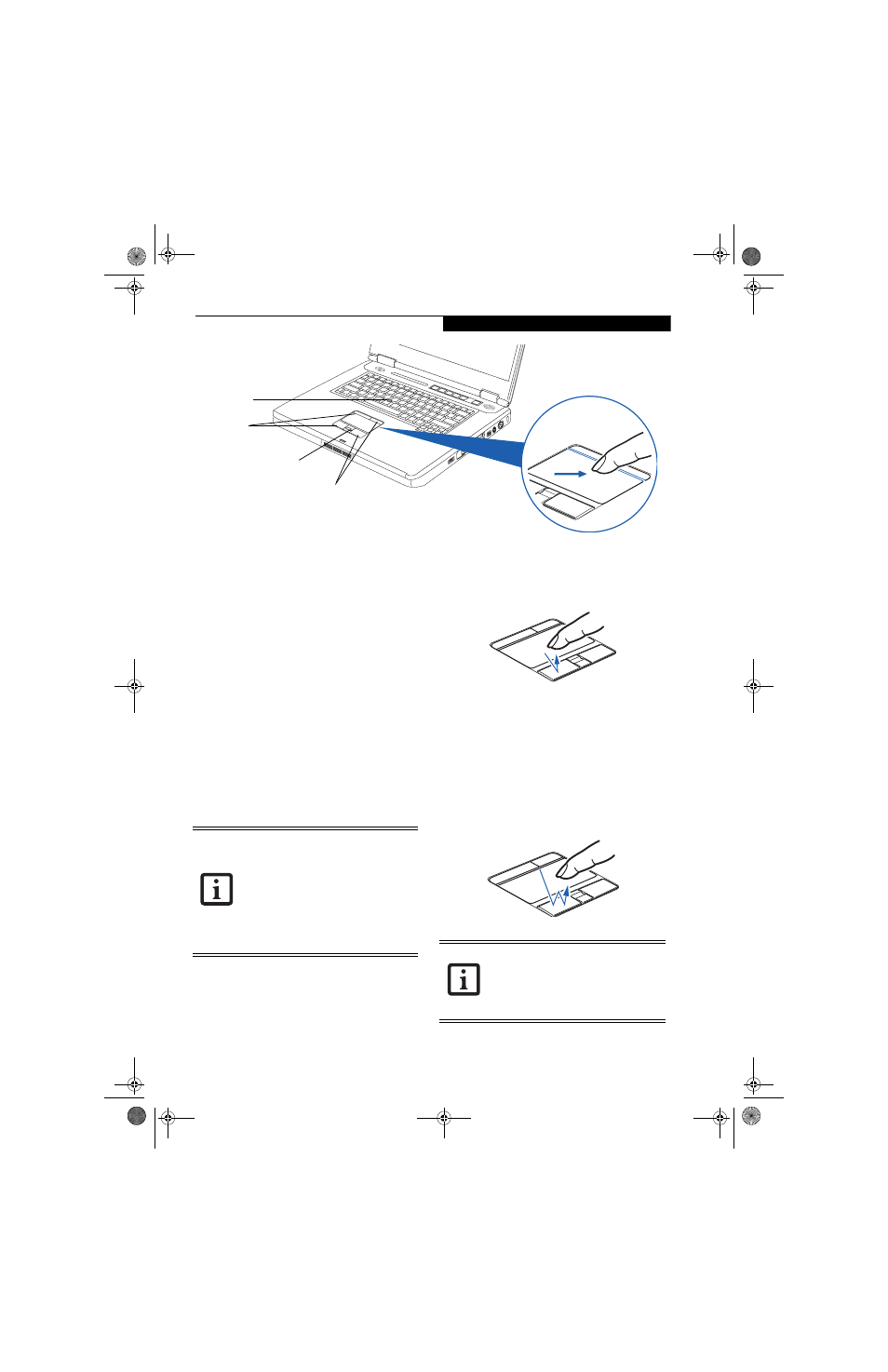
15
G e t t i n g t o K n o w Y o u r L i f e B o o k
Figure 2-11. Touchpad pointing device
Touchpad Pointing Device
The Touchpad pointing device comes built into your
Fujitsu LifeBook notebook. It is used to control the
movement of the pointer to select items on your display
panel. The Touchpad is composed of a cursor control,
two left and two right buttons, and a scrolling button.
The cursor control works the same way a mouse does,
moving the cursor around the display. The left and right
buttons located above the Touchpad are designed for
easy access when using the cursor control. The cursor
control only requires light pressure with the tip of your
finger.
The left and right buttons function the same as mouse
buttons. The actual functionality of the buttons may
vary depending on the application that is being used.
The scrolling button allows you to navigate quickly
through pages, without having to use the scroll bars.
(Figure 2-11)
CLICKING
Clicking means pushing and releasing a button. To left-
click, move the cursor to the item you wish to select,
press the left button once, and then immediately release
it. To right-click, move the mouse cursor to the item you
wish to select, press the right button once, and then
immediately release it. You also have the option to
perform the clicking operation by tapping lightly on the
Touchpad once. (Figure 2-12)
Figure 2-12 Clicking
DOUBLE-CLICKING
Double-clicking means pushing and releasing the left
button twice in rapid succession. This procedure does
not function with the right button. To double-click,
move the cursor to the item you wish to select, press
the left button twice, and then immediately release it.
You also have the option to perform the double-click
operation by tapping lightly on the Touchpad twice.
(Figure 2-13)
Figure 2-13 Double-clicking
Cursor Control
Left Buttons
Right Buttons
Scroll Button
An external mouse can be connected to
either the USB or PS/2 ports on your Life-
Book notebook or the optional port repli-
cator, and used simultaneously with the
Touchpad. However, if you boot the sys-
tem with an external mouse connected the
Touchpad will be disabled or enabled
depending on the specifications in your
BIOS settings.
(See BIOS Setup Utility on
page 27 for more information)
■
If the interval between clicks is too long,
the double-click will not be executed.
■
Parameters for the Touchpad can be
adjusted from the Mouse Properties
dialog box located in the Windows
Control Panel.
clio.book Page 15 Friday, June 2, 2006 10:37 AM
