Modular bay devices – FUJITSU C1410 User Manual
Page 28
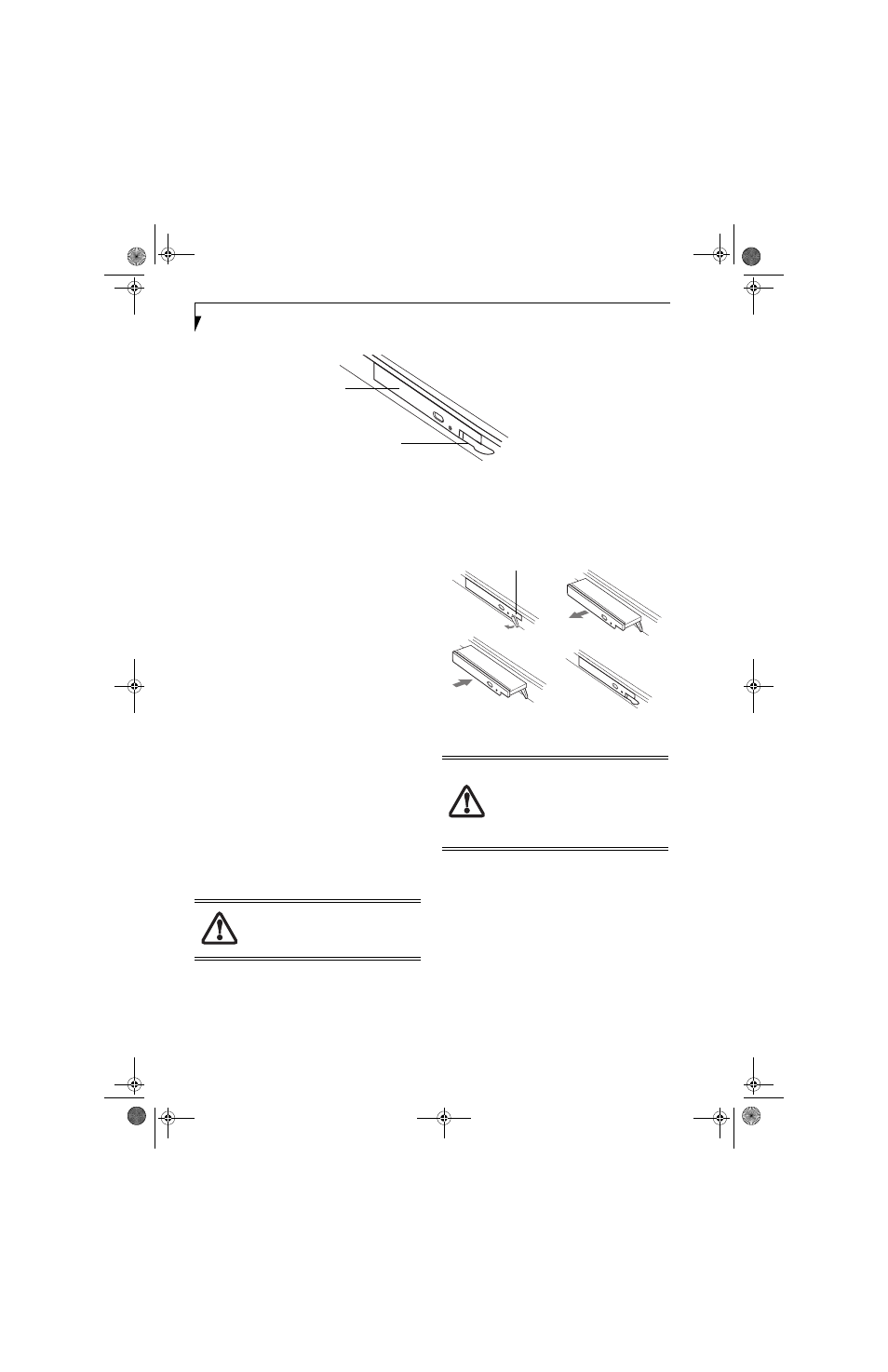
18
L i f e B o o k C 1 4 0 0 S e r i e s N o t e b o o k - S e c t i o n T w o
Figure 2-16 Modular Bay
Modular Bay Devices
Your Fujitsu LifeBook notebook contains a Modular Bay.
The Modular Bay can house an optical drive, a Lithium
ion battery, or a weight saver. (Figure 2-16)
Your Modular Bay will have one of the following devices
installed.
■
Modular Dual-Layer Multi-Format DVD Writer: This
allows you to access movies, software, and audio
DVD/CDs and record to DVD, CD, and DVD-RAM
discs.
■
Modular DVD/CD-RW combo drive: This allows you
to access movies, software, and audio DVD/CDs as
well as to write to CDs.
■
Modular DVD-ROM drive: This allows you to access
software, data, video, or audio CDs and DVDs.
■
Modular Lithium ion battery: This is a rechargeable
battery that can be used to power your LifeBook note-
book when an adapter is not connected.
■
Weight Saver: This is used to fill the bay when no
device is needed.
REMOVING AND INSTALLING
MODULAR DEVICES
There are two ways to remove and install modular
devices in the Modular Bay:
■
Cold-swapping: swapping devices while your LifeBook
notebook is powered off.
■
Hot-swapping: swapping devices while your system is
active using the Unplug/Eject icon from your taskbar.
Cold-swapping
To cold-swap modular devices in your Modular Bay
follow these easy steps: (Figure 2-17)
1. Close any open files.
2. Shut down your LifeBook notebook.
3. Pull out the Modular Bay release latch. This will
push your device out slightly, allowing you to
remove it.
4. Slide your device out until it is clear of the bay.
This will require light force.
Figure 2-17 Removing/installing a device in the Modular Bay
5. Slide the device you are installing into your
notebook until it clicks into place.
6. It is now safe to turn your notebook back on.
7. You can now access and use the device.
Your LifeBook notebook will automatically detect the
new device and activate it within your system. The drive
letters associated with the device will be created and
listed under My Computer and Windows Explorer.
Hot-swapping
Under Windows XP, hot-swapping is provided through
the Unplug or Eject Hardware utility.
The icon for the utility appears on the taskbar. Click on
the icon and follow the on-screen instructions.
Modular Bay
Modular Bay Release Latch
You should never leave your Modular Bay
empty when the notebook is in operation.
If left empty, dust or foreign matter may
accumulate inside the notebook.
Be careful when aligning and seating
devices in the bay. If the fit is incorrect,
you may damage the bay or the device. If
the device does not move easily in the bay,
remove it, and check for dirt or foreign
objects. It will require a firm push to latch
the device in place.
(a)
(b)
Modular Bay Release Latch
(d)
(c)
clio.book Page 18 Friday, June 2, 2006 10:37 AM
