5 erasing facsimile images – Furuno FAX-30 User Manual
Page 51
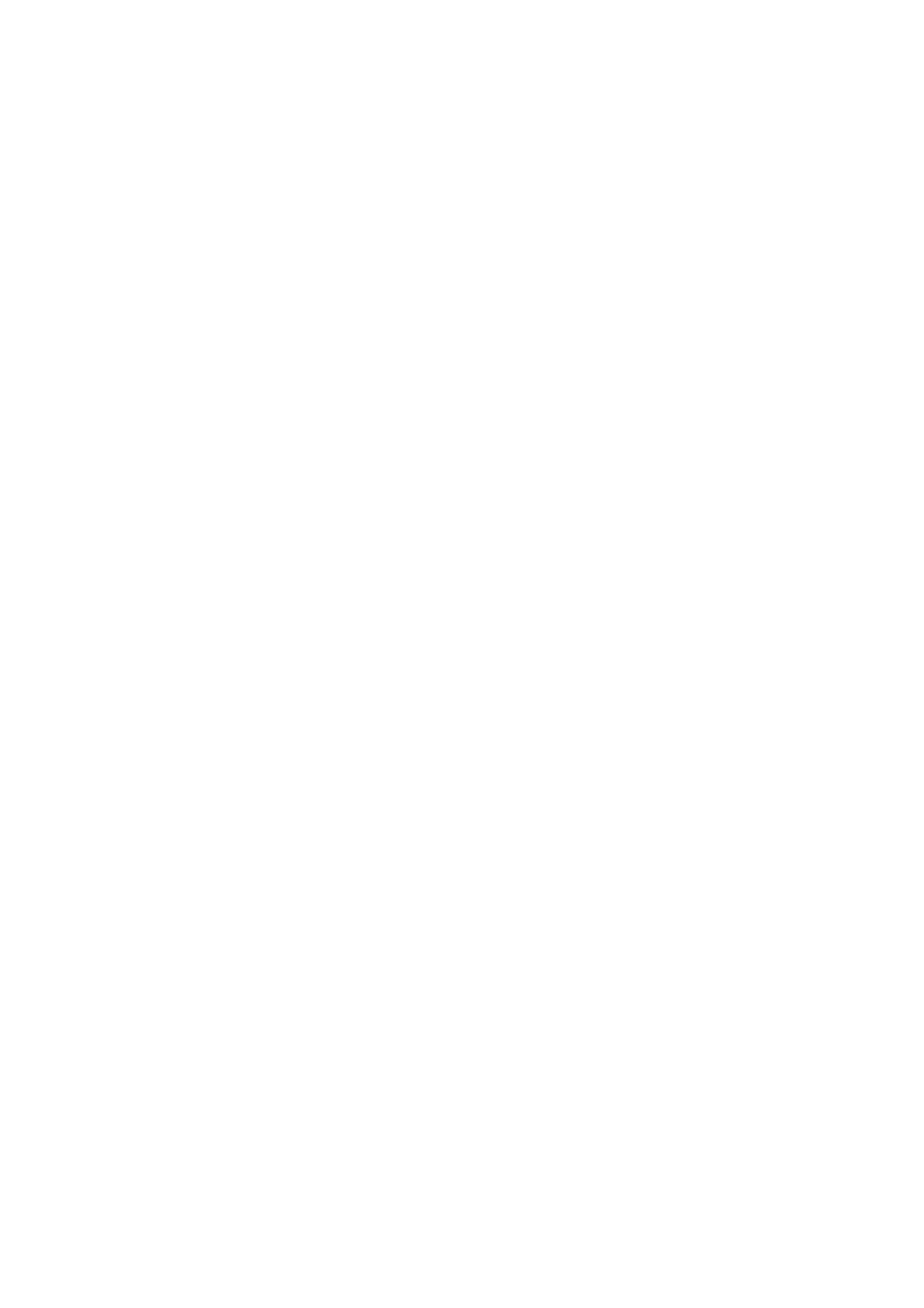
3. FAX OPERATION: PC
3-9
3.4.6 Rotating
images
With a facsimile image displayed, click ROTATE CW or ROTATE CCW as
appropriate. The image is rotated 90° in the direction selected.
3.4.7 Zooming
images
You may double the size of a facsimile image as follows:
1. Display the facsimile image you wish to process.
2. Click ZOOM IN.
To restore the normal size image, click ZOOM OUT.
3.4.8 Saving
images
You may save images to your PC for future reference.
1. At the thumbnails display, click the facsimile image you wish to save.
2. Click ZOOM IN to enlarge the image. (The image is too small if not
enlarged.)
3. Place the cursor on the facsimile image and click the right button on the
mouse.
4. Click the “Save Picture As…” The “Save” window appears.
5. Choose directory, enter file name and click the Save button.
3.5
Erasing Facsimile Images
You may erase facsimile images as below.
1. Display the facsimile image you wish to erase.
2. Click ERASE.
3. You are asked if you are sure to erase the image. Click OK to erase the
image; Cancel to escape.
