How to handle this device, Deactivating the wlan device – Fujitsu Siemens Computers N6470 User Manual
Page 157
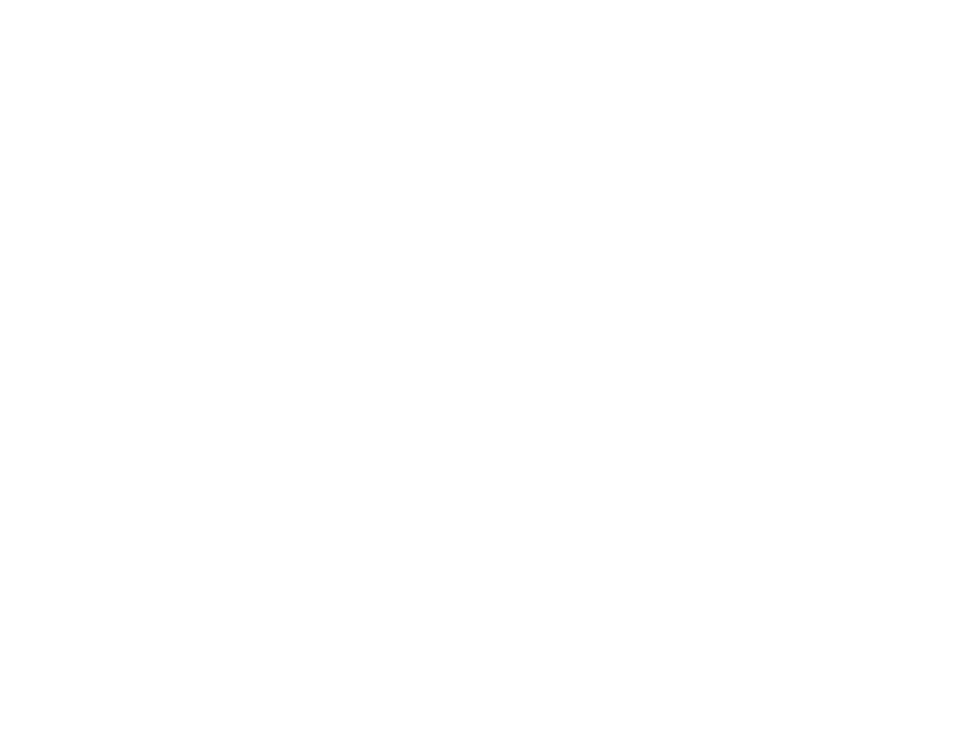
152 - Before Using the Wireless LAN
How to Handle This Device
The WLAN device comes pre-installed in your mobile computer. Under normal circumstances, it should
not be necessary for you to remove or re-install it. The Operating System that your mobile computer
comes with has been pre-configured to support the WLAN device.
•
The Intel PRO/Wireless 3945ABG WLAN device supports IEEE802.11a, IEEE802.11b and IEEE802.11g.
•
Intel Wireless WiFi Link 4965AGN (4965AGN) device supports IEEE802.11a, IEEE802.11b, IEEE802.11g,
and IEEE802.11n (draft).
•
The WLAN device operates in the 2.4GHz ISM band and the 5 GHz lower, middle, and upper UNII bands.
•
Microwave ovens may interfere with the operation of WLAN devices since they operate in the same 2.4GHz
frequency range as IEEE802.11b/g/n devices. Interference by microwaves does not occur with IEEE802.11a
radio which operates in the 5 GHz RF band.
•
Wireless devices that transmit in the 2.4GHz range may interfere with operation of WLAN devices in
IEEE802.11b/g/n modes. Symptoms of interference include reduced throughput, intermittent disconnects,
and many frame errors. It is HIGHLY recommended that these interfering devices be powered off to ensure
proper operation of the WLAN device.
Deactivating the WLAN Device
Deactivation of the WLAN device may be desired in certain circumstances (to extend battery life) or
where certain environments require it (i.e. hospitals, clinics, airplanes, etc.). To deactivate the WLAN
device, use the Wireless On/Off Switch.
Deactivation using the Wireless On/Off Switch
The WLAN device can be deactivated quickly and efficiently by sliding the Wireless On/Off Switch to
the Off position. (Figure A-3)
The wireless On/Off switch has no effect on non-Wireless LAN models.
