38 adjusting brilliance of screen data – Furuno BB FAR28x7 User Manual
Page 98
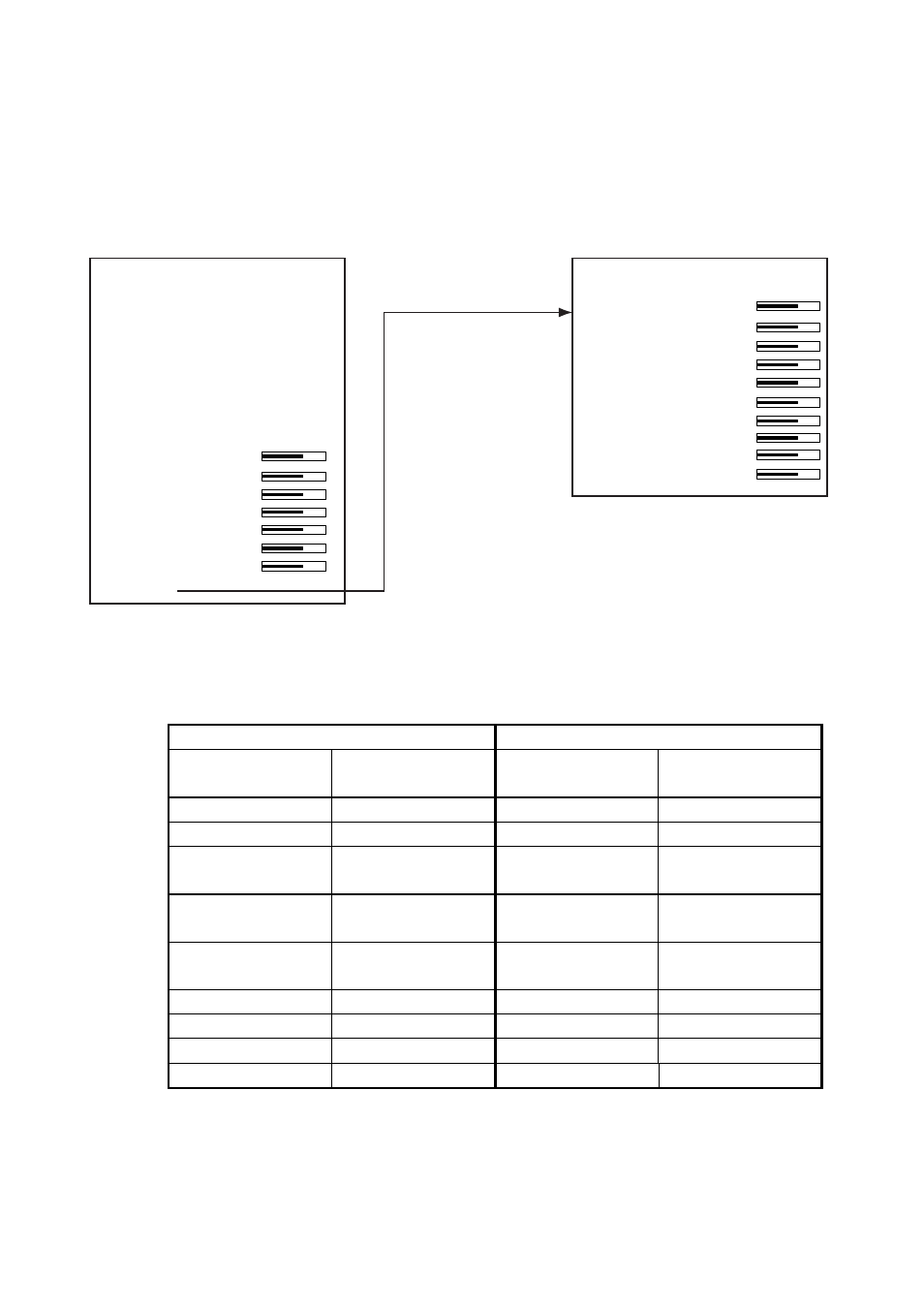
1. RADAR OPERATION
1-72
1.38 Adjusting Brilliance of Screen Data
You can adjust relative brilliance levels of various markers and alphanumeric
readouts displayed on the screen.
1. Roll the trackball to choose the BRILL box at the bottom left corner of the
screen and then push the right button to show the BRILL menu.
[BRILL1 MENU (2/2)]
1 BACK
2 BRG CURSOR
3 EBL
4 VRM
5 INDEX LINE
6 ARP SYMBOL
7 AIS SYMBOL
8 L/L GRID
9 MARK
0 CHART*
Choose 0 NEXT
to show page 2
of the BRILL menu.
[BRILL1 MENU (1/2)]
1 ECHO COLOR
YEL/GRN/
WHT/COLOR*
2 BKGD COLOR
BLK-GRN/
BLK-RED/
BLU-CIR/
BLU/BRT-BLU
3 PANEL DIMMER
4 CHARACTER
5 CURSOR
6 ECHO
7 TRAIL
8 HL
9 RING
0 NEXT
* Not available
on IMO or A type
Note:
Four brilliance and color sets are
provided. For further details see
paragraph 1.49.
BRILL menu
2. Roll the wheel to choose item you wish to adjust and then push the wheel or
the left button. (To go to the second page of the BRILL menu choose 0 NEXT
and push the wheel.)
Page 1
Page 2
Item Adjusts
brilliance of;
Item Adjusts
brilliance of;
1 ECHO COLOR
See para. 1.49.
2 BRG CURSOR
Bearing cursor
2 BKGD COLOR
See para. 1.49.
3 EBL
EBLs
3 PANEL
DIMMER
Backlighting of
control unit
4 VRM
VRMs
4 CHARACTER
All alphanumeric
characters
5 INDEX LINE
Index lines
5 CURSOR
Cursor (+) and
arrow
6 ARP
SYMBOL
ARP symbols
6 ECHO
Radar echoes
7 AIS SYMBOL
AIS symbols
7 TRAIL
Target trails
8 L/L
Chart grid
8 HL
Heading line
9 MARK
All marks
9 RING
Range rings
0 CHART
Chart
3. Roll the wheel to set brilliance level. The range of adjustment for items
except “HL” and “CURSOR” is 0-100%. The range of adjustment for HL and
CURSOR is 50-100%.
4. Push the right button once or twice to close the menu.
