FUJITSU T4215 User Manual
Page 62
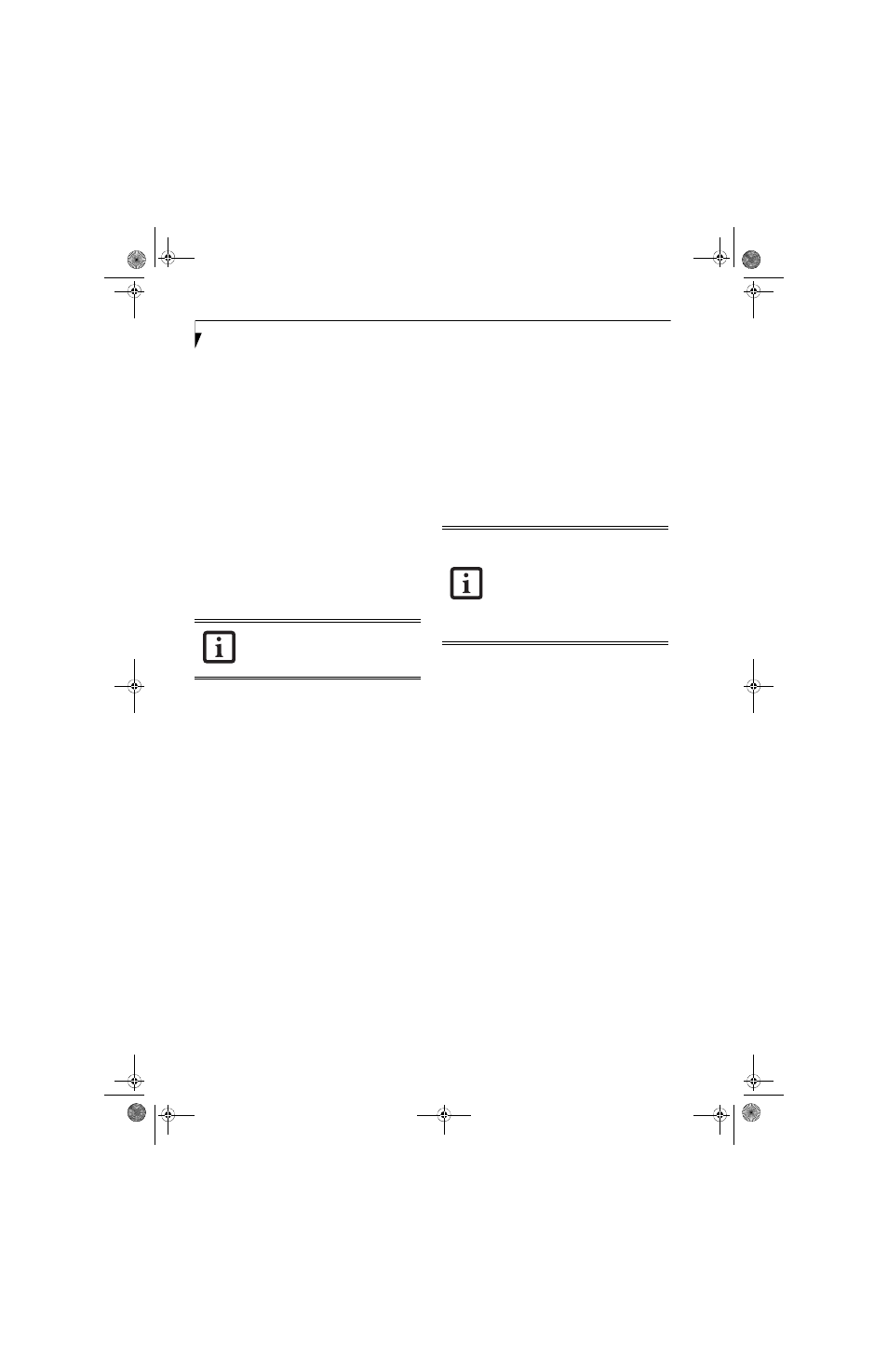
54
L i f e B o o k T 4 2 0 0 S e r i e s T a b l e t P C - S e c t i o n F o u r
MICROPHONE JACK
The microphone jack allows you to connect an external
mono microphone. Your microphone must be equipped
with a 1/8”(3.5 mm) mono mini-plug in order to fit into
the microphone jack of your Tablet PC. In order to
connect a microphone follow these easy steps: (See
Figure 2-4 on page 10 for location)
1. Align the connector with the port opening.
2. Push the connector into the port until it is seated.
HEADPHONE JACK
The headphone jack allows you to connect headphones
or powered external speakers to your Tablet PC. Your
headphones or speakers must be equipped with a 1/8”
(3.5 mm) stereo mini-plug. In order to connect head-
phones or speakers follow these easy steps: (See Figure 2-
4 on page 10 for location)
1. Align the connector with the port opening.
2. Push the connector into the port until it is seated.
EXTERNAL VIDEO PORT
The external video port allows you to connect an
external monitor or LCD projector. In order to connect
an external monitor follow these easy steps: (See
Figure 2-7 on page 14 for location). There is also an
external VGA monitor on the port replicator (See
Figure 4-11 on page 51 for location).
1. Remove the cover from the port opening, if present.
2. Align the connector with the port opening.
3. Push the connector into the port until it is seated.
4. Tighten the two hold-down screws, located on
each side of the connector.
EXTERNAL DVI PORT
The external Digital Video Interface (DVI) port on the
optional port replicator allows you to connect an
external digital monitor or projector. In order to connect
a DVI monitor follow these easy steps: (See Figure 4-11
on page 51 for location).
1. Align the connector with the port opening.
2. Push the connector into the port until it is seated.
3. Tighten the two hold-down screws, located on each
side of the connector.
If you plug headphones into the
headphone jack, the built-in stereo
speakers will be disabled.
When an external monitor is plugged in,
pressing the [Fn] + [F10] keys allows you
to change your selection of where to send
your display video. Each time you press the
key combination, you will step to the next
choice, starting with the built-in display
panel only, moving to the external monitor
only, finally moving to both the built-in
display panel and an external monitor.
T Series.book Page 54 Thursday, September 14, 2006 5:24 PM
