FUJITSU T4215 User Manual
Page 104
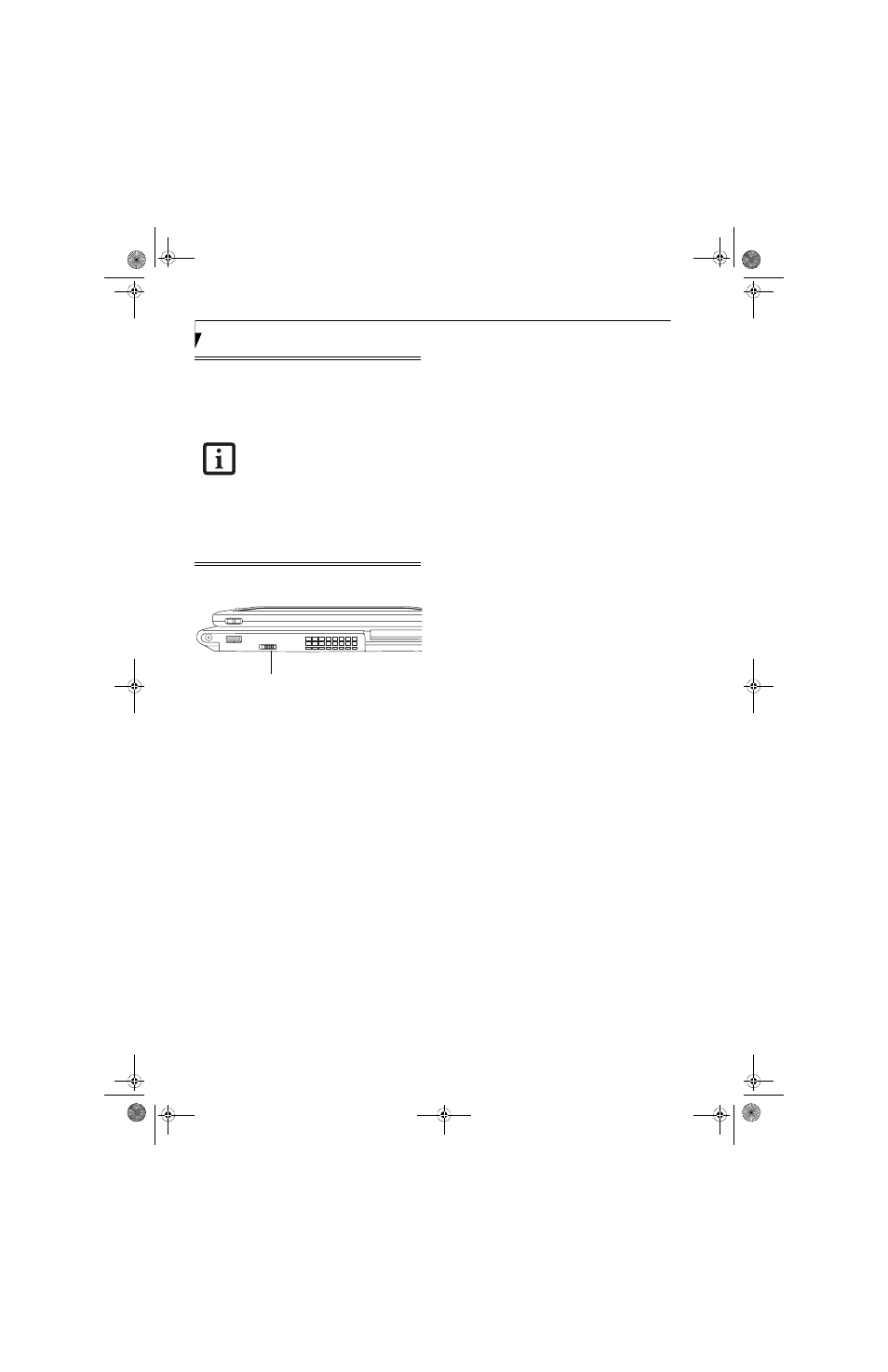
96
L i f e B o o k T 4 2 0 0 S e r i e s T a b l e t P C - A p p e n d i x A
The Wireless LAN/Bluetooth On/Off switch has no
effect on systems without wireless devices.
Figure A-3. Wireless LAN/Bluetooth Switch
Deactivation using the Intel PROSet Software
The WLAN device can also be deactivated in Windows
using the Intel PROSet Software. The procedure to
accomplish this:
1.
Click [Start]-> [All Programs].
2.
Select Intel ProSet Wireless, then click on Intel
ProSet Wireless from the menu that appears. The
Intel ProSet Wireless utility will be displayed.
3.
At the bottom left corner of the window, select
Wireless Off from the dropdown list.
Deactivation using Atheros Client Utility software
1.
Click [Start] -> [Program Files] -> [Atheros] ->
Atheros Client Utility.
2.
Choose Action and click Disable Radio.
ACTIVATING THE WLAN DEVICE
Activation of the WLAN device can be accomplished
using the same methods as the deactivation process
■
Using the Wireless On/Off Switch
■
In Windows using the Intel PROSet Software or
Atheros Software.
The Wireless LAN/Bluetooth On/Off
Switch will power off both the optional
wireless LAN and Bluetooth devices at the
same time. To enable or disable either one
of the devices individually, perform the
following steps:
1. Slide the Wireless LAN/Bluetooth on/
off switch to On position.
2. In the Control Panel, double-click the
Fujitsu Radio Control icon.
3. In the window that appears, click the
button associated with Bluetooth and/
or Wireless LAN Status to enable or dis-
able the individual devices.
4. Click [OK].
Wireless LAN/Bluetooth
On/Off Switch
T Series.book Page 96 Thursday, September 14, 2006 5:24 PM
