FUJITSU T4215 User Manual
Page 54
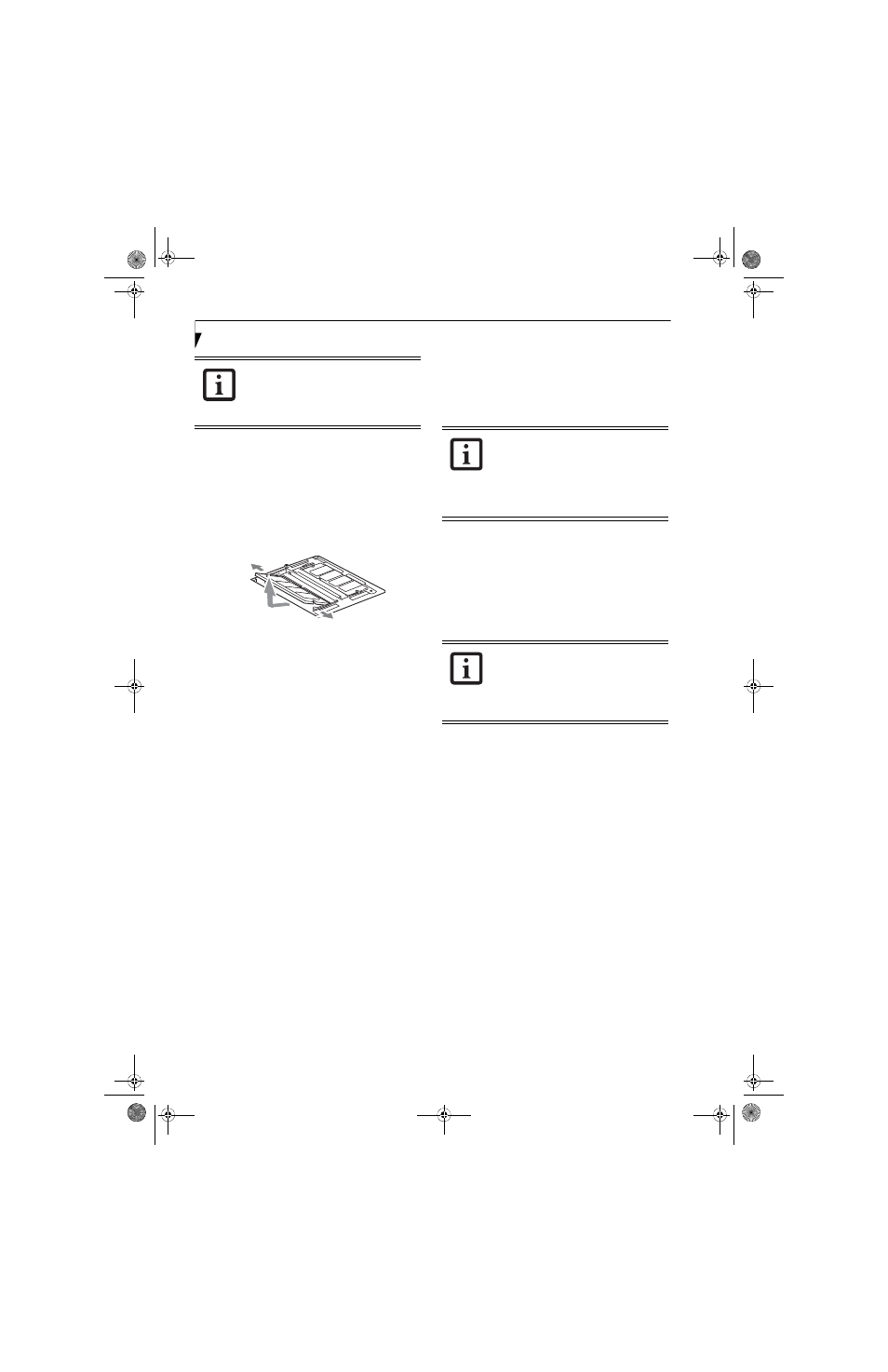
46
L i f e B o o k T 4 2 0 0 S e r i e s T a b l e t P C - S e c t i o n F o u r
REMOVING A MEMORY UPGRADE MODULE
1. Perform steps 1 through 4 of Installing a Memory
Upgrade Module.
2. Pull the clips sideways away from each side of the
memory upgrade module at the same time.
3. While holding the clips out, remove the module
from the slot by lifting it up and pulling towards the
rear of your tablet. (Figure 4-5)
Figure 4-5. Removing a Memory Upgrade Module
4. Store the memory upgrade module in a static
guarded sleeve.
5. Replace the cover. (Figure 4-4)
6. Replace the screws.
CHECKING THE MEMORY CAPACITY
Once you have changed the system memory capacity by
either adding or removing a memory upgrade module,
be sure to check that your tablet has recognized the
change.
You can check the memory capacity by clicking [Start]
-> Control Panel, then double-clicking the System icon.
Select the General tab and check the amount of memory
under “Computer.”
The amount of memory displayed should be approxi-
mately the total of all memory modules installed. There
may be a discrepancy of 8 MB which is allocated for
fixed video memory.
The memory upgrade module is not
something you routinely remove from
your tablet. Once it is installed, you should
leave it in place unless you want to change
system memory capacity.
Your Tablet PC uses Dynamic Video
Memory Technology (DVMT), which
allows the video driver to dynamically
determine the amount of memory that is
used. Your Tablet PC can use a maximum
of 128 MB of system memory for video
functions.
If the total memory displayed is incorrect,
check that your memory upgrade module
is properly installed. (If the module is
properly installed and the capacity is still
not correctly recognized, see
Troubleshooting on page 58.
T Series.book Page 46 Thursday, September 14, 2006 5:24 PM
