Fujitsu Siemens Computers LifeBook A3110 User Manual
Page 53
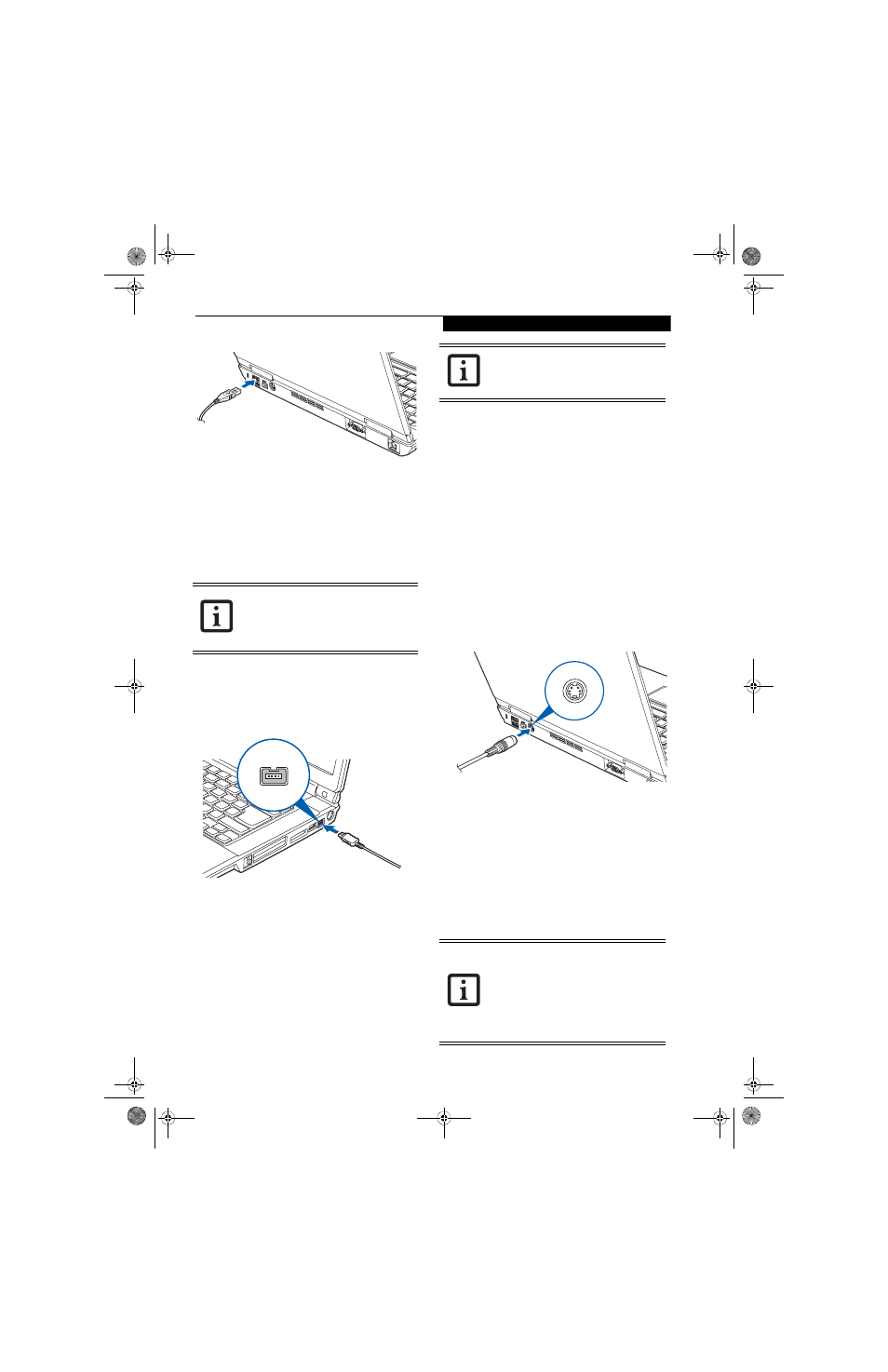
43
U s e r I n s t a l l a b l e F e a t u r e s
Figure 4-14. Connecting a USB Device
IEEE 1394 PORT
The 4-pin 1394 port allows you to connect digital
devices that are compliant with IEEE 1394 standard. The
IEEE 1394 standard is easy to use, connect, and discon-
nect. This port can allow up to 400 Mbps transfer rate. A
third-party application may be required to operate your
digital device with the 1394 port
.
In order to connect a 1394 device, follow these steps:
1. Align the connector with the port opening.
2. Push the connector into the port until it is seated.
(Figure 4-15)
Figure 4-15. Connecting an IEEE 1394 Device
HEADPHONE/LINE-OUT JACK
The headphone/line-out jack allows you to connect
headphones or powered external speakers to your note-
book. Your headphones or speakers must be equipped
with a 1/8” (3.5 mm) stereo mini-plug. In order to
connect headphones or speakers follow these easy steps:
(See figure 2-5 on page 8 for location)
1. Align the connector with the port opening.
2. Push the connector into the port until it is seated.
MICROPHONE/LINE-IN JACK
The microphone/line-in jack allows you to connect an
external mono microphone. Your microphone must be
equipped with a 1/8” (3.5 mm) mono mini-plug in
order to fit into the microphone jack of your notebook.
In order to connect a microphone follow these easy
steps: (See figure 2-4 on page 7 for location)
1. Align the connector with the port opening.
2. Push the connector into the port until it is seated.
S-VIDEO OUT PORT
The S-Video port allows you to connect and use directly
any S-Video device, such as a VCR or television. The
S-Video standard provides for a higher quality picture
than NTSC or PAL. To connect an S-Video device,
follow these steps: (Figure 4-16)
1. Align the connector with the port opening.
2. Push the connector into the port until it is seated.
Figure 4-16 Connecting an S-Video device
EXTERNAL VIDEO PORT
The external video port allows you to connect an external
monitor or LCD projector. In order to connect an
external device follow these easy steps: (See figure 2-6 on
page 9 for location)
1. Align the connector with the port opening.
2. Push the connector into the port until it is seated.
3. Tighten the two hold-down screws, located on
each end of the connector.
The 1394 port used in this system uses a
four-pin configuration. If you intend to
interface with devices which use a six-pin
configuration, you will need to purchase
an adapter.
If you plug headphones into the head-
phone jack, the built-in stereo speakers
will be disabled.
Pressing the [Fn] + [F10] keys allows you
to change your selection of where to send
your display video. Each time you press the
key combination, you will step to the next
choice. The choices, in order, are: built-in
display panel only, both built-in display
panel and external monitor or external
monitor only.
falcon.book Page 43 Friday, August 4, 2006 11:12 AM
