External equipment connections, Dvd connection, External a/v source setup – haier 42HP25BAT User Manual
Page 14: How to connect, How to use, Installation, Br 14 plasma tv
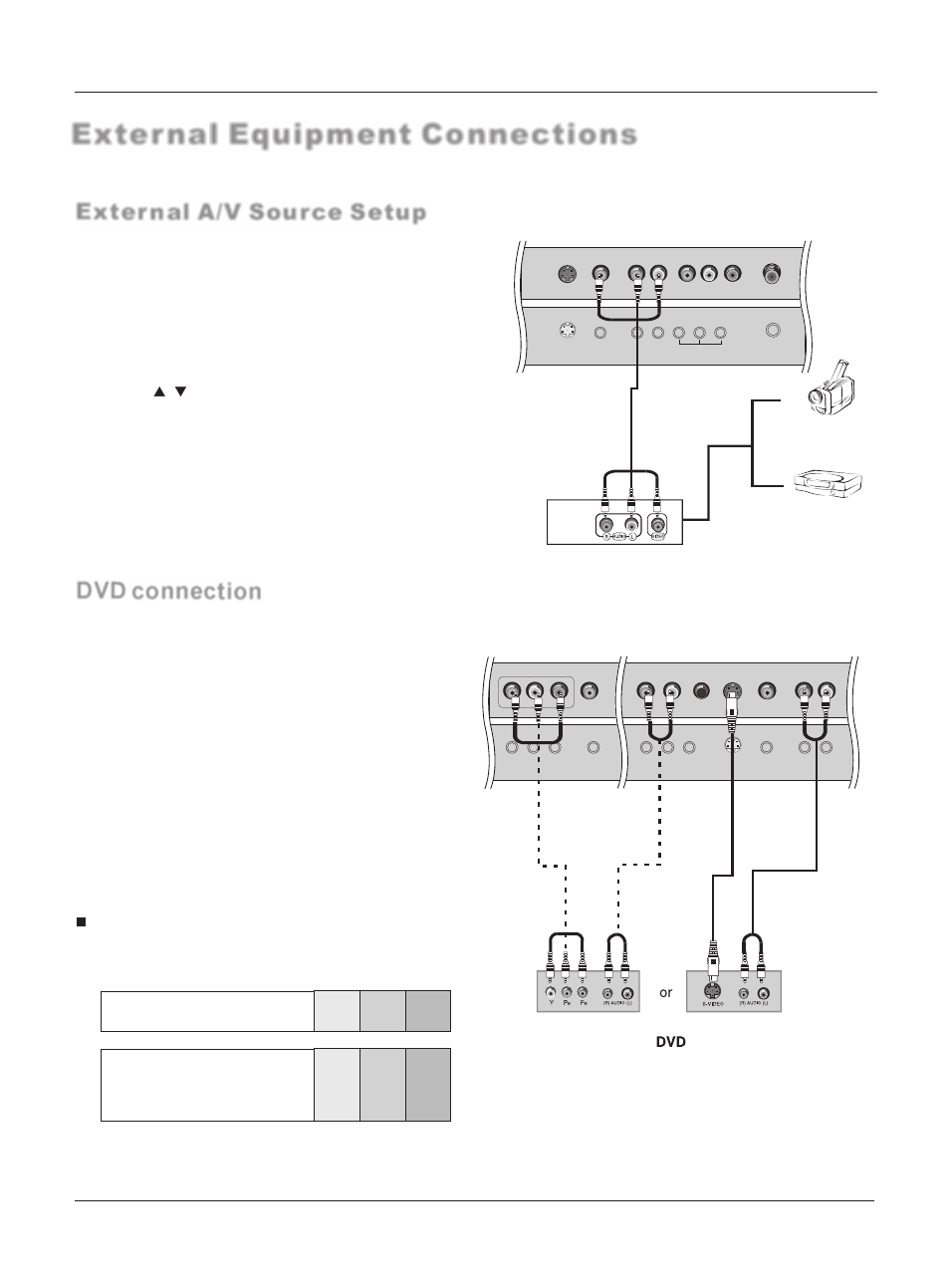
Pr
Pb
Y
DVI Audio IN
YPbPr
Audio In
L
R
Headphone
out
S-Video
CVBS
S-Video/CVBS
Audio In
L
R
How to connect
1. Connect the DVD video outputs (Y, Pb/Cb, Pr/Cr) to the Y, Pb,
Pr jacks on the TV and connect the DVD audio outputs to the
YPbPr Audio IN jacks on the TV, as shown in the figure.
2. If your DVD only has an S-VIDEO output jack, connect this
to the S-VIDEO input on the TV. as shown in the figure.
NOTE:
If your DVD player does not have component video
output, use S-Video.
How to use
1. Turn on the DVD player, insert a DVD.
2. Use the INPUT button on the remote control to select YPbPr
mode.
3. Press Play button on external equipment for program play.
4. Refer to the DVD player's manual for operating instructions.
DVD connection
External Equipment Connections
How to connect
Connect the audio and video cables from the external equipment's
output jacks to the TV input jacks, as shown in the figure.
When connecting the TV to external equipment, match the
jack colors (Video = yellow, Audio Left = white, and Audio
Right = red).
How to use
1. Select the input source with using the INPUT button on
the remote control.
2. Press the / button to select the desired source.
3. Press the ok button to confirm
2. Operate the corresponding external equipment.
External A/V Source Setup
Video Game Set
Camcorder
Component Input ports
To get better picture quality, connect a DVD player to the component
input ports as shown below.
S-Video
CVBS
S-Video/CVBS
Audio In
L
R
R
L
V
AV OUT
R INPUT
F
Installation
Component ports
on the TV
Video output ports
on DVD player
Y Pb Pr
Y Pb Pr
Y B-Y R-Y
Y Cb Cr
Y P P
B
R
14 PLASMA TV
