Scan from scanning software, Scan from hp smart document scan software – Hitachi SCANJET N9120 User Manual
Page 13
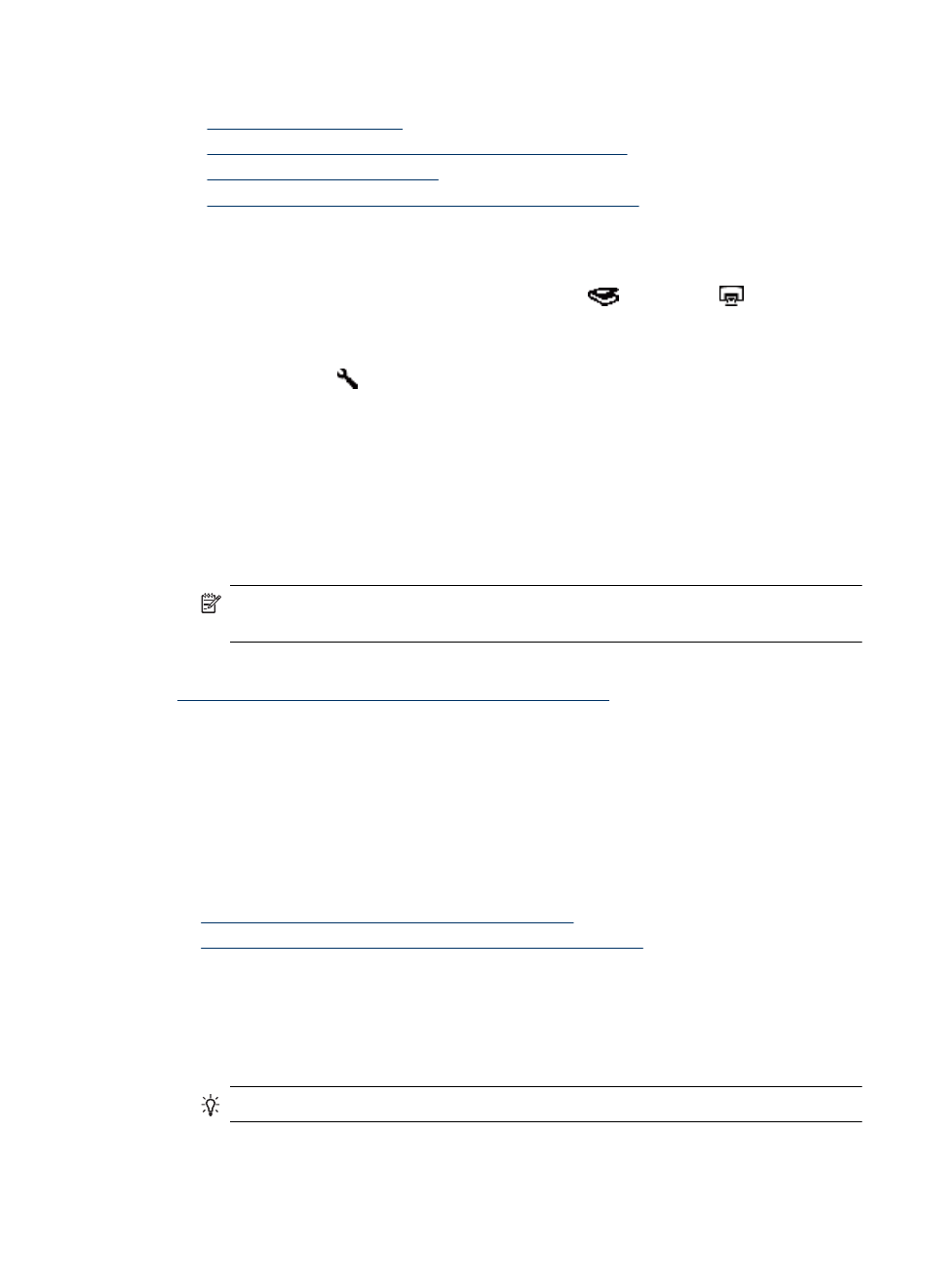
See also
•
“Load original documents” on page 5
•
“Associate a quick start button with scanning software” on page 11
•
“Scan from scanning software” on page 11
•
“Work with HP Smart Document Scan Software profiles” on page 13
Associate a quick start button with scanning software
The scanner includes two quick start buttons, Scan (
) and Copy (
). You can
associate any button-aware scanning software with each of these buttons.
To associate a quick start button with scanning software, follow these steps:
1. Press the Tools ( ) button on the scanner front panel to open the HP Scanner Tools
Utility. Click the Buttons tab.
2. In the Program to Start drop-down list for a button, select the scanning software that
you want this button to start.
3. Optionally, if you selected the HP Smart Document Scan Software, in the Profile
drop-down list, select a profile.
If you do not select a profile, pressing the button starts the HP Smart Document Scan
Software so that you can choose the scan settings each time that you start a new
scan.
NOTE: If you change the name of a profile that is assigned to a quick start button,
update the button information in the HP Scanner Tools Utility.
See also
“Work with HP Smart Document Scan Software profiles” on page 13
Scan from scanning software
You can scan an image or document directly into a software program if the program is
ISIS or TWAIN compliant. Generally, the program is compliant if it has a menu option
such as Acquire, Scan, Import New Object, or Insert. If you are unsure whether the
program is compliant or what the option is, see the documentation for that program.
See also
•
Scan from HP Smart Document Scan Software
•
Scan from ISIS- or TWAIN-compliant scanning software
Scan from HP Smart Document Scan Software
1. Click Start, point to Programs or All Programs, point to HP, point to HP Smart
Document Scan, and then click HP Smart Document Scan Software.
2. Select a profile, and then click Scan.
TIP: A description of the selected profile is displayed below the list.
3. Follow the onscreen instructions to complete the scan.
For more information, see the HP Smart Document Scan Software Help.
Scan from scanning software
11
