Unloading images to a windows computer – HP 612 User Manual
Page 36
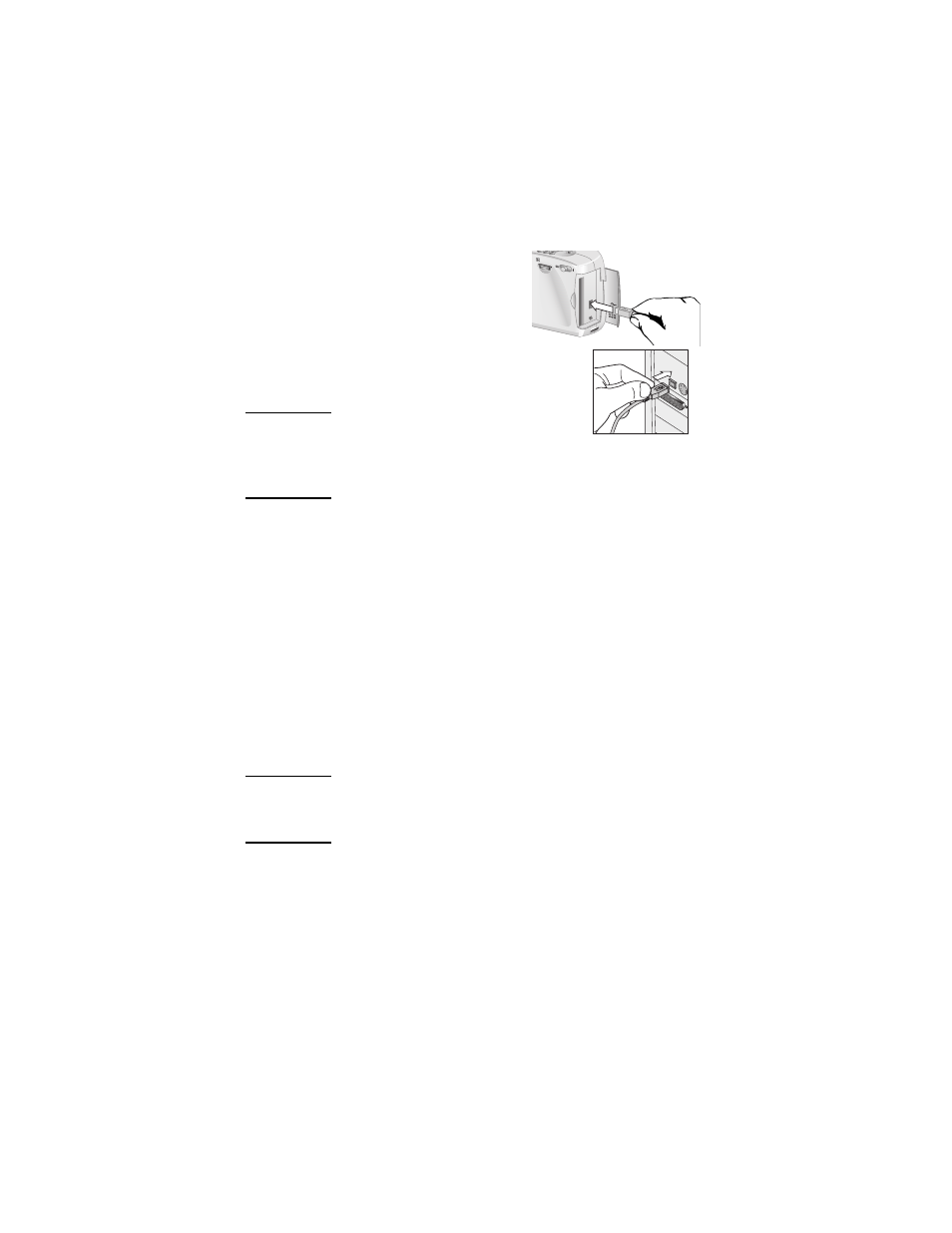
HP photosmart 612 User Guide
28
To connect the camera to a Windows computer
1 Make sure the camera is turned off.
2 Plug the smaller end of the USB
cable into the camera.
3 Plug the flat end of the cable into any
USB port on your computer.
Note
When the camera is connected to
your computer, only the power
control operates. The other
camera buttons do not respond.
Unloading images to a Windows computer
Unloading is the process of copying images from the camera’s
memory to your computer. If you have a CF memory card installed
in the camera, images will be copied from the CF memory card to
the computer.
You can unload images from your camera in one of three ways:
automatically, manually, or by connecting the camera as a disk
drive. The automatic unload procedure is the preferred method.
For descriptions of the other methods, see the online
documentation with the HP Photo Imaging software.
Tip
To conserve battery power, you can use an HP-
approved ac adapter (optional) when you are
unloading images to your computer.
Follow the procedure in this section if your computer runs
Windows Me, Windows XP, Windows 2000, or Windows 98.
To unload images automatically
1 Connect the camera to your computer using the USB cable.
2 Turn on the camera.
