Hi-Touch Imaging Technologies 640PS User Manual
Page 79
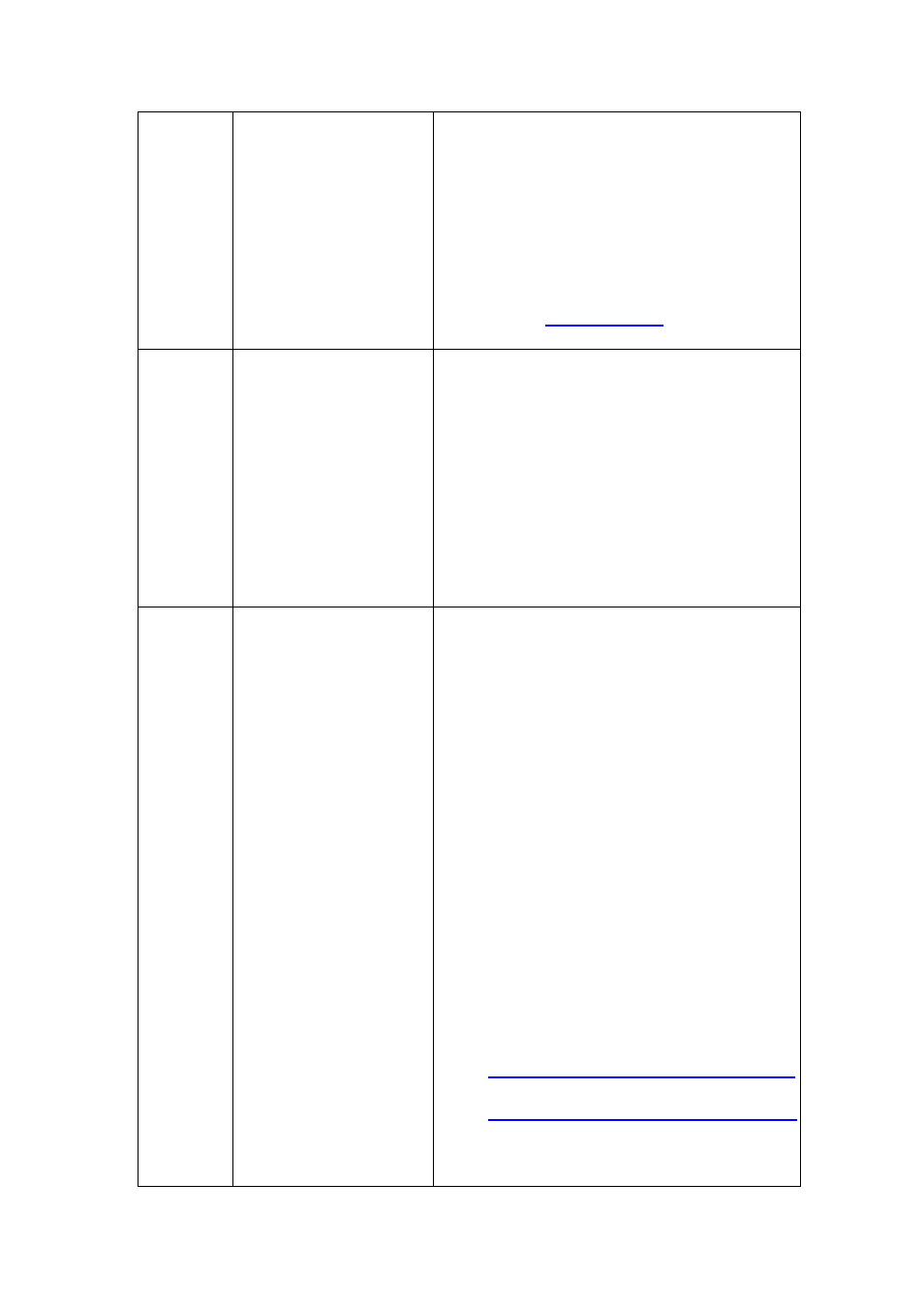
78
After reset, the jammed paper will be
released from the roller. Then you
can pull the paper gently to remove
the jammed paper away.
3.
If the aforementioned description
does not solve the problem, please
contact Hi-Ti Customer Service
Department or any Distributor of
Hi-Ti.
Email:
http://www.hitouchimaging.com/contactus.asp
Web site:
www.hi-ti.com
6 times Paper type mismatch.
For example, it is set up
for “sticker” in the
software, but the tray
has “photo paper”; or
paper other than the
standard paper
produced by Hi-Ti may
have the same
problem.
1.
Please use the Hi-Ti standard paper.
2.
Please confirm the type of paper in
the tray that matches with the
software setup.
3.
If you are not using PhotoDesiree for
printing, make sure the setup for
paper type is correct in the printer
driver as below: Change the setting
for paper type at [Control
panel]/[Printer]/ HiTi
PhotoShuttle(640PS)/
[Property]/[Paper Type].
7 times Memory is insufficient.
Such problem generally
arises when the PC is
busy in processing
other jobs that
consumes the system
resources, and printing
data transmits to the
printer unsuccessfully
and has the following
common situation: (1)
open several
application programs
and the PC is unable to
handle the heavy
loading. For example,
Word, Excel,
PowerPoint, Outlook,
or other program taking
up large system
resources; (2) Poor
network connection.
Concurrently open
programs such as the
Outlook, and cause the
PC to operate
improperly; (3)
1.
Printing by PhotoDesiree can reduce
the chance of the occurrence of such
problem. Please use PhotoDesiree
for printing as much as possible.
2.
If you have opened too many
application programs, please close
them. Or reboot the system.
3.
Please do not print to 2 printers
concurrently (Multitasking).
4.
Do not connect to the network while
you are printing, if the connection
quality of your network is not good.
5.
Check your USB condition
(particularly the Intel 815 or Via 694x
chipset motherboard). You must
have the correct INF update file by
Intel/Via and install it into Win98,
otherwise your USB port is unable to
identify the USB printer and reduce
transmission speed.
Intel Chipset Software:
http://support.intel.com/support/chipsets/
Via Chipset Driver:
http://www.via.com.tw/jsp/en/dr/driver.jsp
6.
Turn off printer and the PC. Reboot
after 5 seconds.
7.
If the problem is still there, please
