Playing audio cds and mp3 discs playing mp3 discs – HP RC5240P User Manual
Page 39
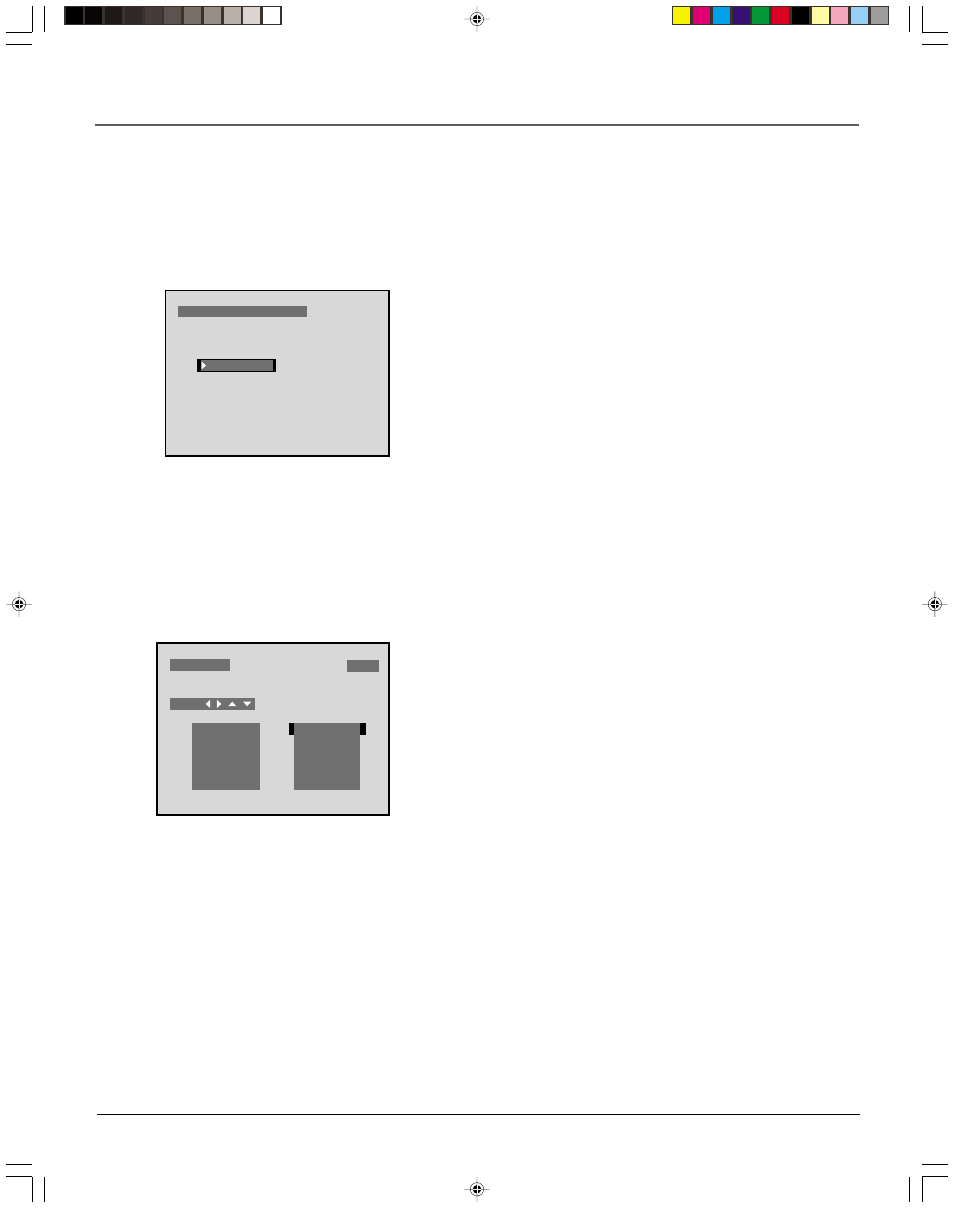
chapter 3
37
Playing Audio CDs and MP3 Discs
Playing MP3 discs
When you play a MP3 disc, the MP3 menu will be displayed instead of the DVD player menu. The DVD
player menu is not available when playing MP-3 discs.
MP3 TRACK TOTAL: 164
TRACK LIST
TRACK 03
03:15
USE
ALLMYLN1
B A D F I S N 1
B U R N A L 1
CALLANN1
CHAINON1
CRUSHMN1
ACHANGN1
ARMYMBN1
B A LT I M N 1
B Y E B Y E N 1
CARAMIN1
C H U R C H 1
When you first load an MP3 disc,
press PLAY to bring up the track list.
In the example above, track 2 is
highlighted. Track 3 is the second track in
column 1 (ARMYMBN1).
1.
Press the OPEN•CLOSE button on the front of the DVD player.
2.
Place a disc gently into the tray with the disc’s label facing up.
3.
Press OPEN•CLOSE to close the disc tray.
The number of tracks on the disc is displayed at the top of the screen. The
Track List option is highlighted.
4.
Press PLAY. Track 1 begins playing.
5.
Press STOP to stop playback.
Selecting Tracks
Once you load an MP3 disc, press PLAY to bring up the list of tracks available on
that disc. The track list is displayed in two columns.
Use the arrow buttons on the remote to select different tracks. As you highlight a
track in the track list, that track will begin playing.
Skipping Tracks
•
To skip forward to the beginning of the next song on a MP3 disc, press
CH+
on the remote or the front of the player.
•
To skip backward to the beginning of the song that is playing on a MP3 disc,
press CH- on the remote or the front of the player. Press the button again to
go to the beginning of the preceding song.
When skipping tracks, the highlight moves from left to right across the columns,
so track 1 is the first track listed in column one, track 2 is the first track listed in
column 2, track 3 is the second song in column 1, etc.
15739290.05 cd/mp3
4/20/01, 11:18 AM
37
