Figure 15 main menu, Display area, Back – Hach 6120118 User Manual
Page 22: Forward, Enter-confirms the entry or selection, Up-scrolls up, Down-scrolls down, 3 navigating the menu windows, User interface and navigation
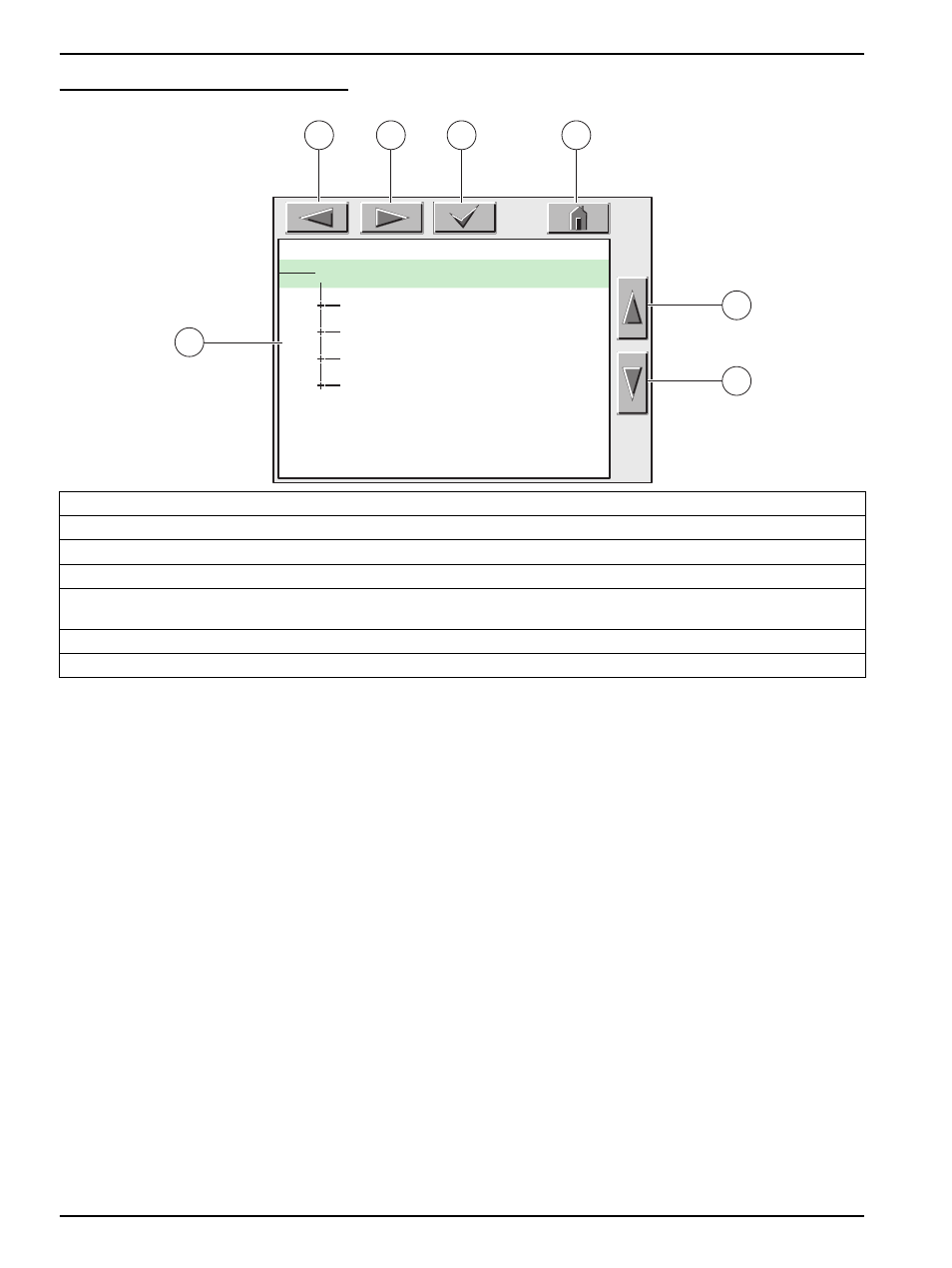
22
User Interface and Navigation
Figure 15
Main Menu
4.2.1.3 Navigating the Menu Windows
To view a menu item, touch the menu item or use the
UP
and
DOWN
keys to highlight the
item. The menu item remains highlighted for approximately 4 seconds after it is selected.
To view the highlighted command, select the area to the left of the menu item or select the
ENTER
button.
A “+” next to a menu command indicates there is a submenu. Touch the “+” to view the
submenu. An “i” next to a menu command indicates it is information only.
If a menu item is editable, highlight the item and touch the far-left part of the menu item
until it is highlighted and press
ENTER
or double-tap the highlighted item. A keypad will be
displayed to change an entry (
) or a list box will be displayed
Messages are displayed in the message window (
If an entry is incorrect, repeat the entry with the correct values. If the entry is outside the
working range, a correction to the entry is made automatically.
1.
Display Area
2.
BACK
3.
FORWARD
4.
ENTER
–confirms the entry or selection.
5.
HOME
–changes to the display of measured values. The pop-up toolbar cannot open from the menu window. To view the
Main Menu from this display, touch the Home button and then the bottom of the screen.
6.
UP
–scrolls up
7.
DOWN
–scrolls down
MENU
SENSOR STATUS
SENSOR SETUP
SYSTEM SETUP
TEST/MAINT
1
6
7
2
3
4
5
