To temporarily change print quality settings, To enable economode (save toner) – Hitachi 3300MFP User Manual
Page 45
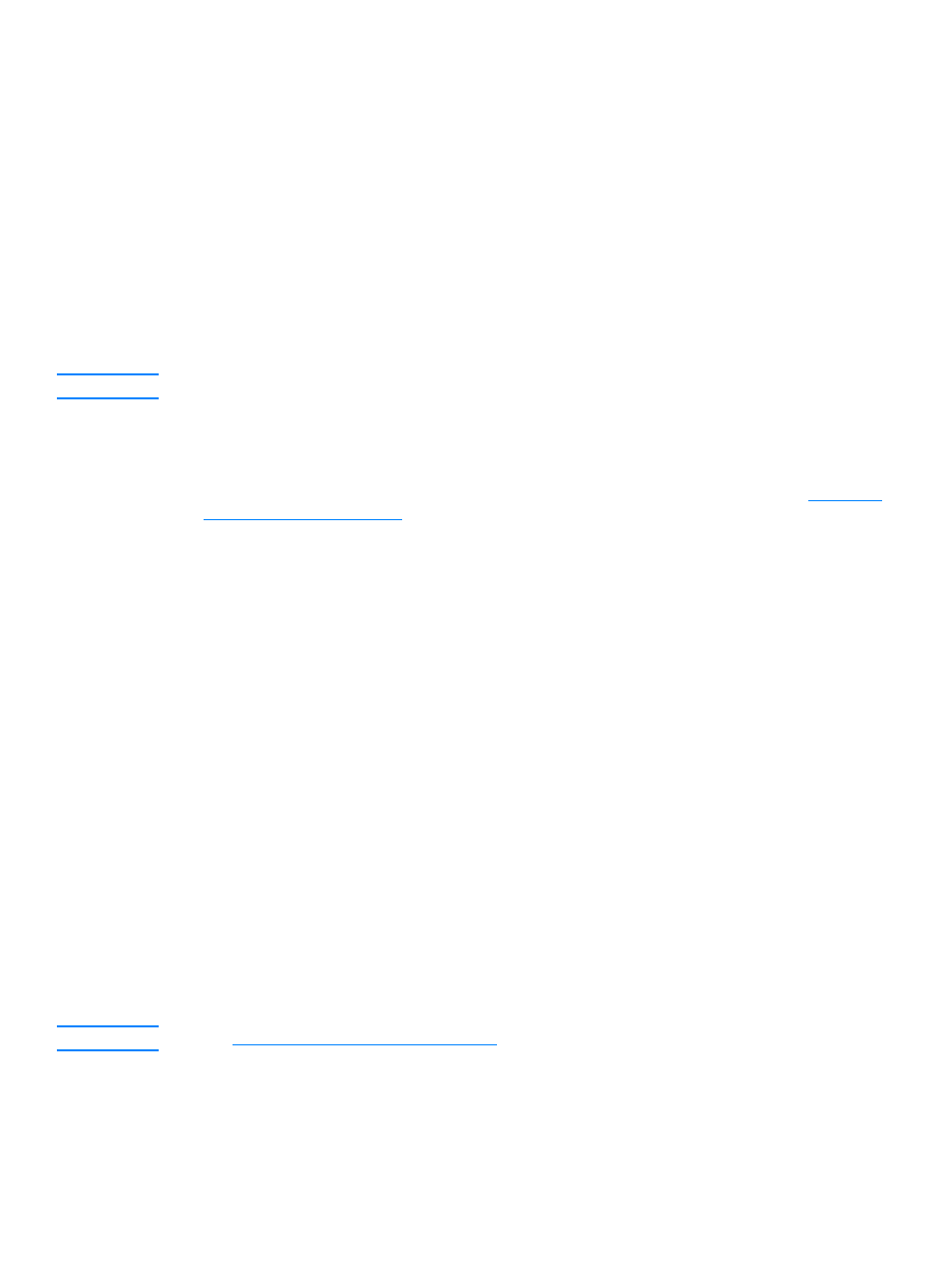
EN
Understanding print quality settings 43
You can change the settings in the printer properties to accommodate the types of jobs you are
printing. The following settings are available depending on the printer driver you are using:
●
Best Quality (ProRes 1200): This prints at 1200 dpi (dots per inch) and provides the best
print quality.
●
Faster Printing (FastRes 1200): The resolution is rendered differently so that the job can
print faster. This is the default setting.
●
1200 dpi
●
600 dpi
●
300 dpi
●
Custom: This prints the same as the Faster Printing setting, but you can change the scale
patterns.
●
EconoMode (Save Toner): Text is printed using less toner. This setting is useful when you
are printing drafts.
Note
Changing the resolution can change the formatting of your text.
To temporarily change print quality settings
To change the print quality settings only for the current software application’s use, access the
properties through the Print Setup menu in the application you are using to print. See
for more information.
To change print quality settings for all future jobs
You can access print quality settings by selecting Printers from the Windows Start menu, then
accessing the properties for the product. The settings are on the Finishing tab (Windows) under
Print Quality settings in the printer properties. To view the details of each setting, click Details. For
Macintosh OS 9.1 select the Imaging Options screen.
To enable EconoMode (save toner)
An excellent way to extend the life of your print cartridge is by using EconoMode. EconoMode
uses substantially less toner than normal printing. The printed image is lighter, but it is adequate
for printing drafts or proofs.
To enable EconoMode, access the printer properties. On the Finishing tab (Windows) or the
Imaging Options screen (Macintosh OS 9.1) under Print Quality, select EconoMode. For
Macintosh OS X use the Device Configuration Utility:
1
Open the HP LaserJet Director.
2
Choose Tools.
3
Choose Device Configuration.
4
Choose the Print tab.
5
On the Print Quality menu, choose to turn EconoMode On.
Note
See
Changing settings from your computer
for instructions on enabling EconoMode for all future jobs.
