Roubleshooting, Troubleshooting – Hitachi CML152XW User Manual
Page 29
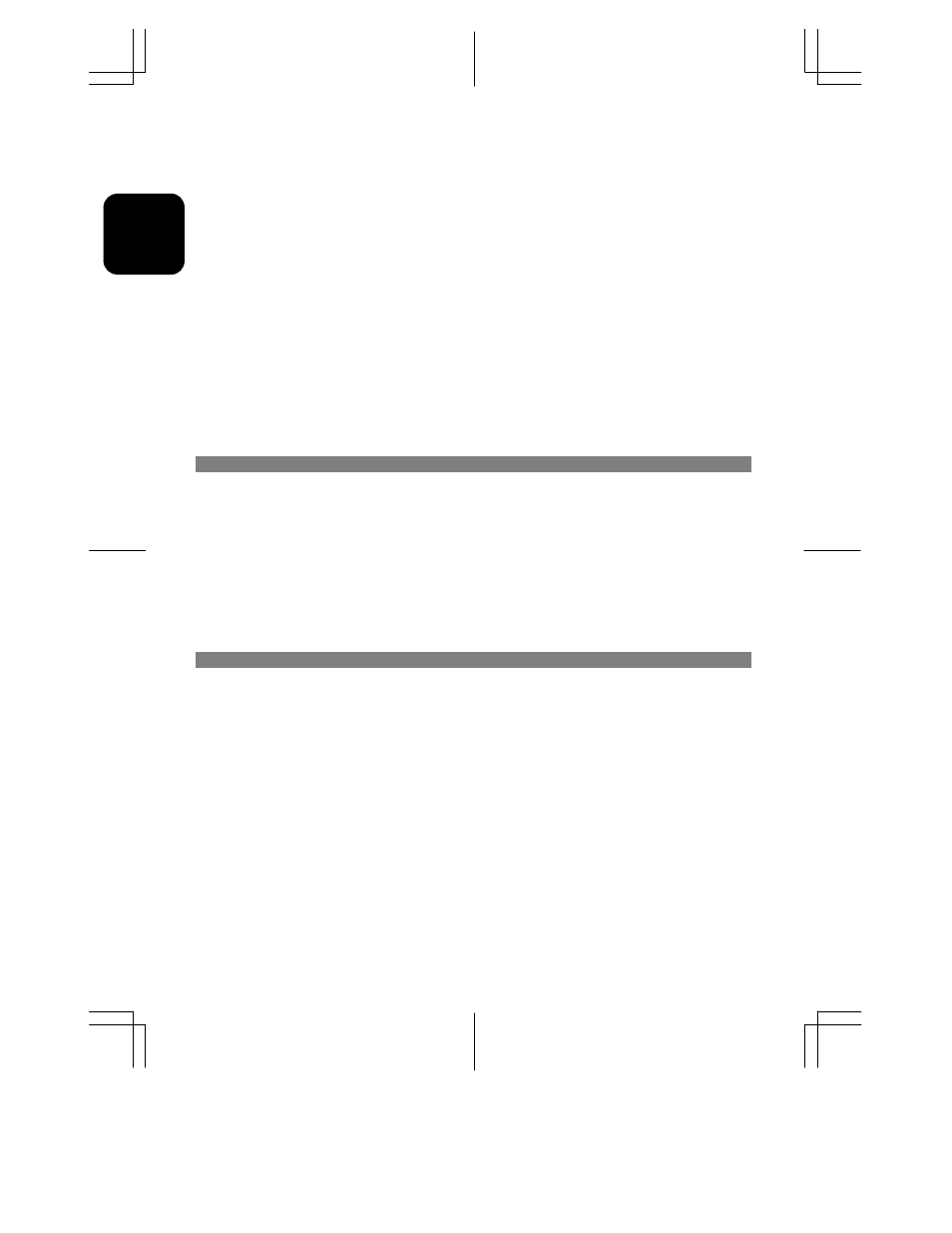
28
ENGLISH
Troubleshooting
This LCD Monitor has pre-adjusted using factory standard VGA timings. Due to the
output timing differences among various VGA cards in the market, users may initially
experience an unstable or unclear display whenever a new display mode or new VGA
card is selected.
ATTENTION
1. This LCD Monitor Supports Multiple VGA Modes.
2. Refer to the Standard Timing Table for a listing of modes supported by this LCD
Monitor.
3. When selecting the shutdown function on your computer using a resolution other than
1024x768, the LCD may show checker pattern and exhibit beat noise (similar to a
wavy moiré pattern). This is not a defect, it is a transition mode where every other
pixel is turned off.
4. Some of the very basic computer wallpaper and background designs also use this
'one dot on, one dot off' pattern that is not optimal for LCD technology when you use
a resolution other than 1024x768. As a result checker pattern and beat noise may
appear. You can minimize this beat nose by selecting the auto-adjust function first,
then fine tune the image with the phase function.
PROBLEM
Picture is unclear and unstable
If there’s no display on the LCD Monitor, please perform the following steps :
1. Enter PC to “Shut Down Windows” status while you’re in MS-Windows environment.
2. Check the screen to see if there’s any black vertical stripes appear. If there are, take
advantage of the “Clock” function in OSD menu and adjust (by increment or
decrement numbers) until those bars disappear.
3. Move to “Phase” function in OSD menu again and adjust the monitor screen to its
most clear display.
4. Click “No” on “Shut Down Windows” and back to the normal PC operating
environment.
PROBLEM There is no picture on LCD Monitor
If there’s no picture on the LCD Monitor, please perform the following steps:
1. Make sure the power indicator on the LCD Monitor is ON, all connections are
secured, and the system is running on the correct timing. Refer to Chapter 3 for
information on timing.
2. Turn off the LCD Monitor and then turn it back on again. Press the right Function
Select Control button once and then press either the left or right Adjustment Control
button several times. If there is still no picture, press the other Adjustment Control
button several times.
3. If step 2 doesn’t work, connect your PC system to another external CRT. If your PC
system Functions properly with a CRT Monitor but it does not function with the LCD
Monitor, the output timing of the VGA card may be out of the LCD’s synchronous
range. Please change to an alternative mode listed in the Standard Timing Table or
replace the VGA card, and then repeat steps 1 and 2.
