Removing red eyes, Tagging images as favorites – HP Photosmart Mz60 Series User Manual
Page 21
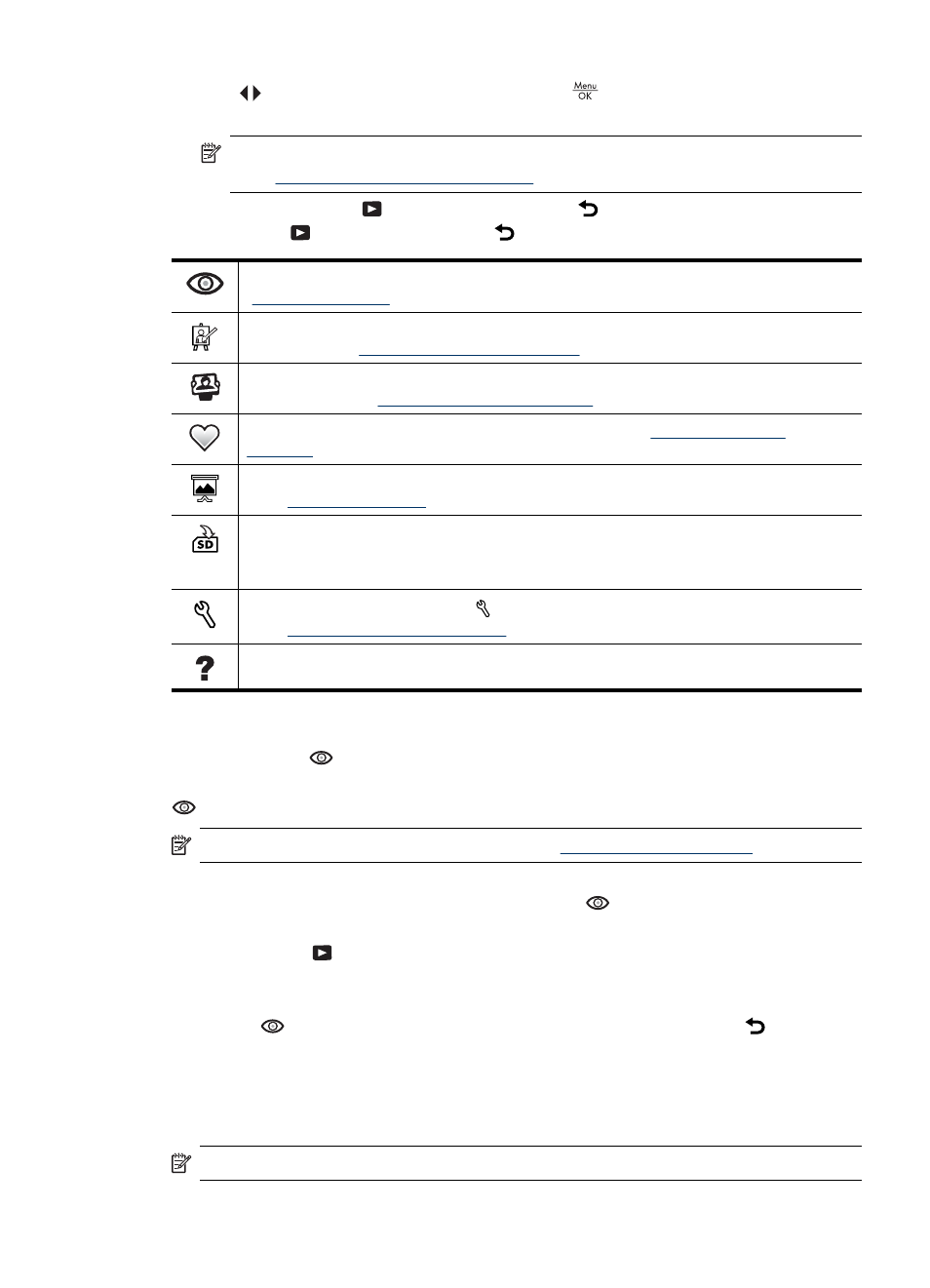
3. Use
to select an image or video clip, press
, and follow any on-screen
instructions.
NOTE:
To hear audio associated with video clips, transfer them to your computer
(see
“Transferring and printing images” on page 23
).
4. To exit the selected
Playback option, press .
5. To exit the
Playback Menu, hold until the menu disappears.
Remove Red Eyes—Allows you to remove red eyes from captured images (see
“Removing red eyes” on page 19
).
Design Gallery...—Allows you to enhance images by editing, cropping, adding borders,
and more (see
“Using the Design Gallery Menu” on page 21
).
Photosmart Express...—Allows you to mark images for printing, sharing, and ordering
prints online (see
“Using HP Photosmart Express” on page 27
).
Favorites—Allows you to tag images as Favorites (see
).
View Slideshow—Allows you to create and view slideshows of your images and videos
(see
“Viewing slideshows” on page 20
).
Move Images to Card—Moves images from internal memory to memory card. Available
only if there are images in internal memory and a memory card is inserted.
To move images, select this option and follow the on-screen prompts.
Camera Setup...—Displays the Camera Setup Menu for setting camera behavior
(see
“Using the Camera Setup Menu” on page 31
Camera Help...—Displays a list of help topics for commonly used features.
Removing red eyes
When you select
Remove Red Eyes, the camera processes the current picture to
remove red eyes from the subjects.
Remove Red Eyes is only available for pictures taken with a flash.
NOTE:
To prevent red eyes in images, see
“Flash Setting—Red-Eye” on page 13
The red-eye removal process takes a few seconds, after which the image displays with
green boxes around corrected areas, along with the
Remove Red Eyes menu:
•
Save Changes (Default)—Saves a copy of the original image with the changes and
returns to the
Playback Menu.
•
View Changes—Displays a magnified view of the image with green boxes around
the corrected areas.
To exit the
Remove Red Eyes menu without saving changes, press .
Tagging images as Favorites
Tagging an image as a Favorite allows you to quickly select the group of images tagged
as Favorites for printing or viewing as a group.
NOTE:
You can tag up to 200 images as Favorites.
Using the Playback Menu
19
