Hi-Touch Imaging Technologies P510S User Manual
Page 4
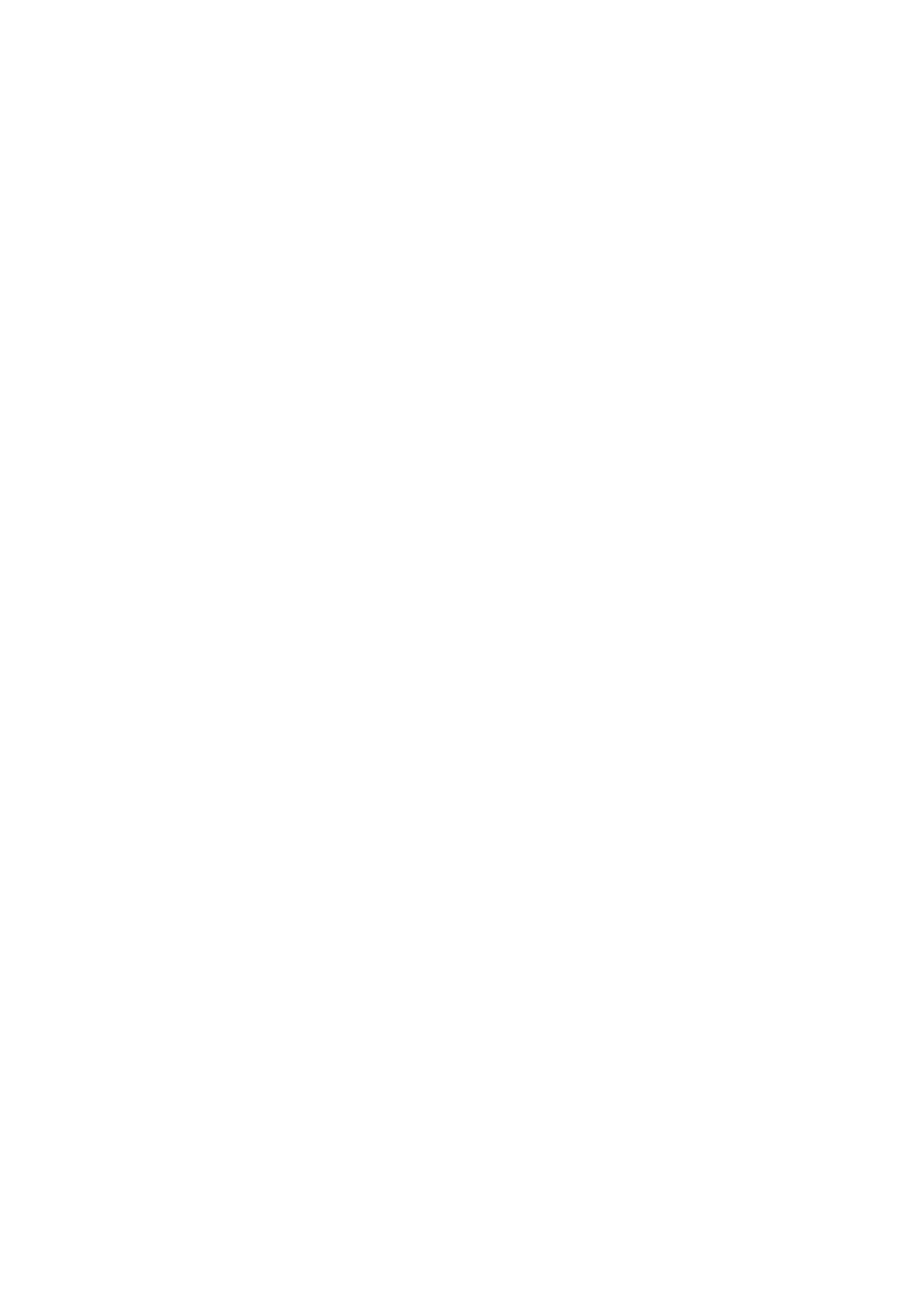
4
Table of Content
1.
Checking Package Contents
2.
Getting the Latest Update
3.
Introduction of P510S Series
z
Top
z
Front
z
Rear
z
Sides
4.
Making P510S Ready to Print
z
Installing the ribbon cartridge
z
Installing the paper box
a. Assembling the paper roll and flange
b. Putting the paper roll into paper box
c. Inserting the paper box to the printer
z
Powering up the printer
5.
Introduction of Standalone Function
6.
Printing Out Photo(s) By Standalone
z
Correctly insert the memory card
z
Photo finishing by Quick Print
z
Photo finishing by Multiple Print: Selected Print
z
Photo finishing by Multiple Print: Batch Print
7.
Printing Out Photo(s) With eFrame On
z
Photo finishing with eFrame on by the print mode: Event Photo
z
Photo finishing with eFrame on by the print mode: Personalized Photo
8.
Printing Out Passport/ID Photo(s) By Standalone
9.
How to Manage My Photo eFrame or ID Format
10. How to Use ID Creator to Make New ID Formats
11. How to Edit My Photo(s) – Photo Enhancement
12. What Is Color Filter
13. PC-Link Printing
z
System requirement
z
Connecting the printer to a PC
z
Installing the printer driver
14. Photo Finishing By PC-Link Printing
15. Specification
16. How to Do Direct Wireless Printing By P510Si (P510Si only)
