Т³гж 7, Connection options, Back panel controls – haier HL32R User Manual
Page 7: Introduction, Owner s manual 7
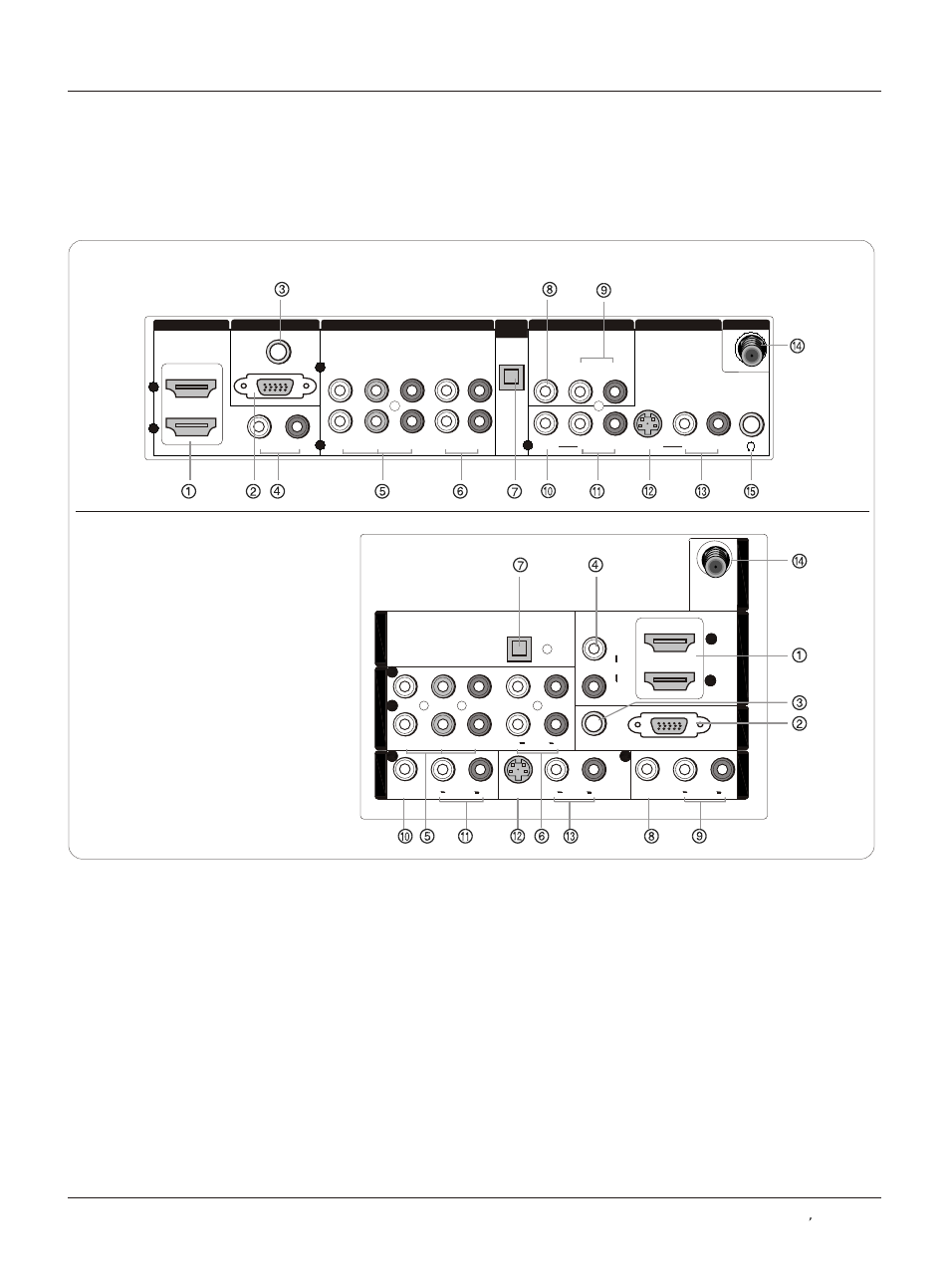
VIDEO
L- - R
S-VIDEO
VGA
VGA AUDIO
Y
Y
Pb
Pb
Pr
Pr
L-AUDIO-R
L-AUDIO- R
L-AUDIO- R
L-AUDIO- R
L-AUDIO- R
VIDEO
2
2
1
1
1
HDMI IN
VGA IN
COMPONENT IN
OPTICAL
OUT
AV OUT
VIDEO IN
ANT IN
DVI
AUDIO
2
2
1
1
1
1
1
1
Y
Y
Pb
Pb
Pr
Pr
L
L
R
R
L
L
L
L
R
R
R
R
VIDEO
VIDEO
VIDEO
VIDEO
S-VIDEO
S-VIDEO
VGA
VGA
VGA AUDIO
VGA AUDIO
AUDIO
AUDIO
AUDIO
AUDIO
L
L
R
R
DVI AUDIO
DVI AUDIO
AUDIO
AUDIO
2
2
L
L
R
R
AUDIO
AUDIO
C
O
M
P
O
N
E
N
T
I
N
C
O
M
P
O
N
E
N
T
I
N
V
ID
E
O
I
N
V
ID
E
O
I
N
1
1
A
V
O
U
T
A
V
O
U
T
V
G
A
I
N
V
G
A
I
N
H
D
M
I
IN
H
D
M
I
IN
A
N
T
I
N
A
N
T
I
N
O
P
T
IC
A
L
O
U
T
O
P
T
IC
A
L
O
U
T
Back panel controls
Introduction
Owner s Manual 7
Connection Options
1 HDM IN: Connect an HDMI signal to the jack.
2 VGA Video IN: Connect a video cable from a computer to the jack.
3 VGA Audio IN: Connect an audio cable from a computer to the jack.
4 DVI Audio IN: Connect a component video device to these jacks.
5 DVD/DTV IN(Component ): Connect a component video device to these jacks.
6 AUDIO IN(Component ): Connect the Audio L/R cables from the Component Video signal source these jacks.
7 Digital Audio Output: Connect digital audio from an external device.
NOTE: In standby mode, these ports will not work.
8 VIDEO Out: Connect the second TV or monitor to the TV`s AV OUT.
9 AUDIO Out: Connect the audio L/R cables to the second TV`s AV IN.
10 VIDEO IN: Connects the video signal from a video device.
11 AUDIO IN: Connect the audio L/R cables from the Video signal source these jacks.
12 S-VIDEO IN: Connect the S-Video cable from an external signal source to the jack.
13 AUDIO IN: Connect the audio L/R cables from the S-Video signal source these jacks.
14 Antenna IN: Connect cable or antenna signals to the TV, either directly or through your cable box.
15 Headphone jack : Headphone audio output terminal.
HL26R,HL32R,HL40R,HL42R,
HL42T,HL47T
HL37T,HL52T
