Т³гж 24, Function menu, Screen mode – haier HL32R User Manual
Page 24: Blue screen, Dpms, Osd timeout, Osd transparency
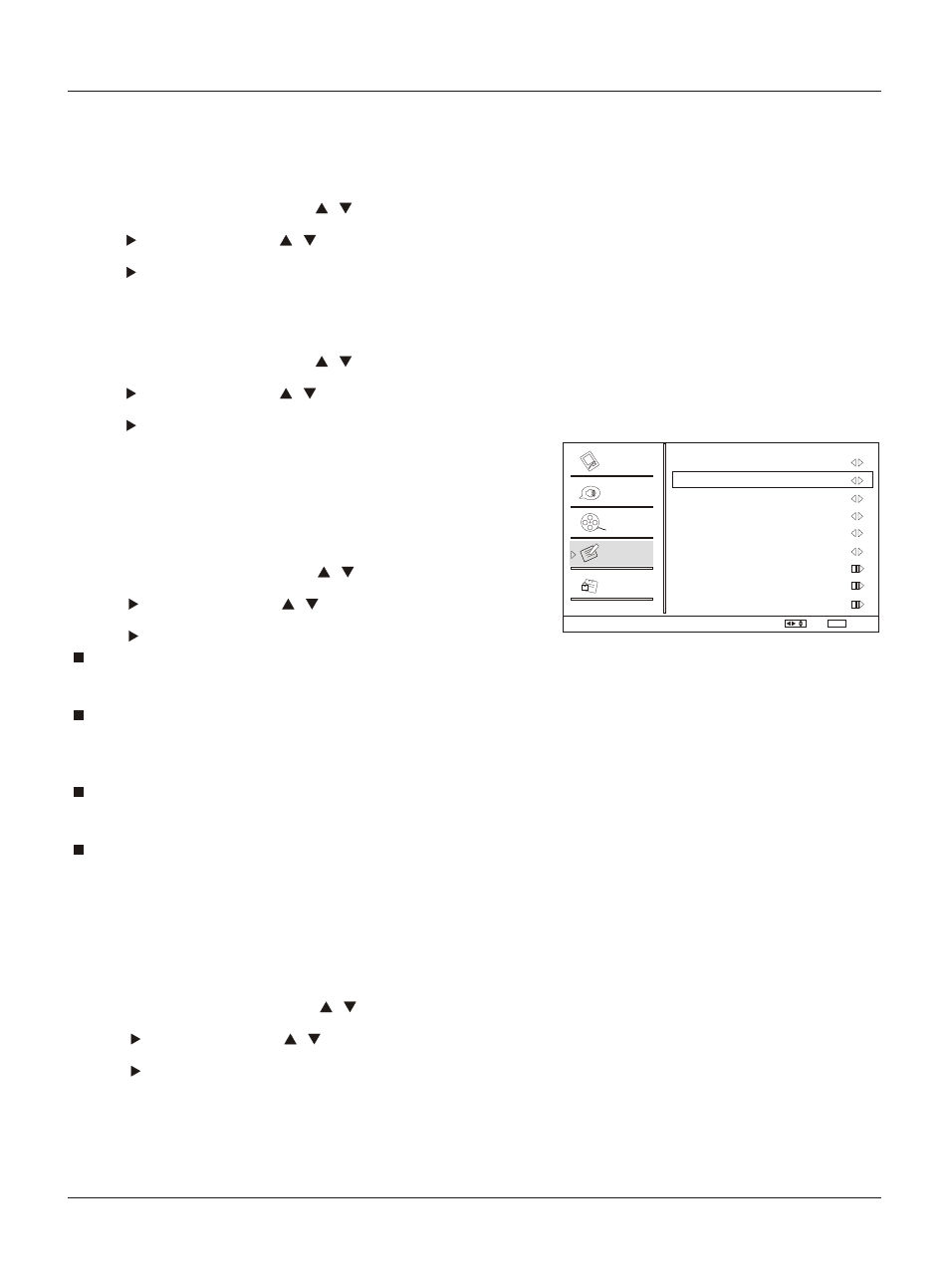
Operation
24 TV LCD-TFT
Function menu
1. Press MENU button and then use / button to select
Function menu.
2. Press button and then use / button to select
Screen Mode.
3. Press button to select On or Off.
Video
Audio
Channel
Lock
Function
Function
Language English
OSD Timeout Short
OSD Transparency Middle
Screen Mode On
Blue Screen On
DPMS On
Time Setup
Closed Caption
Default
Select
/
Back
EXIT
Screen Mode
Lets you choose the way an analog picture with a 4:3 aspect
ratio is displayed on your TV with a 16:9 ratio picture format.
Note
If a fixed image is displayed on the screen for a long time,
the image may become permanently burned on the screen
and remain visible.
Normal
Choose normal when you want to view the picture with
4:3 mode .
Zoom
Choose Zoom when you want to view the picture without
any alteration. However, the top and bottom portions
of the picture will be cropped.
Wide
Choose wide when you want to adjust the picture
horizontally, in a linear proportion to fill the entire screen.
Cinema
For letterbox pictures, bars may appear on the top and
bottom on some programs.
You can also press
button on the remote control to
select
ARC
the desired picture format: Normal, Zoom, Wide or
Cinema.
Blue Screen
1. Press MENU button and then use / button to select
Function menu.
2. Press button and then use / button to select
Blue Screen.
3. Press button to select On or Off.
DPMS
PC Power Management. To set On, the set will be in
standby mode automatically if no signal in 2 minutes; if
signal input, the set will be on again automatically.
Note: DPMS is useful only in VGA source.
OSD Timeout
1. Press MENU button and then use / button to
select Function menu.
2. Press button and then use / button to select
OSD Timeout.
3. Press button to select Short, Middle or Long.
(Short is for 5 seconds; Middle is for 10 seconds;
Long is for 15seconds)
OSD Transparency
1. Press MENU button and then use / button to select
the Function menu.
2. Press button and then use / button to select
OSD transparency.
3. Press button to select Low ,Middle or High.
