Operation – Harman-Kardon AVR 135 User Manual
Page 21
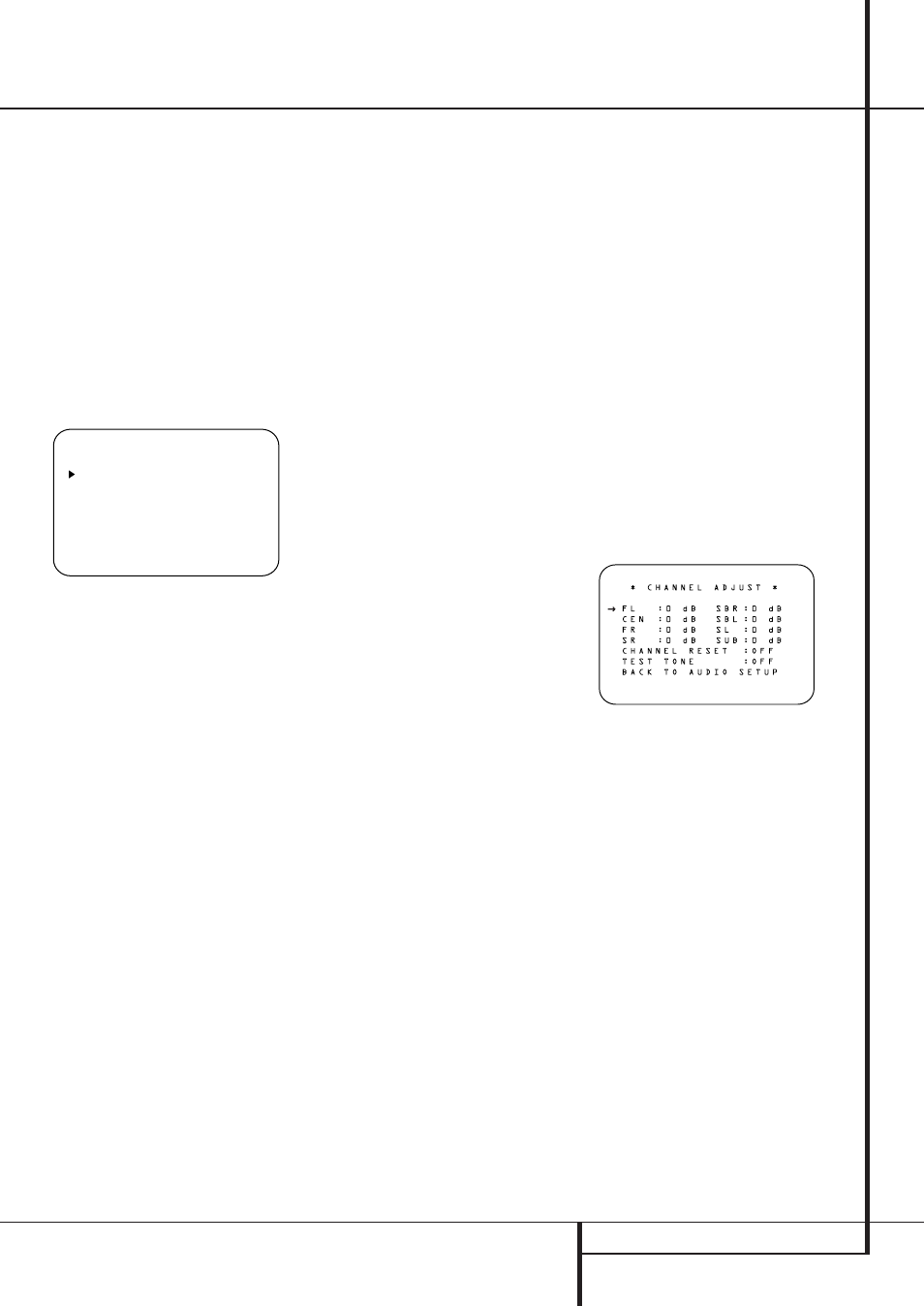
OPERATION 21
Operation
round mode is selected (except Dolby-3-Stereo).
In addition they are selectable with these modes
only, with all other modes the delay times are
fixed.
Note that the Delay settings are "Global" for all
inputs, using those Dolby modes, and need not to
be repeated with any input.
To start with the delay settings at first select any
input associated with such a Dolby mode. Next,
continue within the MASTER M E N U
(Figure 1). If the system is not already at that
point, press the OSD button
L to bring up the
master menu. Press the
¤
Button
D three
times or until the on-screen
›
cursor is pointing
at the
DELAY ADJUST
line. Press the Set
Button
F to call up the menu.
Figure 7
Next move the
›
cursor to the
UNIT
line and
select the unit for distances you prefer to enter,
feet or meter. Then move the
›
cursor to the
CENTER
line where the first adjustment is
made. Now press the
‹
/
›
Buttons
Ea until
the distance from the center speaker to the pre-
ferred listening position is entered. When the
C E N T E R D E L A Y
is entered, press the
¤
Button
D once to move to the next line.
Now the
›
cursor will be at the
SURROUND
line so that the delay for the surround speakers
may be set. Press the
‹
/
›
Buttons
Ea until
the distance from the video display at the front of
the room to the surround speakers is entered.
Finally, if the system is configured for 7.1 opera-
tion by entering
LARGE
or
SMALL
on the
SURR BACK
line of the
SPEAKER
SETUP
menu, press the
¤
Button
D again
and use the
‹
/
›
Buttons
Ea to enter the
distance from the video display at the front of the
room to the surround speakers. Remember that
this last adjustment will only be needed when you
have surround back speakers installed and Dolby
Digital chosen as the surround mode.
When the delay settings are complete, press the
¤
Button n once so that the cursor is next to
the BACK TO MASTER MENU line and
press the Set Button p to return to the
MASTER
menu.
Note that the delay settings may also be adjusted
at any time when the Dolby Digital or Dolby Pro
Logic II modes are in use by pressing the
Delay button on the remote
Z. Then press the
⁄
/
¤
D buttons on the remote to select the
Center or Rear channels for adjustment, followed
by a press of the Set button
F. Next, press the
⁄
/
¤
buttons
D on the remote until the
desired figure appears in the Main Information
Display ˜ and press the Set button p
twice to confirm the setting and return to the
normal display.
Output Level Adjustment
Output level adjustment is a key part of the
configuration of any surround-sound product. It is
particularly important for a digital receiver such
as the AVR, as correct outputs ensure that you
hear sound tracks with the proper directionality
and intensity.
NOTE: Listeners are often confused about the
operation of the surround channels. While some
assume that sound should always be coming
from each speaker, most of the time there will be
little or no sound in the surround channels. This
is because they are only used when a movie
director or sound mixer specifically places sound
there to create ambience, a special effect or to
continue action from the front of the room to the
rear. When the output levels are properly set, it
is normal for surround speakers to operate only
occasionally. Artificially increasing the volume to
the rear speakers may destroy the illusion of an
enveloping sound field that duplicates the way
you hear sound in a movie theater or concert hall.
IMPORTANT NOTE: The output level can be
adjusted for each digital and analog surround
mode individually. This allows you to compensate
for level differences between speakers, that may
also vary with the surround mode selected, or to
increase or decrease the level of certain speakers
intentionally, depending on the surround mode
selected. Note that adjustments made for any sur-
round mode are effective with all inputs associat-
ed with the same surround mode.
When the AVR is configured for 6.1-channel oper-
ation using a single surround back speaker, the
output level adjustments will still provide an
adjustment for separate surround back left and
surround back right positions even though your
system has only one surround back speaker. This
means that the Surround Back channel will seem
to appear twice, and in 6.1 operation this is nor-
mal. The separate SBL/SBR adjustments for 6.1
operation are needed to optimize the balance
between the two discrete channels within the
AVR as they are mixed for output to a single
speaker.
Before beginning the output level adjustment
process, make certain that all speaker connections
have been properly made. The system volume
should be turned down at first. Finally, make cer-
tain that the Balance Control Ò is set to the
center “12 o’clock” position.
For the easiest set-up, follow these steps while
seated in the listening position that will be used
most often:
1. Make certain that all speaker positions have
been properly configured for their “large” or
“small” settings (as outlined above) and turn
off the OSD system if it is in use.
2. Adjust the volume so that it is at
-10
, as
shown in the on-screen display or Main
Information Display ˜.
3. Manual output level adjustment is most easily
done through the
CHANNEL ADJUST
menu (Figure 8). If you are already at the main
menu, press the
¤
Button
D until the on-
screen
➞ cursor is next to the
CHANNEL
ADJUST
line. If you are not at the main
menu, press the OSD Button
L to bring up
the
MASTER MENU
(Figure 1), and then
press the
¤
Button
D four times so that
the on-screen
➞ cursor is next to the
CHANNEL ADJUST
line. Press the Set
Button
F to bring the
CHANNEL
ADJUST
menu (Figure 8) to the screen.
Figure 8
4. When the
CHANNEL ADJUST
menu first
appears, the test tone is off. Use the
⁄
/
¤
Navigation Button
D to select any chan-
nel for adjustment using an external source,
such as a test disc, from which to judge the
output levels. After the
➞ cursor is pointing to
the channel to be adjusted, press the
‹
/
›
Navigation Button
Ea to raise or lower
the output level. However, before proceeding
with any manual adjustment we recommend
that you first use the AVR’s internal test tone
generator and automatic sequencer to send a
tone to each channel so that you may verify
that all speaker connections have been proper-
ly made.
To turn the test tone on and have it automatically
circulate among the channels where a speaker
has previously been configured (see page 24),
press the
⁄
/
¤
Navigation Button
D until
the
➞ cursor is pointing to the
TEST TONE
.
Press the
‹
/
›
Navigation Button
Ea once
to immediately start the test tone at the Front Left
speaker. It will circulate clockwise around the
room, playing for two seconds in each speaker
before switching to the next speaker position. The
➞ cursor will blink next to the active speaker to
indicate which speaker the sound should be
coming from.
* * D E L A Y A D J U S T * *
F R O N T : 1 0 F T
C E N T E R : 1 0 F T
S U R R O U N D : 1 0 F T
S U R R B A C K : 1 0 F T
U N I T : F E E T
B A C K T O M A S T E R M E N U
