System configuration – Harman-Kardon AVR 135 User Manual
Page 18
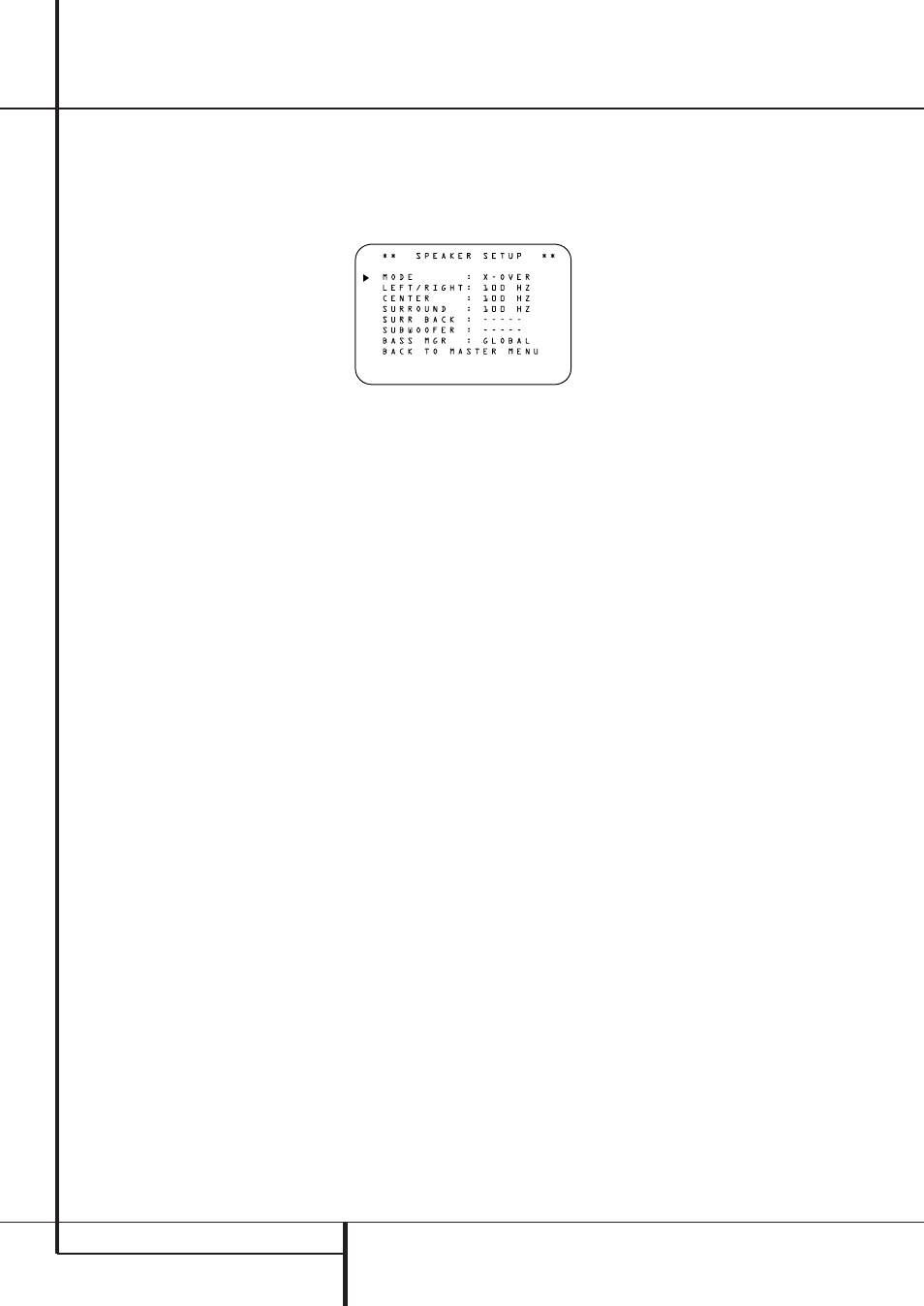
18 SYSTEM CONFIGURATION
System Configuration
The choices available for the subwoofer position
will depend on the settings for the other speak-
ers, particularly the front left/right positions.
If the front left/right speakers are set to
SMALL
, the subwoofer will automatically be set
to
SUB
, which is the “on” position.
If the front left/right speakers are set to
LARGE
, three options are available:
• If no subwoofer is connected to the AVR, press
the
‹
/
›
Buttons
Ea on the remote so
that
NONE
appears in the on-screen menu.
When this option is selected, all bass informa-
tion will be routed to the front left/right “main”
speakers.
• If a subwoofer is connected to the AVR, you
have the option to have the front left/right
“main” speakers reproduce bass frequencies at
all times, and have the subwoofer operate only
when the AVR is being used with a digital
source that contains a dedicated Low Frequency
Effects, or LFE soundtrack. This allows you to
use both your main and subwoofer speakers to
take advantage of the special bass created for
certain movies. To select that option press the
‹
/
›
Buttons
Ea on the remote so that
LFE
appears in the on-screen menu.
• If a subwoofer is connected and you wish to
use it for bass reproduction in conjunction with
the main front left/right speakers, regardless of
the type of program source or Surround mode
you are listening to, press the
‹
/
›
Buttons
Ea on the remote so that
L/R+LFE
appears in the on-screen menu. When this
option is selected, a full-range signal will be
sent to the front left/right “main” speakers. The
subwoofer will receive the front left and right
bass frequencies under the crossover frequency
selected in another setting on this menu, as
described below, and also the LFE soundtrack.
9. When all initial speaker “size” settings have been
made, you now have the option to take advantage
of the AVR’s Triple Crossover system, which allows
individual crossover settings to be made for each
speaker group. The low-frequency crossover point is
set by the design of your speakers. It is defined as
the frequency which is the lowest possible frequency
the speaker is capable of reproducing. Before mak-
ing any changes to the settings for the crossover
point we suggest that you find the crossover point
for the speakers in each of the three groupings, front
left/right, center front and surrounds by looking at
the specifications page of the speaker’s owner’s
manual, by getting that information from the manu-
facturer’s Web site, or by contacting your dealer or
the manufacturer’s customer service department.
You will need this figure to accurately configure the
next group of settings.
The factory default setting for all speaker positions is
100Hz. If that setting is acceptable for all channels,
then no adjustments are needed and you may skip
this section. However, should you wish to change
one of the settings, please proceed by pressing the
⁄
Button
D so that the cursor moves back up
to the top of the list of setting options. Press the
‹
/
›
Buttons
Ea so that
X-OVER
is high-
lighted and the menu data will change to the screen
shown in Figure 4.
Figure 4
To change the setting for any of the three speaker
groups Left/Right, Center or Surrounds, press the
⁄
/
¤
Buttons
D until the cursor is next to the
line where you wish to make a change and then
press the
‹
/
›
Buttons
Ea until the desired
setting appears. The available choices at which
point low-frequency information will be sent to
the subwoofer (or to the Front Left/Right speakers
in case subwoofer is set to OFF), rather than to
the speaker channel, are 40Hz, 60Hz, 80Hz,
100Hz, 120Hz and 200Hz. Pick the choice that is
identical to the information for the speakers, or if
an exact match is not possible, pick the closest
choice that is ABOVE the speaker’s lowfrequency
limit to avoid the creation of a low-frequency
“hole” where your system will have no bass infor-
mation.
In cases where
LARGE
has been selected as the
front channel speaker option and
L/R+LFE
has been selected as the subwoofer option, the
front channel sound information below the cross-
over point selected for the L/R front speakers
(when fronts are set to "Small") will be sent to
BOTH the front channel speakers and the
subwoofer.
The
SUBWOOFER
crossover point is deter-
mined by the settings for the main speakers, and
by default it will be set to match the crossover
point of the
LEFT/RIGHT
channels. This
ensures a smooth transition between the main
speakers and the subwoofer. You may change the
SUBWOOFER
setting so that the crossover
matches the setting for the
CENTER
,
SURROUND
or
SURROUND BACK
channels, depending on the capabilities of the
loudspeakers used at those locations. For
example, if the crossover setting for your center
speaker is higher than the setting for your main
left and right speakers, you may prefer to set the
subwoofer to match the center speaker in order
to avoid losing low-frequency information from
the center channel, which is heavily used in most
movies and television programs.
Note that the crossover point for the surround
speakers and the surround back speakers will be
identical. That´s why no crossover point for the
surround back speakers is selectable or shown in
the menu.
Important Note: All settings for the crossover
points will be "Global", i.e. they will be identical
for all inputs no matter if the BASSMANAGER
(see above) was configured for "Global" or
"Independent".
10. When all speaker selections have been made,
press the
¤
Button
D until the cursor is next
to the
BACK T O MASTER MENU
line and
press the Set Button
F to return to the Main
menu.
11. The Speaker Configuration may also be
changed at any time without using the full-OSD
on-screen menu system by pressing the Speaker
Selector 6 on the front panel or
b on the
remote control. Once the button is pressed,
FRONT SPEAKER
will appear in both the
lower third of the video display and the Main
Information Display ˜.
Within five seconds, either press the
‹
/
›
buttons
7 on the front panel or the
⁄
/
¤
buttons
D
on the remote to select a different speaker posi-
tion, or press the Set Button @
F to begin
the adjustment process for the front left and right
speakers.
When the Set button @
F has been pressed
and the system is ready for a change to the front
speaker setting, the on-screen display and Main
Information Display ˜ will read
FRONT
LARGE
or
FRONT SMALL
depending on
the current setting. Press the
‹
/
›
buttons 7 on
the front panel or the
⁄
/
¤
buttons
D on the
remote until the desired setting is shown, using
the instructions for “large” or “small” shown ear-
lier, then press the Set button @
F.
If another speaker position needs to be changed,
press the
‹
/
›
buttons 7 on the front panel or
the
⁄
/
¤
buttons
D on the remote to select a
different speaker position, press the Set button
@
F and then the
‹
/
›
buttons 7 on the
front panel or the
⁄
/
¤
buttons
D on the
remote until the correct speaker setting is shown
and press the Set button @
F again to
confirm the selection.
To assist in making these settings, the icons in the
Speaker/Channel Input Indicators $ will
change as the speaker type is selected at each
position. When only the inner icon box is lit, the
speaker is set for “small.” When the inner box and
the two outer boxes with circles inside them are
lit, the speaker is set for “large." When no indica-
tor appears at a speaker location, that position is
set for “none” or “no” speaker.
Note: These icons are available only when
making setup changes without the use of the full
OSD mode.
