How to use the genius remote to control your tv – Hitachi 32UDX10S User Manual
Page 24
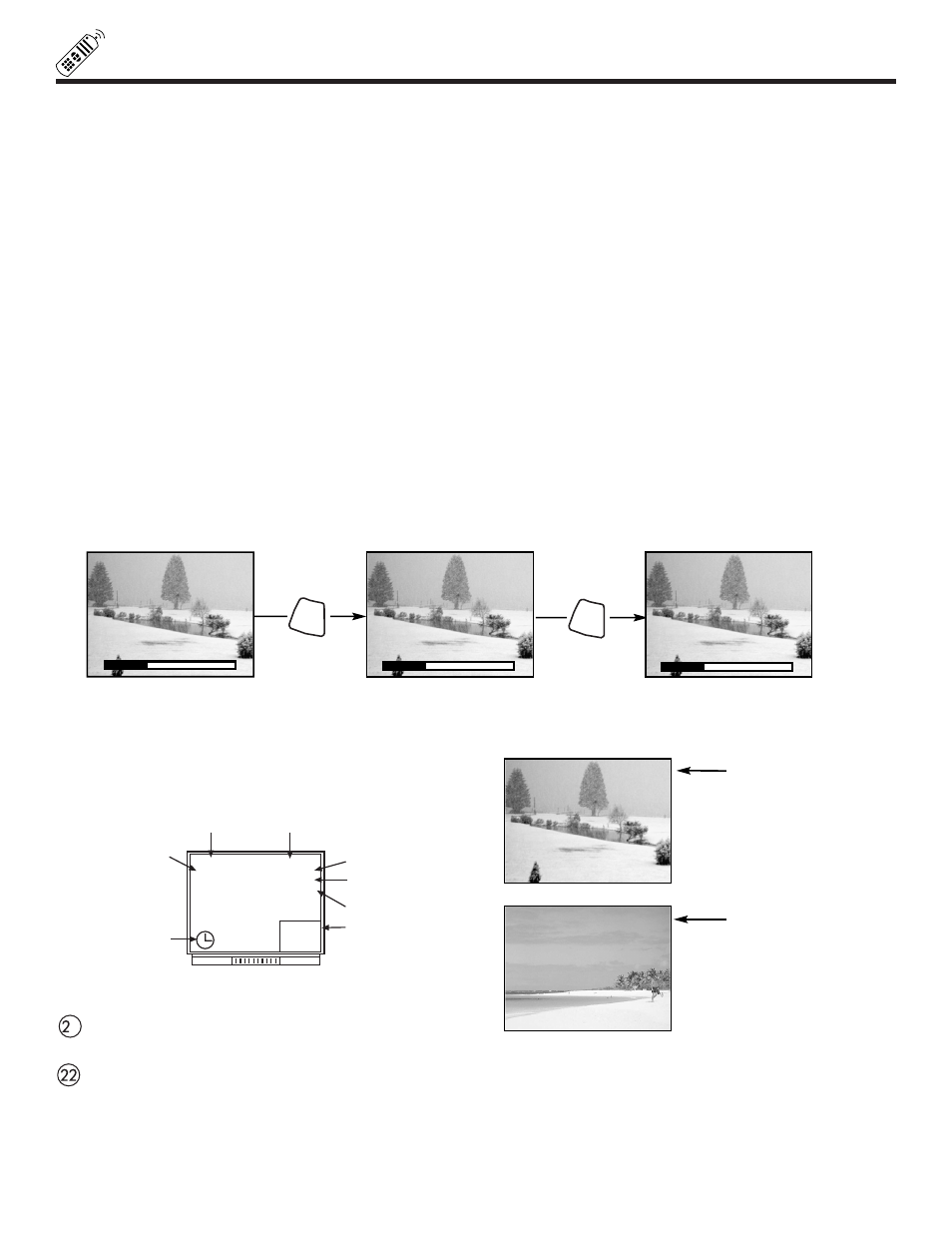
24
HOW TO USE THE GENIUS REMOTE TO CONTROL YOUR TV
ተ
ASPECT button
Press this button to quickly change the aspect ratio of the viewable video between 4:3 and 16:9. (See page 55 for more information)
ቱ
COMMERCIAL SKIP (C.S.) button
Press this button repeatedly to select channel skip time (30~180 seconds) when no menu is displayed and the TV will tune to the
last channel viewed when the selected amount of time is up. The user can change stations SURF to any station they wish, and
after the selected amount of time, the TV will tune back to the original channel.
ቲ
MENU button
The MENU button will start the On-Screen Display.
ታ
EXIT button
When in MENU mode, this button will exit all On-Screen Displays.
ቴ
THUMB STICK/SELECT button
All the On-Screen Display features can be set or adjusted by using the THUMB STICK.
The THUMB STICK will highlight functions or adjust and set different features. Press the THUMB STICK toward desired direction
and press down to SELECT.
ት
VOLUME, MUTE button
Press the VOLUME up (
̆) or down (̄) button until you obtain the desired sound level.
To reduce the sound to one half of normal volume (SOFT MUTE) to answer the telephone, etc., press the MUTE button. Press the
MUTE button again to turn the sound off completely (MUTE). To restore the sound, press the MUTE button one more time, or press
the VOLUME Up (
̆) button.
ቶ
RECALL button
Press this button when no menu is displayed when you want to check the channel being received, the picture source, if the channel
has stereo (ST) or second audio program (SAP), the time, CHANNEL ID, if the Commercial Skip (C.S.) function is activated and if
the SLEEP timer is set.
PICTURE-IN-PICTURE buttons
See separate section on page 25 for a description.
PIP CH button
Use the PIP CH button to select between main picture and sub-picture tuning. The channel number which is highlighted indicates
what channel is being controlled.
When an S-VIDEO
Input is connected to
VIDEO: 1.
When a COMPONENT
VIDEO: Y-PBPR Input
is connected to
VIDEO: 2.
S - IN: 1
Y - PBPR: 2
Ant A 10
ABCD
10:00Pm
PIP Ant A 12
Stereo
ST/SA
Sleep 0:15
SLEEP
TIMER
Audio
Broadcast
Audio Selected
Main Picture Source
CHANNEL ID
Time
Sub-Picture
Source
PIP
▲
▲
VOLUME 8
▲
▲
MUTE 8
▲
▲
SOFTMUTE 8
MUTE
MUTE
1
