Recording stills – Hitachi DZMV550A User Manual
Page 50
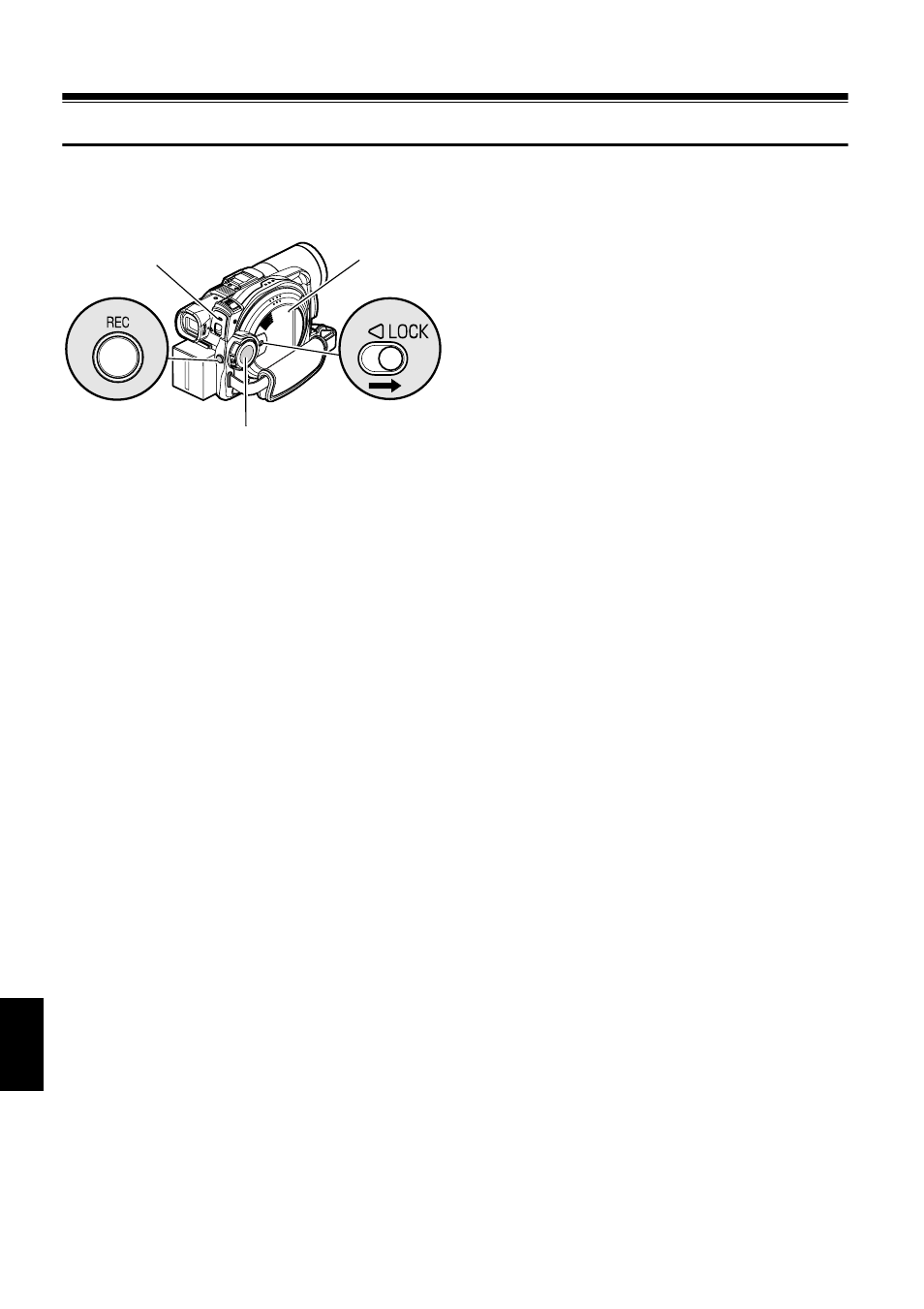
English
50
13
Recording Stills
Note
:
Recording of still images is possible on DVD-RAM disc
and card.
1
Turn the DVD camera/recorder on.
When using DVD-RAM disc:
Set the power switch to “N PHOTO”.
When using card:
Set the power switch to “P PHOTO”.
After the ACCESS indicator goes out, perform
the subsequent operation:
2
Check the subject on the screen (viewfinder or
LCD).
3
Press the REC button.
The DVD video camera/recorder
automatically focuses on the subject at the
center of screen (when auto focus is selected).
The screen will be black, and then the recorded
still will be displayed. When the “m” mark
appears, you can proceed with the next
recording; while “DISC ACCESS” or “CARD
ACCESS” is being displayed, you cannot
proceed with the next recording.
4
Set the power switch to “POWER OFF” to turn
the DVD video camera/recorder off.
Turn power off only after message “DISC
ACCESS” disappears.
Note
:
•
See “SIZE AND QUALITY OF PHOTOS” on page 30 for
details of photos on card.
•
See “Check 2” on page 163 if recording photos is not
possible.
•
Shake of the DVD video camera/recorder may cause
blur in recorded image.
•
When holding the DVD video camera/recorder for
recording, grasp it securely with both hands.
•
When recording with higher zoom magnification, it is
recommended that you secure the DVD video camera/
recorder on a tripod.
•
Do not operate the power switch or remove the card
while the ACCESS/PC or CARD ACCESS indicator is lit
or blinking: Doing so may damage the card or the data
on card.
•
With DZ-MV580A, the range of screen in which
recording is possible will be different for movie and still.
ACCESS/PC
indicator
CARD
ACCESS
indicator
Power switch
