Locking scenes on card (lock) – Hitachi DZMV550A User Manual
Page 119
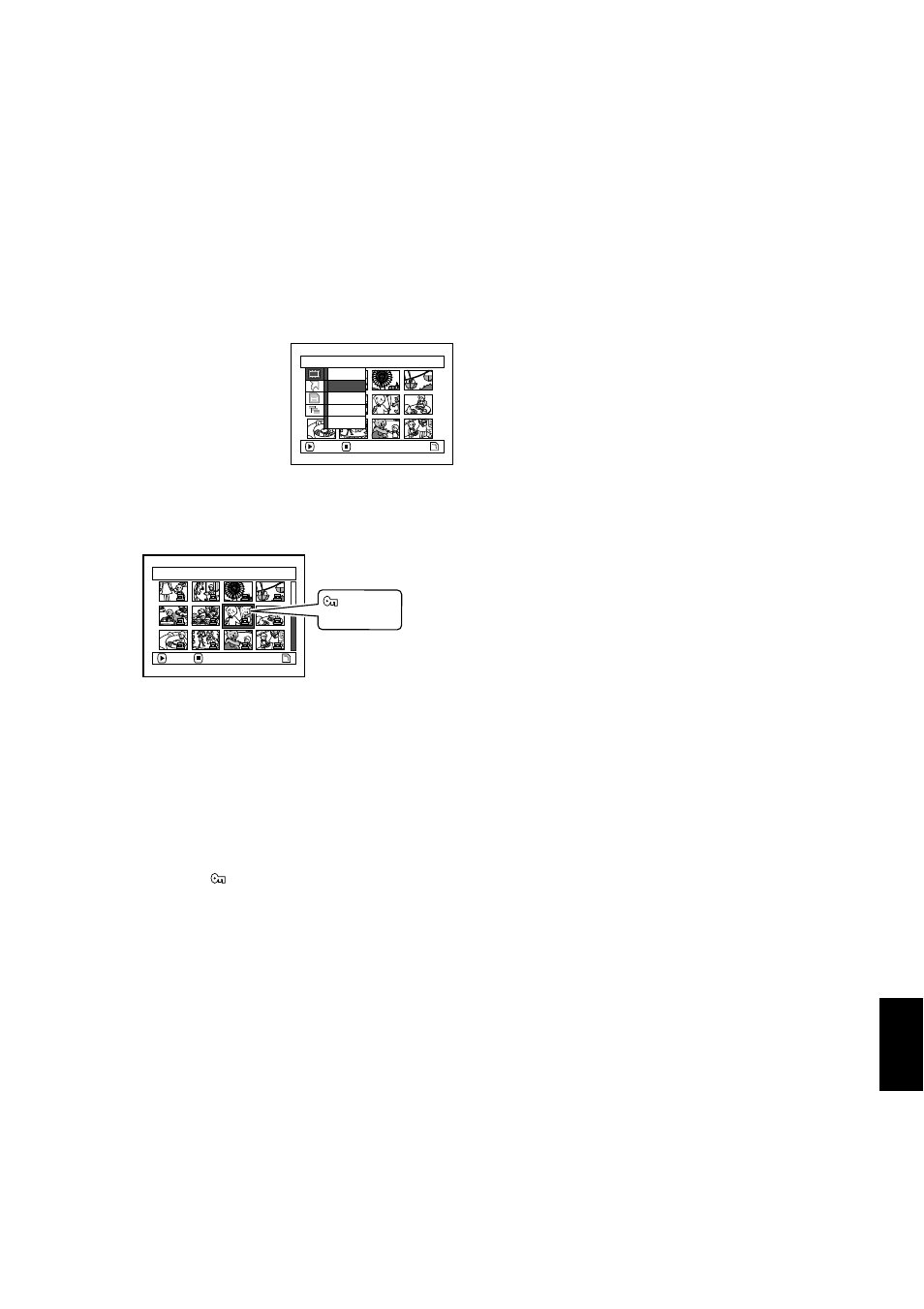
English
119
3
LOCKING SCENES ON CARD (LOCK)
You can lock each photo recorded on card so that it will not be deleted or edited by mistake.
1
Set the power switch to “P PHOTO”.
2
Press the DISC NAVIGATION button.
3
Select the scene to be locked.
4
Press the MENU button.
5
Choose “Lock” on the
“Scene” menu screen,
and then press the A
button.
6
The “Lock Set” screen
will appear: If you are
sure you want to lock the selected scene, press
the A button.
If you want to change the scene to be locked,
you can change it on this screen.
After setting, the “Lock Set” screen will be
restored.
Repeat step 6 to lock another scene.
7
Press the C button to quit.
The lock icon “ ” will appear on any scene for
which lock has been set.
●
To unlock the scene:
Select the locked scene, and then use the same
procedure as above to unlock the scene: The lock
icon will disappear and locking will be released.
Note
:
•
If you press the MENU button before pressing the
A
button in step 6, the submenu screen will appear. (P.112)
•
You can also select multiple scenes (P.108).
•
When initializing the card, the locked scenes will also be
deleted.
S c e n e
ENTER
RETURN
Se l e c t
De t a i l
L o c k
De l e t e
DPOF
7 / 19
L o ck Se t
ENTER
EX I T
Lock icon
