System recovery, System recovery using recovery discs – HP 2000495 User Manual
Page 6
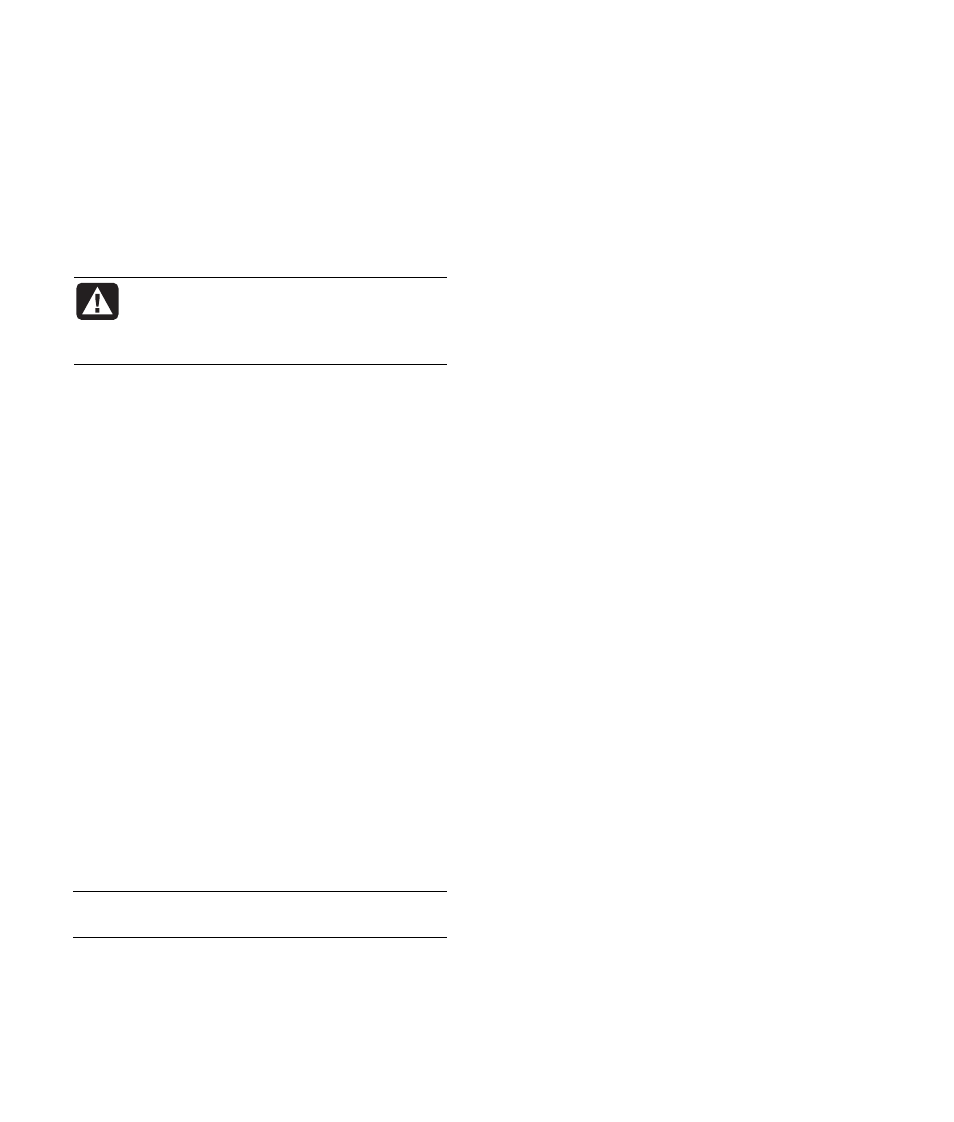
6
System Recovery
When you’ve tried other methods of repairing your
system software (like System Restore or Application
Recovery), you may want to use the HP PC System Recovery
program as a last resort to reinstall the software.
When necessary, you can reinstall the operating system and
the application software that was originally installed on the
HP DEC at the factory by using the System Recovery
program.
WARNING: The HP PC System Recovery
program will delete any data or programs
that you installed after purchase. Be sure to
back up any data that you want to keep onto
a removable disc.
In the unlikely event that you replace the hard disk drive, use
recovery discs to reinstall the operating system and software
on the hard disk drive.
System Recovery Using
Recovery Discs
The recovery discs provide two recovery options:
•
Standard Recovery: This option recovers factory-
shipped programs, drivers, and the operating system
without affecting any data files that you may have
created since purchase. Some data files may be difficult
to find after the System Recovery, so it is best to back up
all hard disk drive files before performing a System
Recovery. However, you must reinstall any software that
was not installed on the HP DEC at the factory. This
includes software that came on CDs included in the
accessory box, and software programs you installed
since your purchase.
•
Full System Recovery: This recovery function
completely erases and reformats the hard disk drive. The
program performs a full System Recovery to reinstall the
operating system, programs, and drivers from the
recovery discs. However, you must reinstall any software
that was not installed on the HP DEC at the factory. This
includes software that came on CDs included in the
accessory box, and software programs you installed
since your purchase.
NOTE:
If your HP DEC has a blank or corrupted hard disk
drive, you will see only the full System Recovery option.
To Run System Recovery Program Using
Recovery Discs:
1 If the HP DEC works, back up all data files that you want
to save onto removable media, such as a DVD. Remove
the backup DVD you’ve made.
2 Press the Eject button on the disc drive, and wait for
the tray to open. Insert Recovery DVD disc #1 and
close the tray.
3 Turn off the HP DEC:
•
If the computer works: Click Start on the taskbar,
click Turn Off Computer, and then click Turn Off.
Or
•
Press and hold the On button approximately
5 seconds until the computer turns off.
4 Disconnect all peripheral devices from the computer
except the monitor and the keyboard.
5 Press the On button to turn on the computer.
6 The computer starts the recovery; wait for the onscreen
instructions to display, and then follow those instructions:
•
For standard recovery, press R. Choose Next to
proceed with the System Recovery. Choose Yes to
start the recovery. Insert the remaining recovery discs
when directed.
Or
•
For full System Recovery, press F. Choose Yes to
perform a full System Recovery. Insert the remaining
discs when directed.
Or
•
If your computer hard disk drive is blank or corrupted,
press R to perform a full System Recovery. Insert the
remaining recovery discs when directed.
7 When the recovery program finishes, the drive tray
ejects. Remove the disc.
8 Click Restart to restart the computer.
9 After the computer restarts, a series of startup screens
appears. To proceed with the initial Microsoft Windows
setup, you must answer a few questions.
10 Complete the computer startup, finish the registration
process, and wait until you see the desktop. Then, turn off
the computer, reconnect all peripheral devices, and turn
on the computer.
11 Reinstall software not originally installed on the computer
by the factory.
12 Copy data files that you saved on the backup DVD you
made to your hard disk drive.
