System restore, Application recovery – HP 2000495 User Manual
Page 5
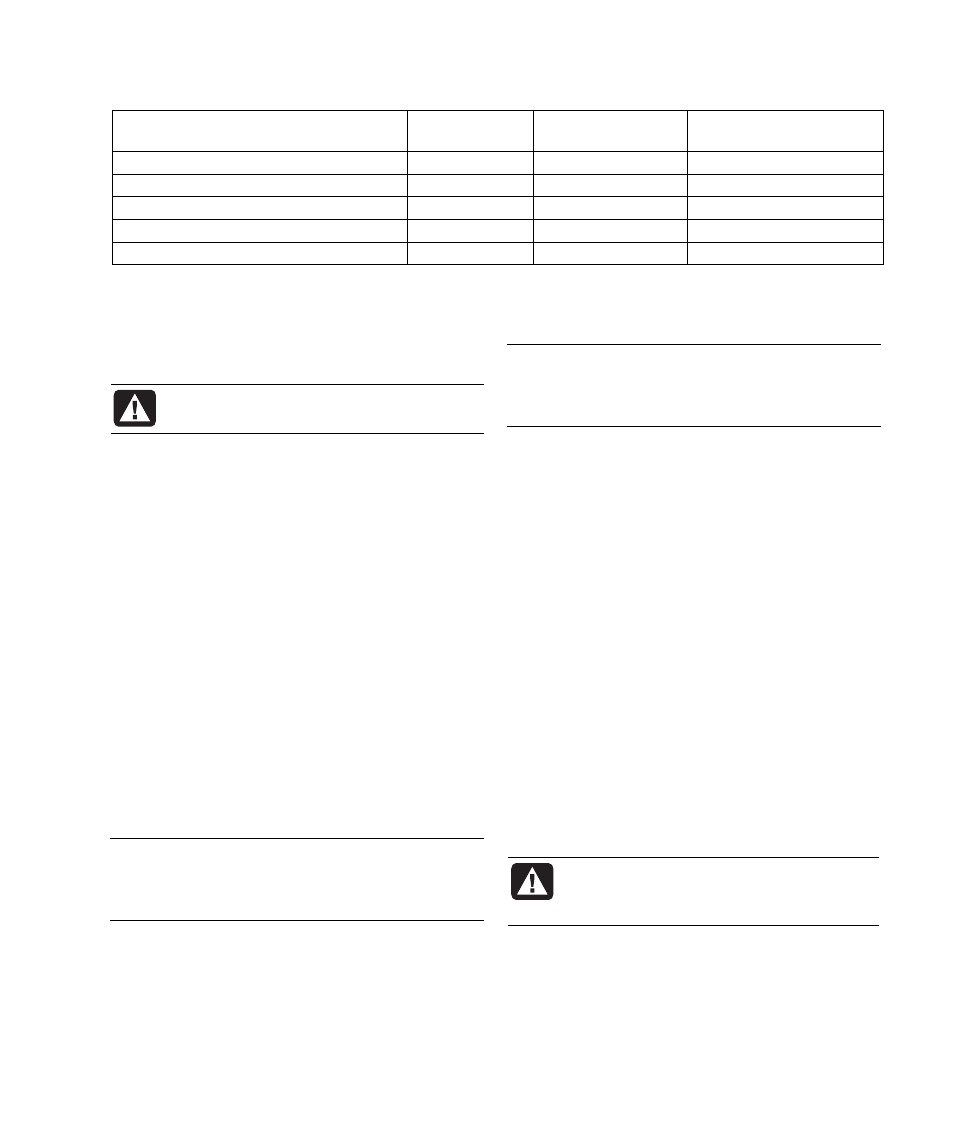
5
For the specific computer problem, try the method listed as #1, and then #2.
Problem/Status
Microsoft
System Restore
Application
Recovery program
System Recovery from
the recovery DVDs
You installed a new application or device driver
1
An application does not work
1
2
A device driver does not work
1
Computer stops responding or does not work
1
2
You replaced the hard disk drive
1
The recovery discs can be used only with the specified model. The discs are licensed for use only with your HP DEC. The
recovery DVDs can install the operating system and software on your computer if the software becomes corrupted or is
accidentally erased.
System Restore
WARNING: Try System Restore before using
the HP PC System Recovery program.
If software on your hard drive accidentally gets erased or
damaged, first use the Microsoft System Restore feature in
Windows XP to restore the computer system and program
settings.
System Restore returns the computer settings to a selected
restore point without affecting user programs or document
files. For more information, type System Restore into the
Search box in Help and Support.
To Start System Restore:
1 Close all open programs.
2 Click the Start button.
3 Choose All Programs.
4 Choose Accessories.
5 Choose System Tools.
6 Click System Restore.
Follow the onscreen instructions.
Application Recovery
NOTE:
Not all models include the Application
Recovery program. Perform steps 3 through 5 of the
following procedure. If HP Application Recovery appears in
the folder, your model includes the program.
If an individual factory-installed application or driver
accidentally gets erased or damaged, you can reinstall the
software using the HP Application Recovery program (select
models).
NOTE:
Use the Application Recovery program to reinstall
factory-installed applications and drivers. For other software
programs, reinstall these programs directly from their
original CDs or DVDs.
To Start Application Recovery:
1 Close all applications and folders.
2 Uninstall the existing (damaged) application.
3 Click Start on the taskbar.
4 Choose All Programs.
5 Choose HP Digital Entertainment Center Help &
Tools.
6 Click HP Application Recovery, and then click Yes.
Insert the recovery disc #1 into a DVD drive.
7 Click Application Installation or
Driver Installation, and then click Next.
8 Select the driver or application program to install, and
then click Install.
9 Follow the onscreen instructions.
10 Repeat steps 7 through 9 to install other drivers or
applications.
11 When you have finished recovering applications or
drivers, close the Application Recovery program. Then
click Start, click Turn Off Computer, and click
Restart to restart the PC.
WARNING: Do not skip this last step! You must
restart the HP DEC when you are finished
recovering applications or drivers.
