Chapter 2 printing tasks 61 – HP 2100 M EN User Manual
Page 73
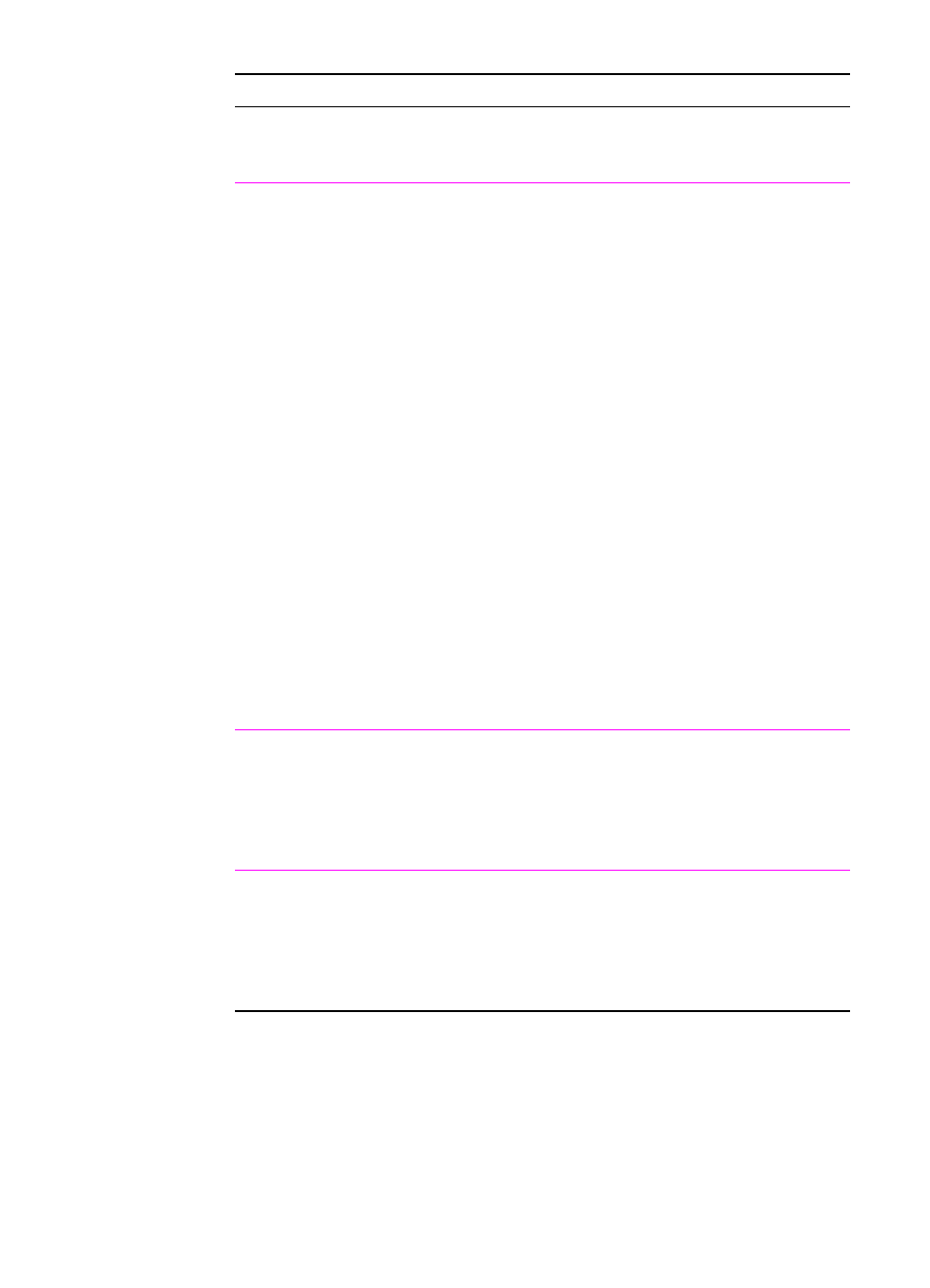
EN
Chapter 2 Printing Tasks 61
Windows NT 4.0 PS
To reduce or enlarge your document
1.
Access the printer driver.
2.
From the Advanced tab, click Graphics to expand its
subentries.
3.
Click Scaling.
4.
Type the percentage by which you want to reduce or
enlarge your document in the Change ‘Scaling’
Setting box.
5.
Click OK.
To fit your document to letter- or A4-size paper
This setting works for all paper sizes in the Windows NT 4.0
PS printer driver.
1.
Access the printer driver.
2.
From the Advanced tab, click Document Options, then
Printer Features to expand their subentries.
3.
Click Fit to Page.
4.
Select the desired option in the Change ‘Fit to Page’
Setting box.
5.
Click OK.
Macintosh
LaserWriter 8.3
1.
Select Page Setup from the File menu.
2.
Select Reduce/Enlarge.
3.
Select the desired settings.
4.
Click OK.
Macintosh
LaserWriter 8.4 and
higher
1.
Select Page Setup from the File menu.
2.
Select Scale.
3.
Select the desired settings.
4.
Click OK.
Reduce/Enlarge (continued)
Printer Driver
Procedure
