haier 42EP24STV User Manual
Page 29
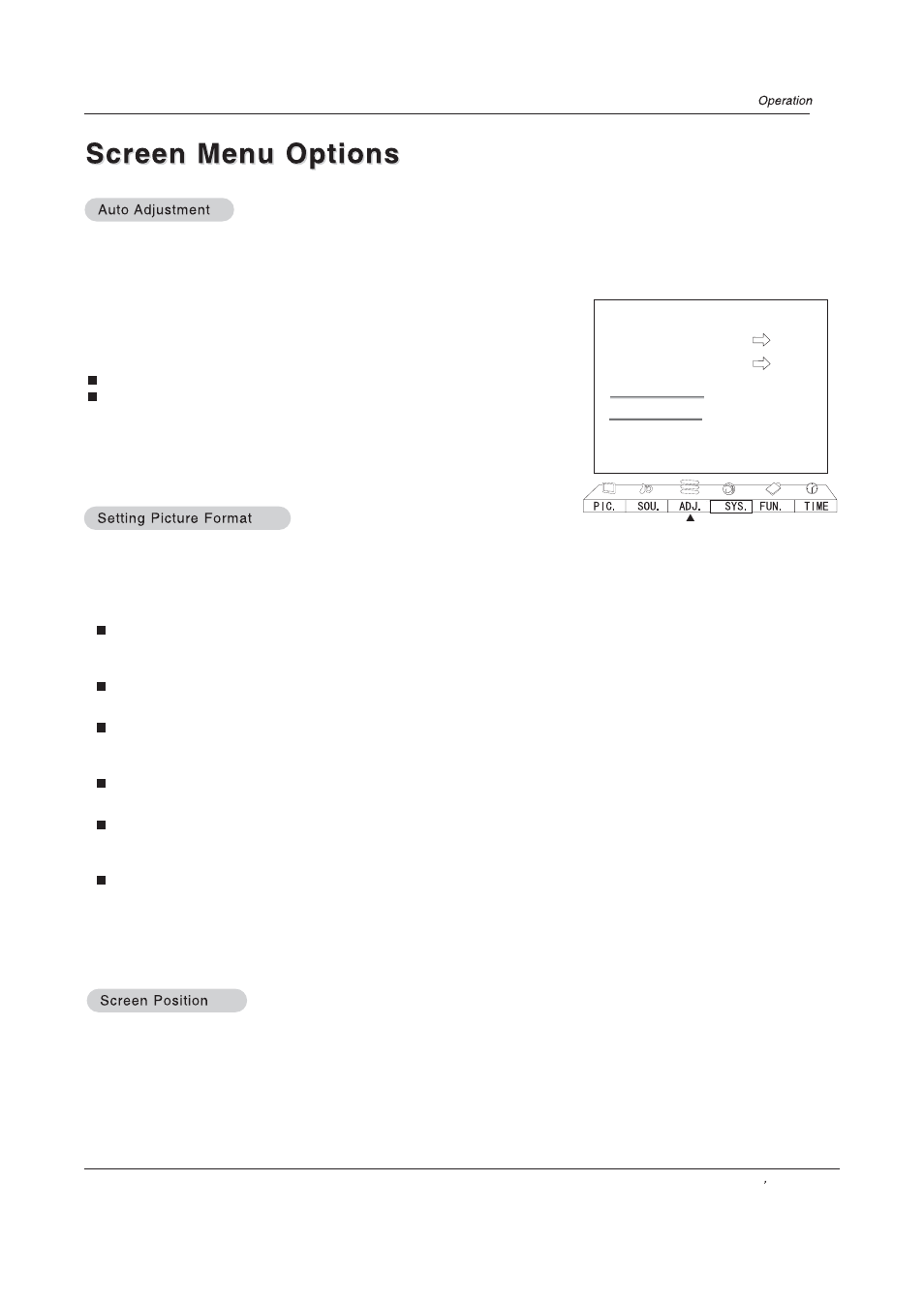
- RGB (PC) mode only; This function doesn`t work for RGB-DTV mode.
- Automatically adjusts picture position and minimizes image shaking.
- After adjustment, if the image is still not correct, your TV is functioning properly but needs further adjustment.
- The Auto sync are not active in DVI mode.
1
. Press MENU button and then use VOL+/- button to select the ADJ. Menu.
2
. Press CH+/- button to select Auto Sync
.
3
. Press VOL+/- button to run Auto Sync.
When Auto Sync has finished, a better quality will be shown on screen.
If the position of the image is still not correct, try Auto adjustment again.
4
. In RGB (PC) mode, if the image needs to be adjusted more after using
Auto
Sync
, you can try Auto Sync again.
Note
: It is better to use Reset instead of Auto sync in 480P,720P,1080i.
Press the ARC button repeatedly to select the desired picture format.
4:3 mode
Choose 4:3 mode when you want to view a picture with an original 4:3 aspect ratio, with black bars appearing at both the
left and right sides.
Full screen( correspond with 16:9)
Choose Full screen when you want to adjust the picture horizontally, in a linear proportion to fill the entire screen.
one to one
Choose one to one when you want to adjust the picture in real proportion, (Only available in PC signal,
especial for 800X600 mode and modes of under it )
Vertical Zoom
Choose Vertical Zoom when you want to adjust the picture the picture vertically, that is without any back bars.
Half Zoom
Choose Half Zoom when you want to enlarge the picture vertically by enlarge top of the picture, that is the letters on the
bottom are still on the screen.
Panorama
Choose Panorama when you want to enlarge the two sides of the picture in a non-linear proportion.
Note:
The setting of aspect ratio is respective in different signal source , that means different aspect ratio could be saved
in different source
- Caution: If a 4:3 or one to one fixed image is on the screen for a long time, it may remain visible. This is called burn-in.
- Set every aspect ratio for Video, Component 480i sources.
- Use 4:3, or 16:9 for other RGB-PC and DVI-PC sources.
- Horizon is not available for Component (480p,720p,1080i), DTV (480p,720p,1080i) sources.
- This function works in the following modes:
RGB-PC, RGB-DTV (480p,720p,1080i), DVI-DTV (480p,720p,1080i), COMPONENT(480p,720p,1080i).
1. Press MENU button and then use VOL+/- button to select the ADJ. Menu.
2. Press CH+/- button to select Adjust.
3. Press VOL+/- button or enter button to enter the sub menu.
4. Press CH+/- button to select one option and then press VOL+/- to adjust.
5. Press MENU or EXIT to exit it.
Display Mode
Full screen
Color Temper
Standard
Black Stretch
On
Adjust
RGB
Default
Auto Sync
.
B
C
A
Owner s Manual 29
