Quick setup, Chapter 2 - quick setup, Installing the software – HP S20 User Manual
Page 9
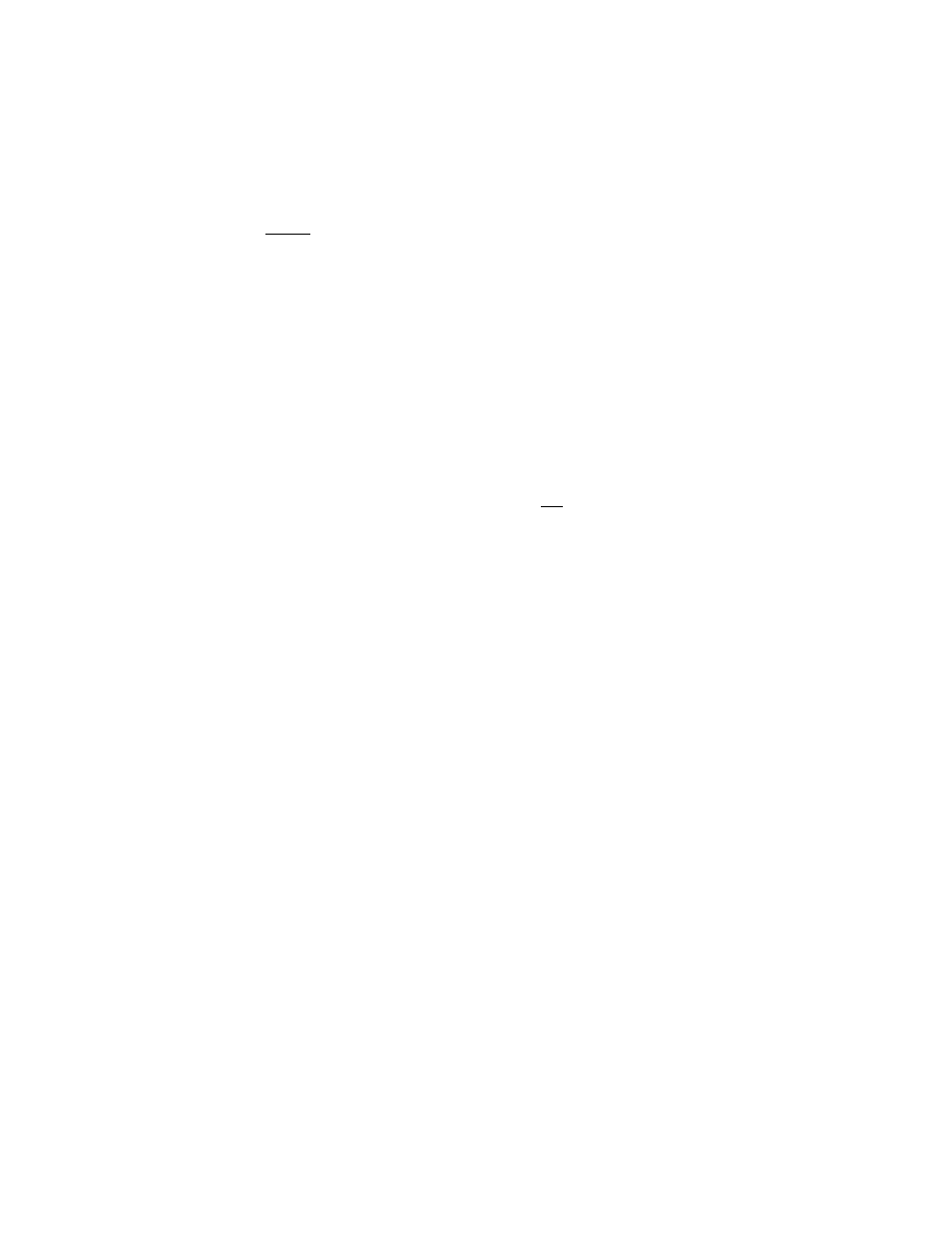
http://www.photosmart.com
7
Quick Setup
Chapter 2 - Quick Setup
Note:
You must install the HP PhotoSmart scanning software on your PC
before you connect the S20 photo scanner to your PC.
This chapter helps you quickly set up the HP PhotoSmart scanning software
and S20 photo scanner with your PC. By following these simple steps, you’ll
be ready to scan photographs right away with your photo scanner.
Installing the Software
First, install the HP PhotoSmart scanning software on your PC, as follows:
1.
Put the HP PhotoSmart CD into the CD-ROM drive of your PC. Within a
minute or so, you will see the HP PhotoSmart setup screen displayed.
Note:
If the HP PhotoSmart setup screen does not display: Click the
Start
button in the Windows taskbar and choose
Run
. Type the drive letter
for your CD-ROM drive and the file name
setup.exe
(for example,
D:\setup.exe
). Then click
OK
.
2.
Click
Install Software
.
3.
Follow the directions on the screen to have the setup program copy the
scanning software onto your PC’s hard disk.
4.
Once the software copying process is complete, the setup program
prompts you to restart your computer. If you choose to restart your
computer now, it will take a minute or two to do so.
5.
The HP PhotoSmart Setup Wizard next prompts you to connect the
photo scanner to a power outlet and to your PC. Go on to the next page
for specific instructions on how to do this.
