Inserting a memory card – HP 1115 User Manual
Page 27
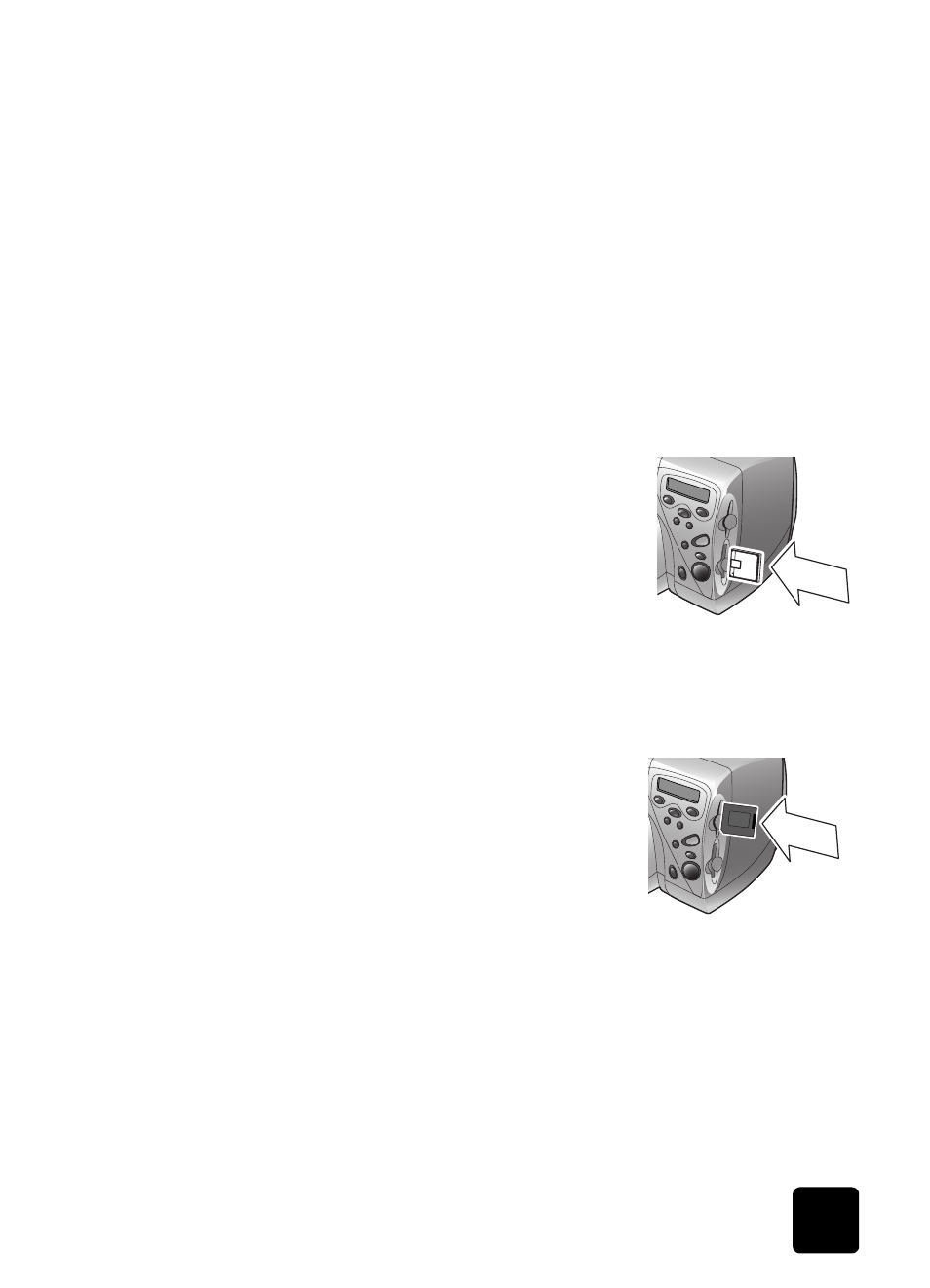
hp photosmart 1215/1115 color printer
23
inserting a
memory card
Once you have taken photos with your digital camera, you can print them
immediately or save them directly to your computer using the printer.
Before you insert a memory card, be sure the printer is turned on.
Note:
The printer can only access one memory card slot at a time.
When the memory card is inserted correctly, the card slot light illuminates.
The LCD screen says Reading for a moment, shows the number of photos
found on the memory card, then shows the current print job setup.
Caution:
Do not pull out the memory card while the LCD screen says
“Reading” or while the card slot light is blinking. This may
damage the printer or the memory card, or corrupt the
information on the memory card.
To insert a CompactFlash or IBM Microdrive memory card:
•
Insert the memory card into the
bottom card slot so the front of the
card faces away from you and the
edge with pin-holes is placed into the
printer first.
Caution:
If you do not insert the edge
with pin-holes into the printer
first, you can damage the
memory card, the printer, or
both.
To insert a SmartMedia memory card:
•
Insert the memory card into the top
card slot so the front of the card (the
black side) faces toward you and the
top of the card (the edge with the
notch) is placed into the printer first.
CompactFlash
or
IBM Microdrive
(170 MB)
SmartMedia
