Hitachi DZ-HS500SW User Manual
Page 106
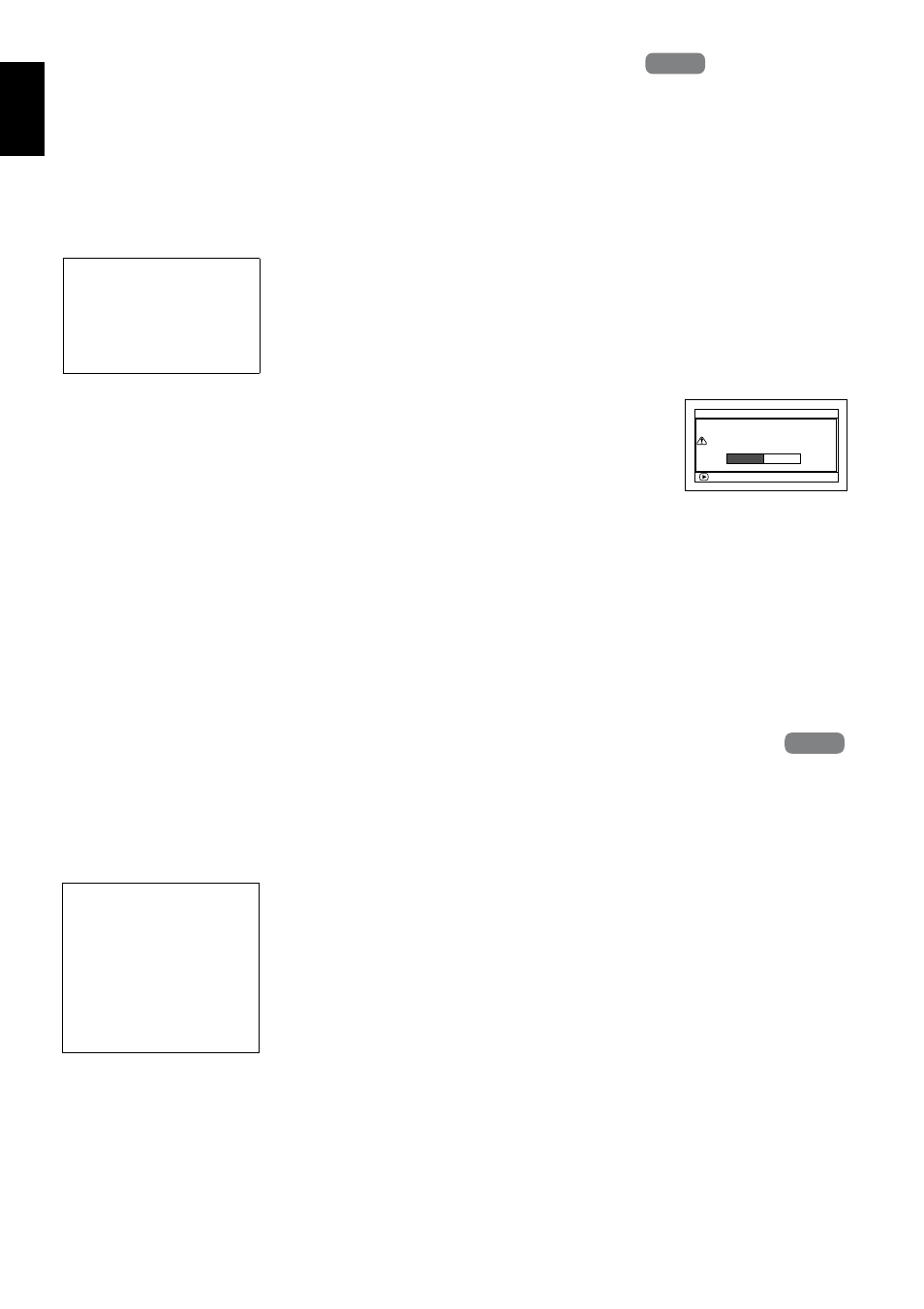
En
g
lish
106
UPDATING CONTROL INFORMATION OF HDD/DVD-RAM/DVD-RW (VR-
MODE) (UPDATE CONTROL INFO.)
Disc Navigation in this DVD video camera/recorder handles information on scenes, such as
thumbnail, skip, fade, in a particular manner. If you use another device to edit a disc recorded on this
DVD video camera/recorder, and then use the data again with Disc Navigation in this DVD video
camera/recorder, the Disc Navigation may not appear normally. If this happens, use the Update
Control Info function to update the data.
1
Press the DISC NAVIGATION button.
2
Press the MENU button.
3
Use the 2/1/0/// buttons to
choose “Update Control Info.” on the “HDD
Setting” or “DVD Setting” menu screen, and
then press the button.
The screen for verifying “Update Control
Information” will appear.
4
Choose “YES”, and then
press the button.
The message for
proceeding will appear,
and then the Disc Navigation menu screen
will be restored.
A black screen may appear while the message
for updating is displayed.
Choose “NO” to cancel updating.
Note
:
• It may take time to update the control information if
the HDD/disc has many recorded scenes.
• Even if control information is updated, some discs will
be unusable on Disc Navigation of this DVD video
camera/recorder.
DELETING DATA ON HDD (FULL FORMAT)
Executing “Format HDD” in “HDD Setting” to delete data on HDD will only change the file control
information: It will not delete the data completely. When discarding or transferring this DVD video
camera/recorder, be sure to delete any personal data on the HDD in order to prevent it from leaking out.
1
Press the DISC NAVIGATION button, and
then the MENU button.
2
Use the 2/1/0// buttons to choose
“HDD Setting”, “Full Format”, and then press
the button: The “HDD Full Format”
screen will appear.
3
Choose “YES”, and then press the button.
The HDD will be completely cleared.
To cancel clear, choose “NO”: The Disc
Navigation screen will be restored.
Note
:
• Pressing the
(STOP/EXIT) button during full
formatting will stop the formatting. Take care,
however: Even if full formatting stops midway, all data
on HDD will be deleted.
Before You Begin
• When using the AC adapter/charger to power the DVD video camera/
recorder for updating control information, make sure that power is not
turned off during updating. If the DVD video camera/recorder is turned
off during updating and the updating is interrupted, the control
information will not be updated correctly.
HDD
HDD
ENTER
U p d a t e C o n t r o l I n f o r m a t i o n ?
U p d a t e C o n t r o l I n f o r m a t i o n
YES
NO
Before You Begin
• Use the AC adapter/charger to power the DVD video camera/recorder when
completely deleting the data on the HDD: This is not possible with a battery.
• If power is turned off and Full Format is interrupted midway, normal
deletion will not be possible.
• Executing Full Format will delete all data on the HDD. Save any
important data on DVD before starting complete deletion.
• It will take approx. 40 minutes for complete deletion: In rare case, it may
take more than one hour.
HDD
HDD
