Solving common problems – HP 367055-002 User Manual
Page 24
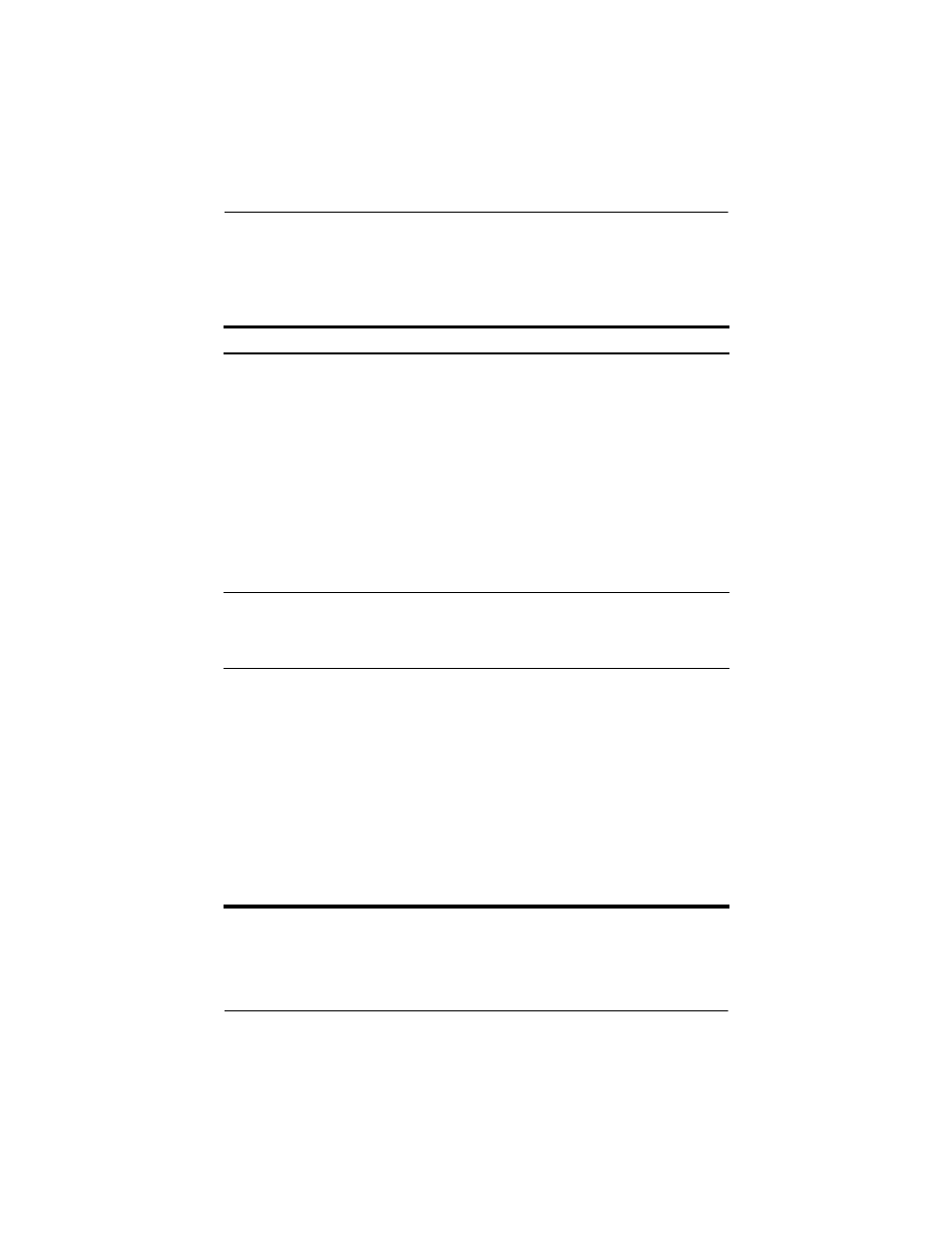
A–2
Reference Guide
Troubleshooting
Solving Common Problems
Docking Problems
Problem
Possible Cause
Solution
The computer is not
properly connected to
the docking station.
The computer may
be properly aligned,
but is not fully seated
or docked in the
docking station.
Lift the computer away from
the docking station. Then
realign the computer visual
alignment indicator with the
indicator on the docking
station, and reconnect the
computer. Ensure that the
computer is properly aligned
and seated, and fully docked
by gently pressing down on
the computer until you hear a
click. If accessories are
attached, they should now
work properly.
The computer is turned
on and properly docked,
but the power light and
docking light are not on.
Power cord is not
plugged into either
the docking station or
the AC outlet.
Properly plug in power cord.
Some of the ports or
connectors do not work,
even though the docking
light is turned on.
The computer may
be properly aligned,
but is not fully seated
or docked in the
docking station.
Lift the computer away from
the docking station. Then
realign the computer visual
alignment indicator with the
indicator on the docking
station, and reconnect the
computer. Ensure that the
computer is properly aligned
and seated, and fully docked
by gently pressing down on
the computer until you hear a
click. If accessories are
attached, they should now
work properly.
