HP SR1609UK User Manual
Page 7
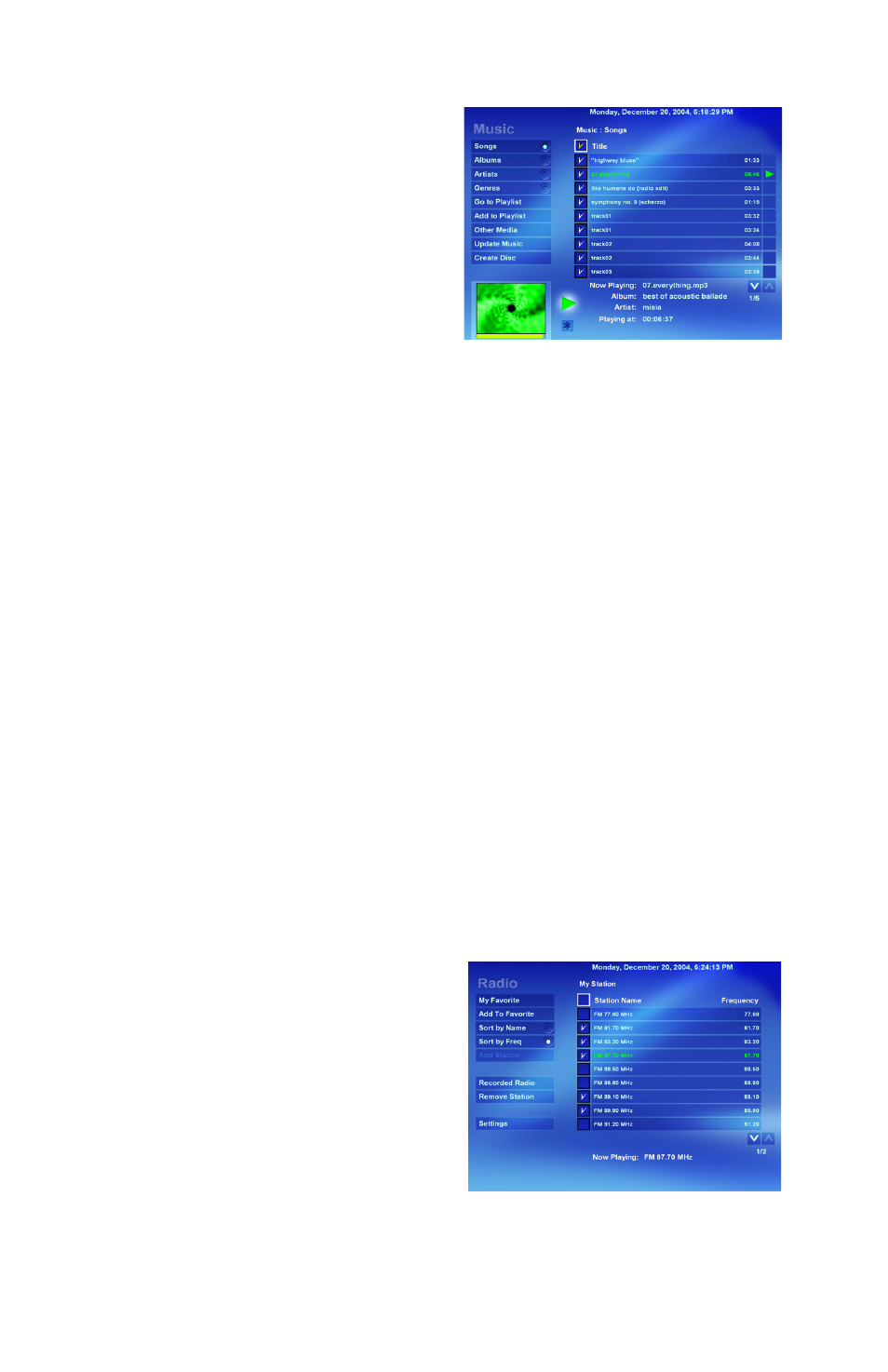
Music
Media Library
• From your library of music files you
can create unique playlists for
playback. Create & save multiple
playlists for music compilations that
suit your variety of music.
• Sort listings by Albums, Artists, or
Genres.
Create a Temporary Playlist
• Select the song(s) from the list you
would like to listen to using the Arrow Keys and the Check/Uncheck button
on the remote control, or the left mouse button.
• Click Play or press the Play button to begin listening.
• To select all the songs in the list, navigate to the Title box with the arrow
keys and press OK on the remote control.
Set Playlists
• Select the songs from the list you would like to add to the playlist using the
Arrow Keys and the Check/Uncheck button on the remote control, or the
left mouse button.
• Select Add to Playlist to add songs to the playlist.
• Select Go to Playlist to view, play, save or clear the newly created playlist.
Play CD/Other Media
• With an audio CD in the CD drive Home Theater will auto scan for music
files to be displayed on screen, together with other music files from the Media
Library.
• To only play music on the CD, select Other Media and select Play.
Radio
(Radio is not available in all versions)
The first time the radio feature is launched it will perform an autoscan to find all
available radio stations. The available stations are listed in My Station list.
Listen to Radio
• From the My Station list, select the
station to listen to.
Set Favorite Station
• Check favorite stations from the My
Station list.
• Press Add To favorite.
• Press My Favorite to view your
favorite radio station list.
Record Radio
• Press Record on the control panel or the corresponding key on the remote
control.
• To listen to the recorded radio, select Recorded Radio.
