How to use the remote to control your tv, The remote c ontrol – Hitachi P50T501 User Manual
Page 27
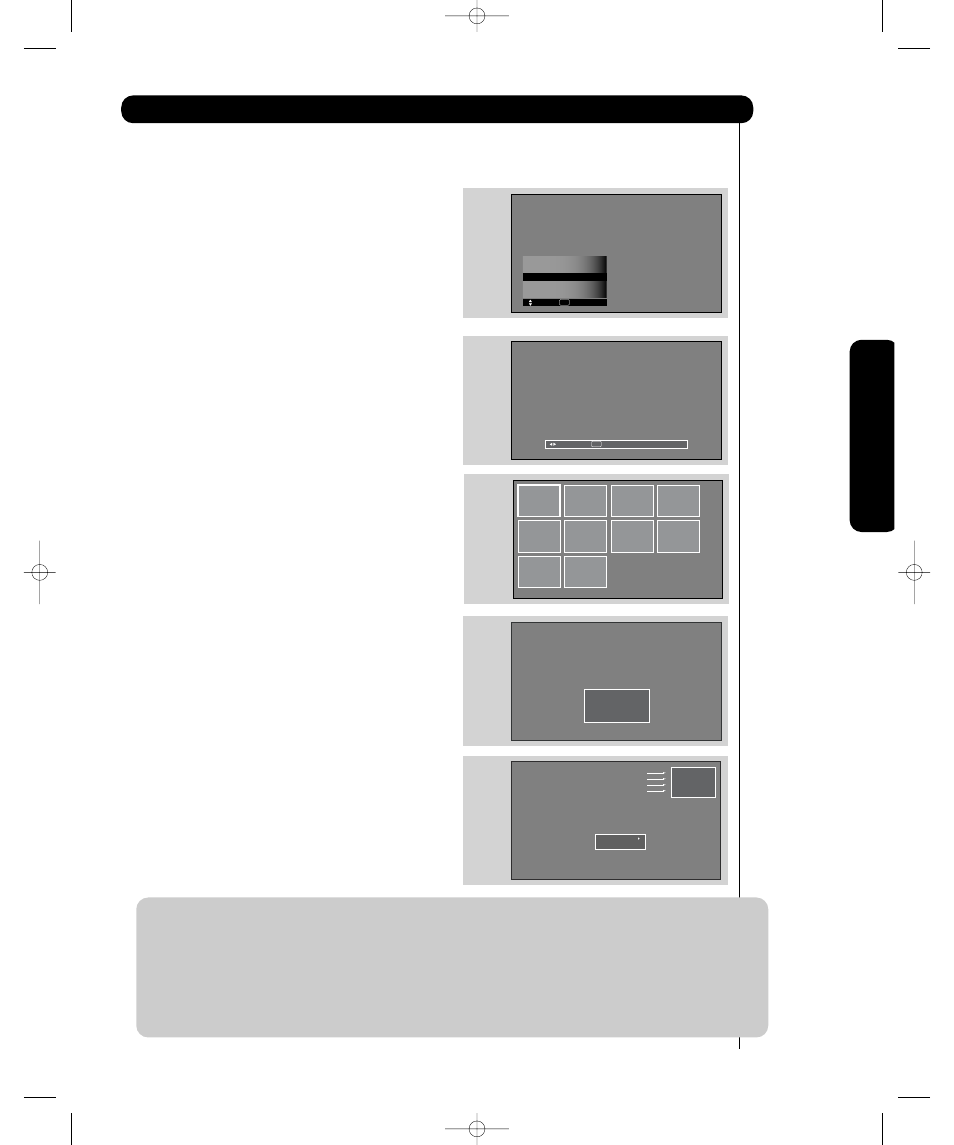
27
How to Use the Remote to Control Your TV
1. Press
the
INPUTS button to cycle through the
INPUTS selections until the PHOTO INPUT is
selected. Press the
SELECT button or
CURSOR PAD ̈.
2.
Press the
CURSOR PAD ̇ or ̈ to access the
next or previous photo.
3.
Press the
SELECT button to view
THUMBNAIL.
4.
Use the
CURSOR PAD buttons ̆, ̄, ̇ or ̈
and the
SELECT button to navigate and select
individual chosen photos.
5.
Press the picture number to jump from picture
to picture.
6.
Press the
INFO button to access PHOTO Input
menu and to view Photo information.
7.
Press the
CURSOR PAD ̆ or ̄ and the
SELECT button to navigate and select the
PHOTO Input menu.
PHOTO INPUT
This feature is useful for viewing digital still pictures from your digital camera, MMC/SD memory cards using the
Photo Input in the front panel of the TV.
Next
SEL Thumbnail [0-9] Jump
NOTES:
1.
Contrast will decrease automatically if stationary images such as digital still photos are left
on the screen for more than 3 minutes.
2.
The maximum number of digital Photos that can be displayed is 999.
3.
Press INFO button to show Picture Numbers in Thumbnail view, plus other information in
individual photos.
4.
Digital photos recorded on a DVD-RAM disc may not work with this Photo Input.
5.
Certain types of digital cameras may not work with this Photo Input.
6.
Digital cameras with low battery power may not properly display your photos in this input.
7.
The screen may show “Input device not detected” if the digital camera’s large capacity
memory is fully loaded, or because of slow access time on some digital cameras. Please
wait 1 or 2 minutes before checking your Photo Input connections.
Please Enter
Picture Number
--
HDMI 1
HDMI-Front
Photo Input
Input 1
Move
SEL
Sel.
Air / Cable
No. 02/08
06/13/05
2048x1536
DSC00467
No. 02/08
06/13/05
2048x1536
DSC00467
Rotate
Slideshow
Picture No.
Date
Resolution
File Name
T
he
Remote C
ontrol
