haier N60 User Manual
Page 73
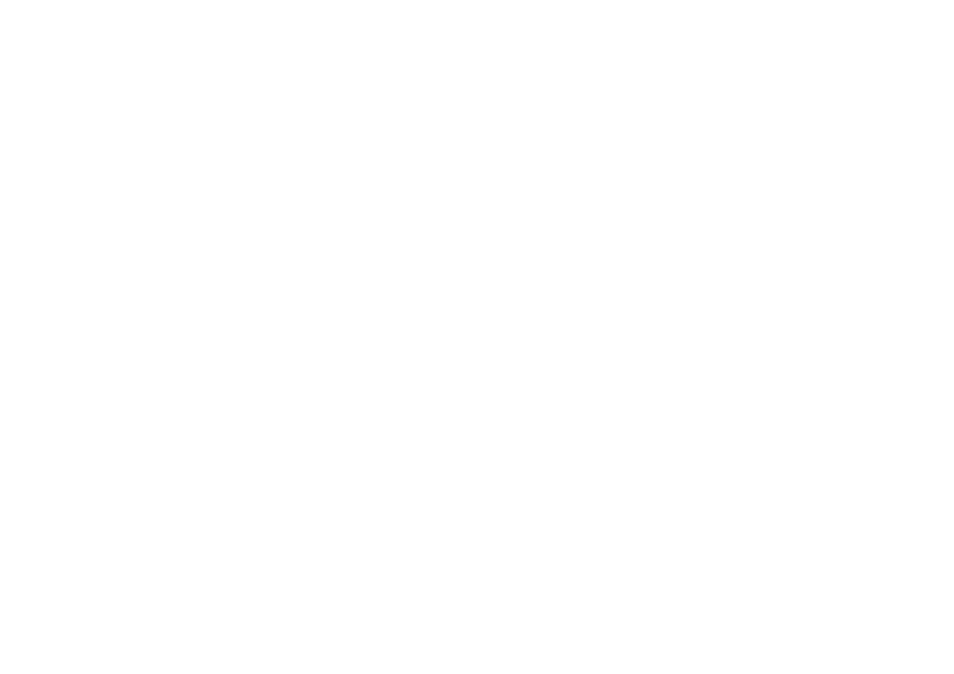
list.
2. ‘Reset’ click ‘reset’ to switch the cursor
to the first picture.
3. ‘Delete’ click ‘delete’ to delete all or part
of the pictures.(or click the ‘delete’ icon
at the upper right screen with the touch
pen.)
4. ‘wall paper’ open a picture, choose the
‘wall paper’ in the ‘menu’ of the soft key
tip zone (or click the ‘wall paper’ icon at
the bottom of the picture) to set the
picture as a wall paper.
5. ‘MMS’ press ‘mms’ to send the picture
as an attachment of the MMS.
6. ‘MMS’ press ‘mms’ to send the picture
as an attachment of the MMS.
7. Switch the pictures: You can choose the
‘previous’ and ‘next’ in the ‘menu’ of the
soft key tip zone or press left or right
direction key to switch pictures. (or click
the ‘left and right switch’ icon at the
bottom of the picture with the touch
pen.)
8. ‘Original’ You can choose the ‘original’
and ‘window matching’ in the ‘menu’ (or
click the corresponding icon at the
bottom of the picture with the touch pen)
to switch the size of the pictures.
9. ‘Open picture’ open the pictures under
other items.
10. 90 degree revolving: a 90 degree’s
revolving to the chosen picture.
11. The manipulation of the connection to
the link wires.
a. When the mobile is on the single picture
browsing mode, connect the mobile with
a link wires to enter the TV single picture
browsing mode. The mobile will be in
black screen at the moment.
b. Press left and right direction key or the
key2 and 3 of the right side of the mobile
to switch the pictures at the TV browsing
mode. (The switching function of the
key2 and 3 of the right side of the mobile
can only be available at the TV mode.)
c. At the TV browse mode, press CLR key,
