Connecting the printer to your computer, Connecting the power adapter, Installing the print cartridge – HP 340 User Manual
Page 4
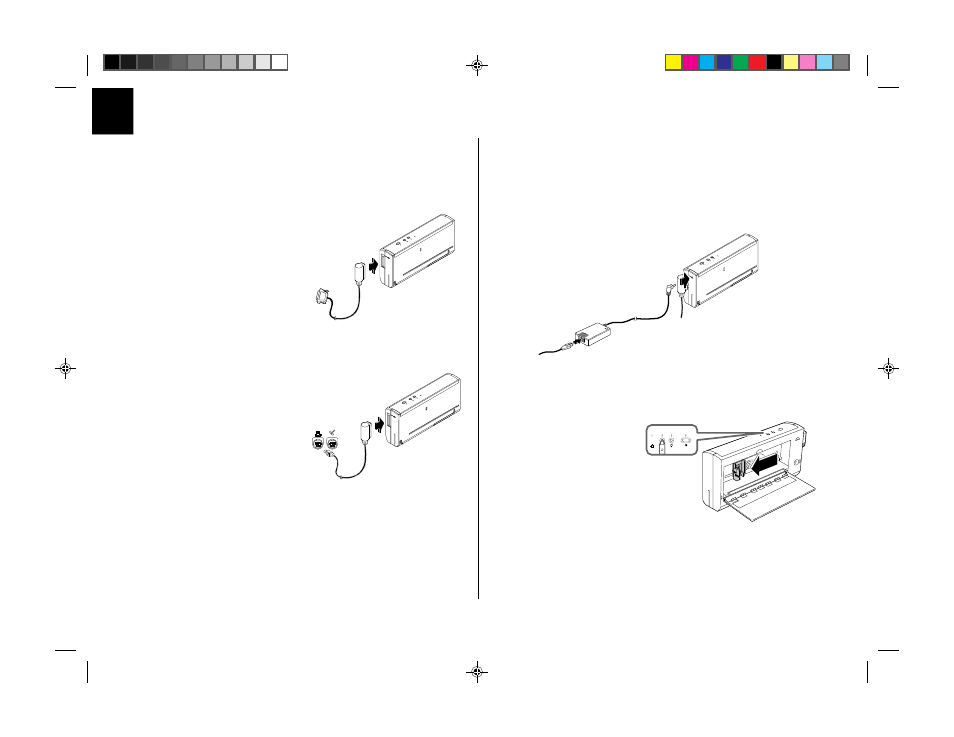
2
2
2
2
2
Connecting the Printer to Your Computer
You can use the HP DeskJet 340 printer with a PC or a Macintosh
computer.
You need to make sure, however, that you have the correct printer
cable for your computer.
Use a parallel printer cable (the
cable is not supplied with the
printer) to connect the printer to
a PC.
Connect one end of the printer
cable to the port on the side of
the printer and the other end to
the printer port of your PC.
You must use the special Mac
Adapter cable to connect the HP
DeskJet 340 printer to your
Macintosh computer.
If the cable has not been
packaged with your printer, you
must purchase one from
Hewlett-Packard or an Apple
reseller (see “Supplies and
Accessories,” for part numbers).
Connect one end of the Mac Adapter cable to the printer and the
other end to either a modem or printer port on the computer.
Note
You cannot connect the printer to an AppleTalk network.
Connecting the Power Adapter
The multivoltage power adapter can be used throughout the world,
with voltages that range from 100 to 240 volts AC, at either 50 or 60
Hz.
1
Attach the power cord to the power adapter. Plug the other end
of the cord into an AC outlet.
2
Plug the power adapter connector firmly into the printer’s
power socket.
Installing the Print Cartridge
You can install either a black print cartridge or a color print
cartridge.
1
Press the Power button to
turn the printer on.
2
Open the access door and
press the Change
Cartridge button once.
The Change Cartridge
light blinks, and the print
cartridge cradle moves to
the center of the printer.
3
Remove the tape from the print cartridge.
Be careful not to touch the ink nozzles and the copper
ribbon.
+
2
Getting Started
US Eng
8/28/96, 1:19 PM
2
