English placemats – HP Photosmart B8500 Series User Manual
Page 6
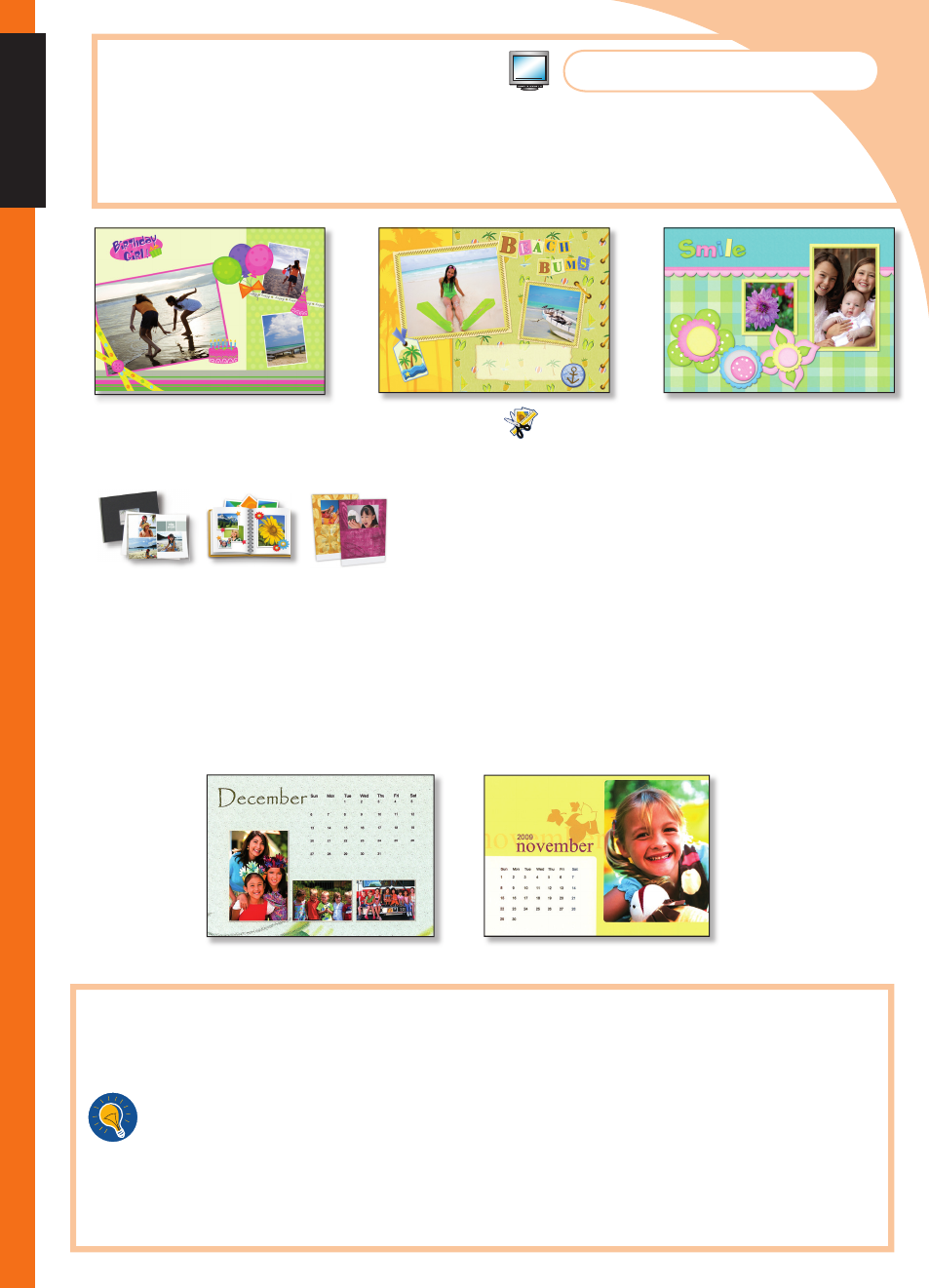
5
English
Placemats
Add to the fun of the festivities for family and friends—decorate your holiday table with
custom placemats that capture the special memories of your year.
Note: Scrapbook templates containing text are available in English only. You can add
custom text in other languages.
Start HP Photosmart Essential, and then click Create
.
To create a placemat, you can use the Photo Book, Scrapbooking, or Calendars option. Select one of
these options. ArcSoft Print Creations™ opens.
Select a design, and then click Next or Choose This Design.
Double-click on a photo to replace it with your own. Navigate through your folders, select the photo
you want to use, and then click Next.
Double-click a text box to add text to your placemat.
Select the HP Photosmart B8500 series printer, and set the paper size to B+ Borderless (13 x 19")/
A3+ borderless.
Load photo paper of the correct size into the printer, and then click Print.
Laminate the printed pages.
1.
2.
3.
4.
5.
6.
7.
8.
Tip:
For a more “hand-crafted” look, try these ideas:
Use a single-hole punch to punch holes around the outer edges of the laminated placemat
(space the holes approx. 2"/5 cm apart). Thread a matching ribbon in and out of the
holes, and tie a bow at the top center of the placemat.
Commonly-available fabric placemats in 14 x 19"/35.6 x 48.3 cm size can serve as
a beautiful frame for your printed pages. Simply alter the top layer of the fabric plaemat
to create a fi nished 12 x 17"/30.5 x 43.2 cm opening. Instead of laminating your print,
use a piece of clear vinyl material (available at most fabric supply stores) to protect your
prints. Insert your print and a 13.5 x 18.5"/34.3 x 47 cm vinyl sheet into the placemat
opening, and you’re ready to enjoy your new placemats!
•
•
More placemat designs are available in the software!
